When students fill out information on a worksheet typically there is a line for the students to place their answer. When students fill out information on a digital document the line does not make as much sense. Placing the cursor in the middle of the line pushes the line and the text is not underlined.
Create a Box
Instead of a line, give students a box to fill out. In the table menu choose a 1×1 table or a 2×1 table depending on how you want it to look. If I am looking for an extended answer I will type the question, press enter and use the Table menu to choose a 1×1 table.
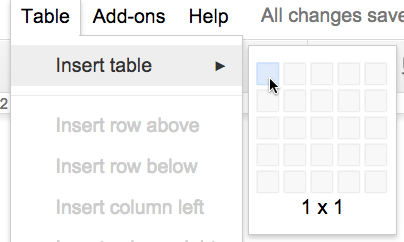
If I want the box to be right next to the text, I will choose a 2×1 table.

In the first cell, resize to fit the text. Hovering the cursor over the edge of the cell changes the cursor to allow for dragging the width of the cell. In the upper right hand corner is a small drop down arrow to choose the type of border for the cell. Select the outer border option.

In the toolbar choices are given for the border color and width. Choose a border width of zero.
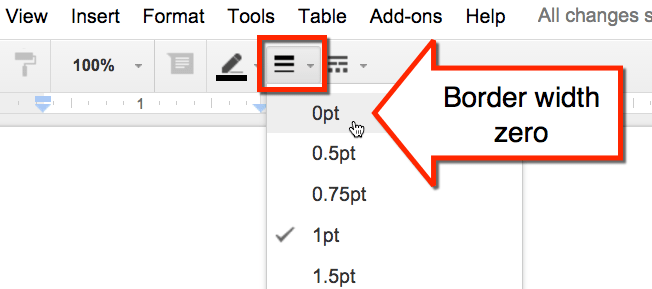
This will eliminate the right edge of the cell which you need for your box. Move your cursor over to the other cell where the student would type their answer. Click on the drop down arrow in the upper right of the cell adn choose the outer border option. For this cell, choose a cell border width of 1.
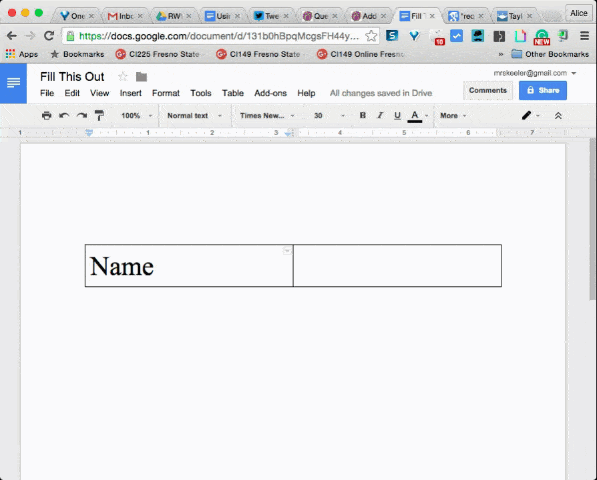

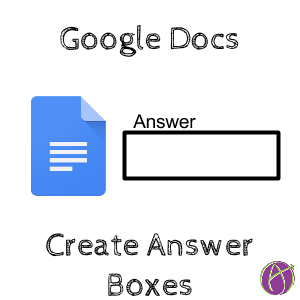







6 thoughts on “Google Docs: Insert Boxes Not Lines”
Thank you for this helpful tip! Every day you provide me with useful information to improve my online interactions with students and to help to create a more successful learning experience for them.
Does the table function work with docs on the iPad? Last time I had checked (a few months ago), students could see the table but not enter information in it.
I do not do this on the iPad. I tend to use my computer.
Love this idea. My question is: Is there a way to restrict the document so that only the answer boxes are editable? My 6th graders are still learning Google Docs and many of them mess up the spacing of things while they’re trying to type an answer in. (FWIW I create the documents on my MacBook and the students complete the assignment on their iPads)
It is better to teach them how to navigate a document rather than lock it down. I like to say, just because it is easier does not mean we should do it. There are important soft skills that result in taking the time to let students learn how to edit a Google Doc.
This works with crossword puzzles as well. I like to have students double click the line and CTRL-B to make bold. Then their answer is bold. Sometimes we select the line and change color. In both cases the line no longer “pushes” within the doc!