Chromebooks do not have a Caps Lock key. Instead there is a search button, which in my opinion is completely useless when the address bar is a search. Use Control-L to highlight the address bar and type your search. You can switch your search button into a Caps Lock button.
Search Alt
Hold down the Alt key and press the Search button to set caps lock. The problem with this is that it is not intuitive for students to remember.

Settings
Click on the bottom right hand corner of the Chromebook screen where the wifi signal is and choose settings.

Keyboard Settings
In the settings, scroll down to “Keyboard settings” underneath the “Device” heading.
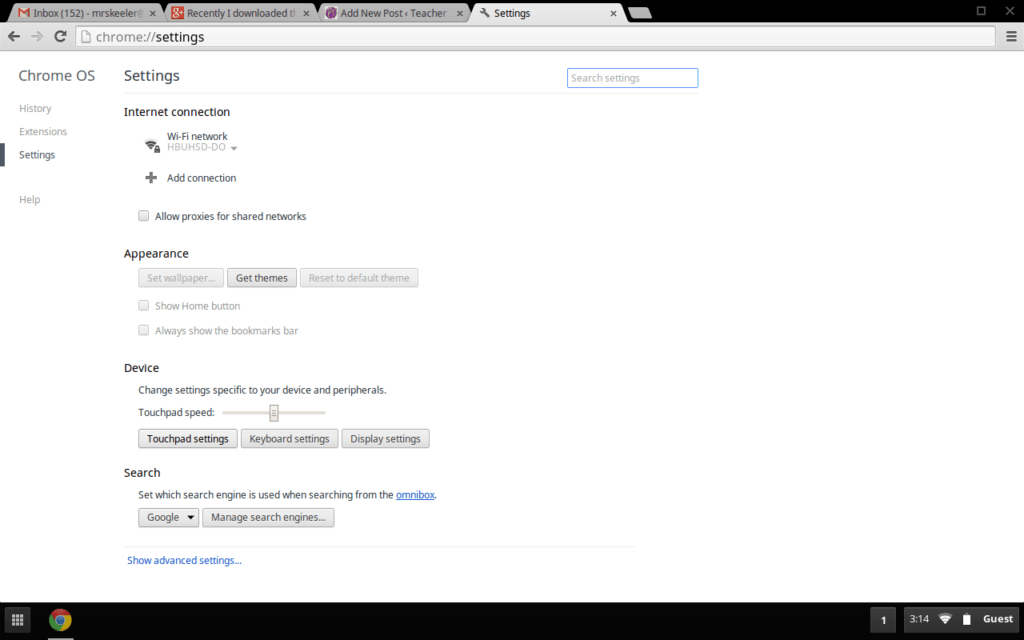
You can change the Search button from “Search” to “Caps Lock” from the drop down menu.
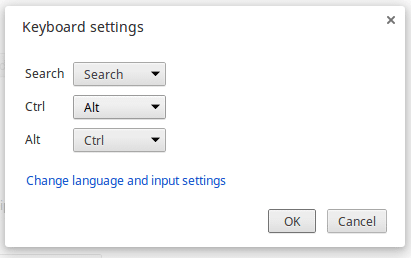

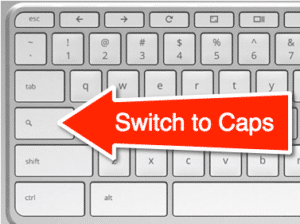



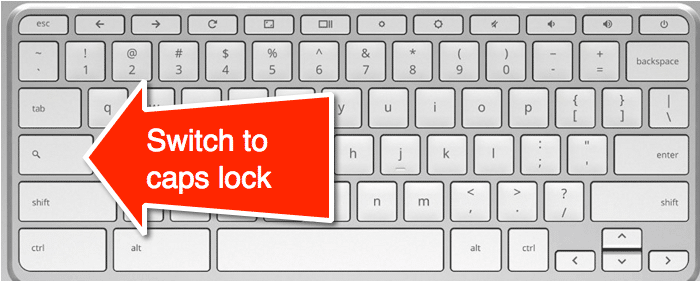




1 thought on “Chromebook: Caps Lock Key”
Ha, good tip…..but please don’t tell my students! I tell my students that is the key that should never be! It’s the biggest culprit when logins “don’t work”. Have a great weekend!