Sometimes I have need to make a lot of copies of a document in my Google Drive. For example, I have a template for creating badges in Google Draw. However, I need a lot of badges for my project. Manually duplicating the template 50 times is tedious. I wrote a script to accomplish this faster for me.
Script
The above link will take you to the script. You will need to make a copy so you can edit it to copy your document instead of my badge template.
Edit
Be careful what you edit. You will want to only change 2 things on this script. The number of copies of the document and the document ID you are copying.
You will notice in the script it says i<30. This is telling the script to make 30 copies. If you want a different number, change the 30.
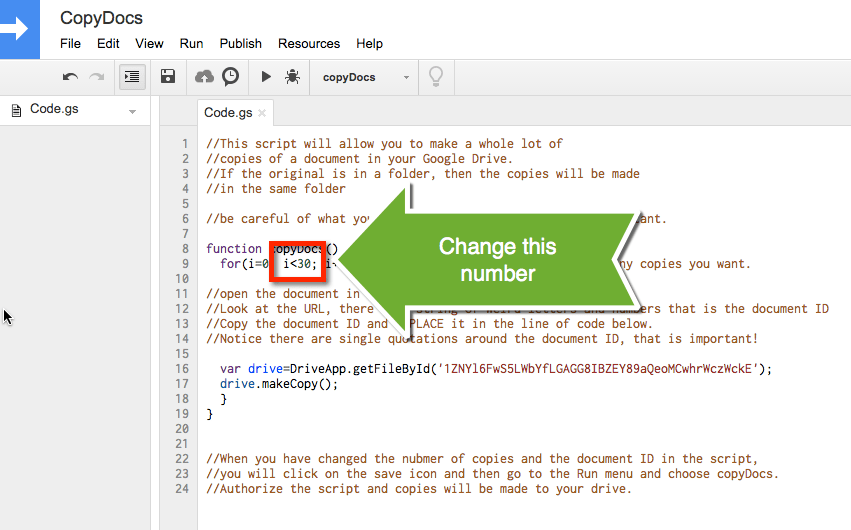
Each Google document (Docs, Sheets, Slides, Forms, Drawings) has a unique document ID. You need to open the document and copy the long string of number and letters out of the URL. In the script you will want to replace my document ID with your document ID.
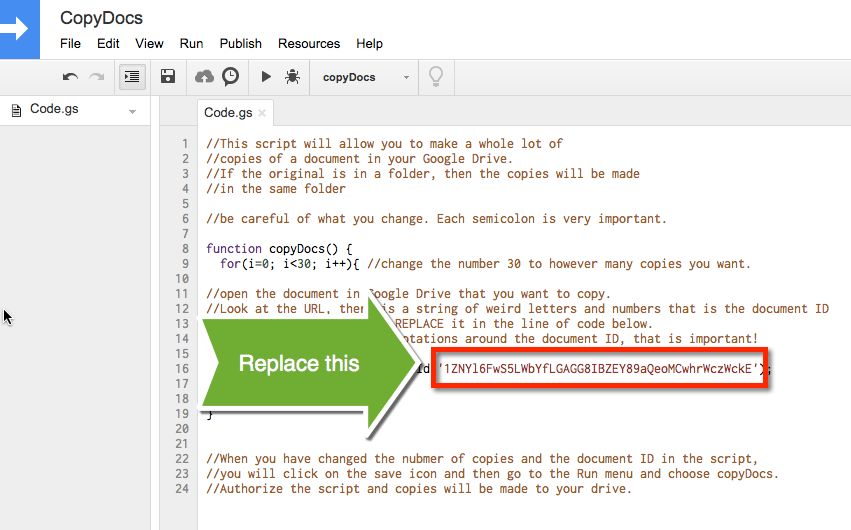
Click on the save button in the toolbar.
Run the Script
When you’re ready to make your copies, use the “Run” menu to run the script “copyDocs.” Go look in your Google Drive to see that all of your copies were made!

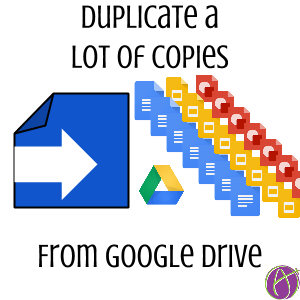








28 thoughts on “Making a LOT of Copies of the Same Google Docs”
This is great! But you lost me on the last step: In the script you will want to replace my document ID with your document ID. I can see how to delete your document ID, but where do I find my document ID to add?
I am new to Google Classroom and love your blogs and book. Thank you!
Your document ID is in the URL of your document. Look for a strange string of numbers and letters
Hi Alice – thank you!! Great job.
Thanks, just saved me a ton of time. Great solution, works like a charm!
Amazing script, thank you! 🙂
Hello Alice!
I am not able to change the number of copies and the document ID. Is there something I have missed?
Thank you!!
Make a copy of the script. It’s view only (I don’t want you to edit MY copy 🙂
Awesome script Alice! You just saved me a lot of time copying 50 essay grading checklists (one for each student).
Thank you! Thank you! Thank you!!!!
hey this is really awesome, thank you 🙂
I just have a couple questions about this feature…
1) can i save this script copy and use it again in the future? where does it save if so?
2) after the copies are made, do they then have individual id’s now? if i wanted to share one of them with someone else, via link, they wouldn’t be able to access all the other 20 docs I made too, right?
yes and it saves to Google Drive.
Yes, individual ID’s on all documents.
This script is a lifesaver! Thank you for sharing!
Thank you so much. Do you know how to rename each file that is created, to given names from a spreadsheet for example. I have found when copying many sheets for example, it gets confusing if they are connected to forms.
In Google Drive click on a file and press N. Or, go into the code and modify the code with a for loop to rename documents.
Our administration wants to create copies of a spreadsheet to track students in ISS. There is a new spreadsheet every day. Is there a way to not only make the copies in advance, but to also name each copy by date?
I don’t understand what you’re trying to do. You can use that script to make as many copies of the spreadsheet as you want. Modify the code to append the date but that might be trickier than you want to try.
Thank you so much for this!! Lifesaver.
Thank you so very much! This has saved me a lot of time. I enjoy your tips.
Hi Alice,
This is a fantastic add on. Is there anything to make multiple copies of a folder?
Yes. There is a Google Sheets add on for copying folders.
I used this script last month, and it worked like a charm. Today, however, it isn’t working at all, and when I tried the “debug” tool, it gave me something about line 16 that I can’t really understand. This is happening even when I run the “debug” on an unedited copy of your original script. Help please?
I really appreciate all of the great resources and tips and tools you’ve made available to us here — thank you so much for sharing your knowledge and talent to help make this profession better for everyone!
No reason it should change.
Hi Alice! This looks like exactly what I need, however, I don’t see my copies showing up in my drive. Does this only work in Chrome? (Mac user at home and not crazy about Chrome on my personal devices)
You probably have an account conflict and they ended up in another Google drive.
I love you. What a time saver!!! xoxoxoxo
Thank you so much, it is a great help for teachers in the beginning of the course ESKERRIK ASKO (thanks a lot in basque lenguage)
I am not able to make a copy of your page. Any idea why?
You will need to be logged into a Google Account.