Previously the hashtag for the ISTE event was the 2 digits of the year. Last year the hashtag was switched to the 4 digits of the year and this year again ISTE is going with #ISTE2015. Many of us are use to the old pattern. The old pattern also conserves 2 needed characters. Each tweet is only 140 characters… every character counts.
Be assured that hashtag confusion is going to happen. To make sure that you do not miss a single tweet from the ISTE event, you can set up your Tweetdeck to monitor both hashtags at the same time.
Search #ISTE15
Do a search for #ISTE15 in Tweetdeck. This gives you the option to add a column. 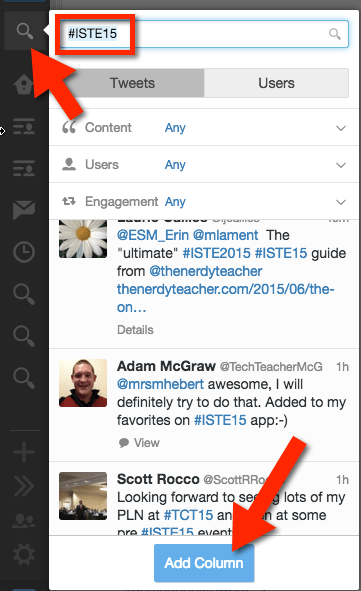
Column Settings
To access the settings for a column, click on the two lines with circles on them icon in the upper right of the column. This will expand the column options.
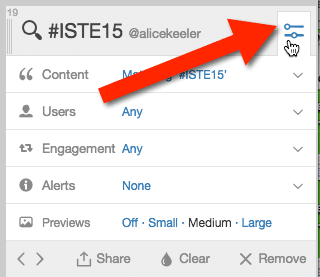
Content OR
Click on the arrow next to the first option for “Content.” Under the matching, the column is looking for the hashtag #ISTE15. To add the additional #ISTE2015 hashtag, edit the matching to read:
#ISTE15 OR #ISTE2015
Using the boolean operator OR (capital letters required) allows the column to search the tweets that contain #ISTE15 OR #ISTE2015. Click back on the column settings icon to collapse the options back up.

#ISTE15
The two characters make a difference for me when composing my tweets. I can use the hashtag #ISTE15 and still view all the conference tweets regardless of which hashtag people choose to use. I’m hoping enough people use #ISTE15 that they revert back to only using 2 digits for the date.
#CoffeeEDU
If you are attending the ISTE event in Philadelphia this year, join educators for a 1 hour unconference event. CoffeeEDU will be at 6am on Sunday, Monday, Tuesday and Wednesday of the conference. The location is the Starbucks at 1500 Market. Consider joining one morning, the conversations are always great… and participant driven.










