
There are many great products to help detect plagiarism in student work, including Grammarly. My first line of defense if I suspect plagiarism is to simply use Google Search.
First Results
Most of the time, students will use the first couple of results from a Google search when conducting their research. Typing in a student’s topic and looking at the first few results can be helpful in plagiarism detection.
Quotations
Key clues for me that a student may not be using their own original words or ideas is when the phrase of a sentence does not match their normal writing style. Advanced grammar, vocabulary or correct use of punctuation such as hyphens also alert me that a student’s writing might not be original. Highlight a section of the writing that you suspect may be copied and pasted. Use Control C to copy the text. Open a new tab (Control T). Using quotations around the phrase will search for websites with exactly that wording. Before pasting (Control V) into the Google Search type a quotation and end with a quotation.
“Put quotations around the phrase.”
Students may change the wording slightly. When using this technique, I try to paste a short phrase and not an entire sentence or paragraph.
Google Drive
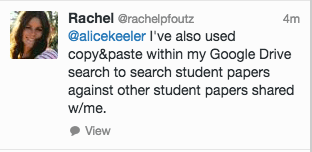
Thank you to @rachelpfoutz for this awesome suggestion. If students copied the work of other students you can use the search feature in Google Drive to match phrases. Take a short phrase from the students paper and paste it into the search box at the top of Google Drive. Use quotations around the phrase to narrow the search to exact matches.







1 thought on “Finding Plagiarism with Google Search”
Yes indeed!