I am going to be honest; it drives me crazy when I want to look up how to do something and I have to watch a video in order to find the information I need.
- Videos talk slower than I can read.
- I can not skim a video.
- Too many times I watch a video only to find out it does not answer my question.
- Most videos are boring. Screencasts generally are not designed like a commercial or television show like “Mythbusters.”
- If I go back to the video I just want one piece of information, this is generally hard to find.
- Audio quality can sometimes make it difficult to understand what is being said.
- Videos are not accessible to those with vision impairments.
- Video content is not indexed on a search engine. This makes it harder to locate the instructional video based on keywords.
Provide Text
When creating an instructional video please always provide a transcript. This not only is necessary for those with visual impairments, but helps others to access the information quickly. My suggestion is that video should enhance your content, not be your content. If you are flipping your class please do not rely on video as the sole means of information transfer.
Mix It Up
Use video to quickly demonstrate what you wrote in text. I have a rule of thumb that videos should be 30 seconds. I will make 17 second videos even. It is much easier to make an interesting video where you do not say “um” if you get in and get out.

“I use YouTube to upload videos using Webcam Capture to quickly get in and get out.”
Write text explaining the concept. Use bullet points if you can. Underneath the text include a short video or animated GIF to enhance the text. Alternate text and video. This helps keep your content interesting, easy to access, and easy to refer to.

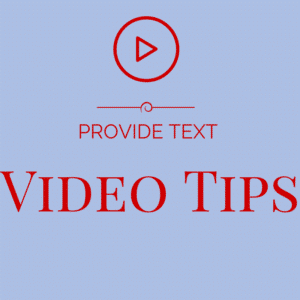







4 thoughts on “Video Directions – Provide Text Also”
This is a great tip. I noticed how quickly my students got bored with the video tutorials I was creating in class, so I have been experimenting with options such as the ones you suggest. One of the things I have been working on is using the “Web Speech API” ( http://www.google.com/intl/en/chrome/demos/speech.html ) to record the text of my audio when screencasting. You can then c/p this into a doc and share it along with the video. If you are feeling really ambitious, you can add timecodes to the script for easier video navigation. I’m still getting comfortable with the process, but it seems to be working well.
For those of us who have restricted access to YouTube, video directions are pointless. Give me text any day, that way I can at least get directions.
You also are not always in a location where you can view/listen to a video.
Absolutely. I skip so many posts and tutorials that are video only because I just don’t want to take the time. Or dig out my headphones. Those quick clips that you suggest that are 30 seconds or less are a great idea.