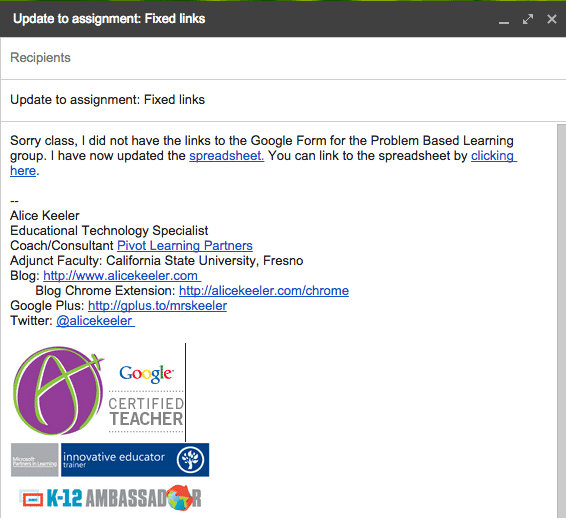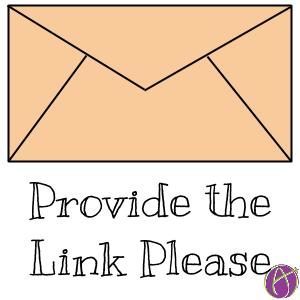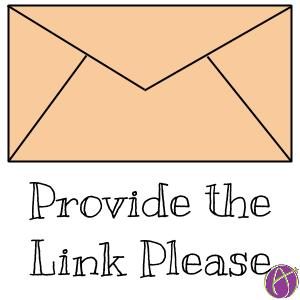I made a mistake on a peer evaluation spreadsheet I asked my students to fill out. One of the group project columns did not link to the peer evaluation form. Since I had the students email addresses I emailed them all that I had corrected the spreadsheet. After I hit send I realized that I did not provide the link to the spreadsheet which would require the students to go back and find the spreadsheet. Some of them probably would not bother.
Google Drive
Most of the time my files are in Google Drive. When I am collaborating with someone I have access to the documents they are mentioning in an email… but I still have to find it. The process is not necessarily difficult, I go to Google Drive and do a keyword search or type owner:theiremail@email.com into the search to find the file, but this still takes effort. Which means I will probably think “I will check it later.” Which really means that I will not get around to checking it.
Provide the Link
If you want someone to take action immediately reduce the barriers to participation. Even though they can access the file, provide the link to it anyway…. in every email.
File – >Email Collaborators
If you are using a Google Document the best way to send an email to ask someone to look at a file is to do it directly from the Google Doc. Go to the File menu and choose “Email collaborators.” This allows you to send an email to everyone shared explicitly on the document and Google automatically provides the link to the file in the email.
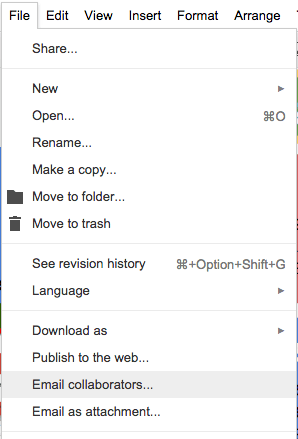
Keyboard Shortcuts
If I am in another resource besides a Google Doc or if I am sharing a file that the person is not an explicit collaborator on you will want to copy and paste the URL into the email.
Control L
Control L highlights the URL. Rather than trying to click on the URL at the top of the page and trying to make sure you have selected the entire URL, Control L automatically highlights the entire address.
Control C
Use the keyboard shortcut Control C to copy the URL. Control L does not copy the URL, it simply highlights it.
Control V
In the email you can use Control V to paste the URL. HOWEVER…. this looks pretty ugly.
Pasting https://docs.google.com/drawings/d/1fQm3v6XASrvg41mbu6Ul6qfAPKVlvYjDr__AYFAX9ys/edit into an email works to link the person to the file but makes a mess of your email.
Control K
Type a phrase such as “Click Here to link to the file” to indicate to the receiver that you have hyperlinked the text. Highlight the words “Click Here” or the text that you want to hyperlink. Use Control K to open a dialogue box that allows you to paste the URL (Control V) into the box that says “To what URL should this link go?”
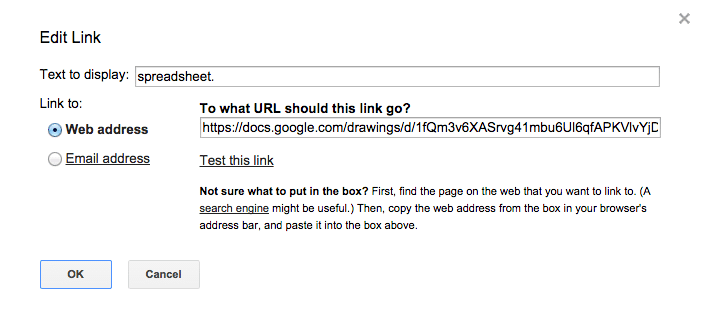
Your email will look much cleaner when you hyperlink the text rather than paste the whole URL.