Using Google Classroom to provide students feedback and grade has significantly improved my efficiency. Here is my workflow.
Locate the Assignment in the Stream
For the assignment that you want to provide feedback on, locate the assignment in the Google Classroom stream.
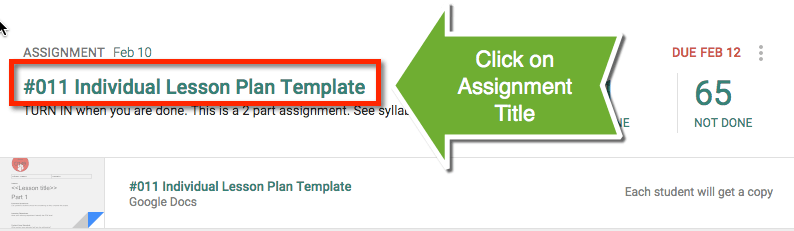
Choose Student
Click on the first student in the list. This will reveal the attachment. Click on the attachment to open it in a new tab.
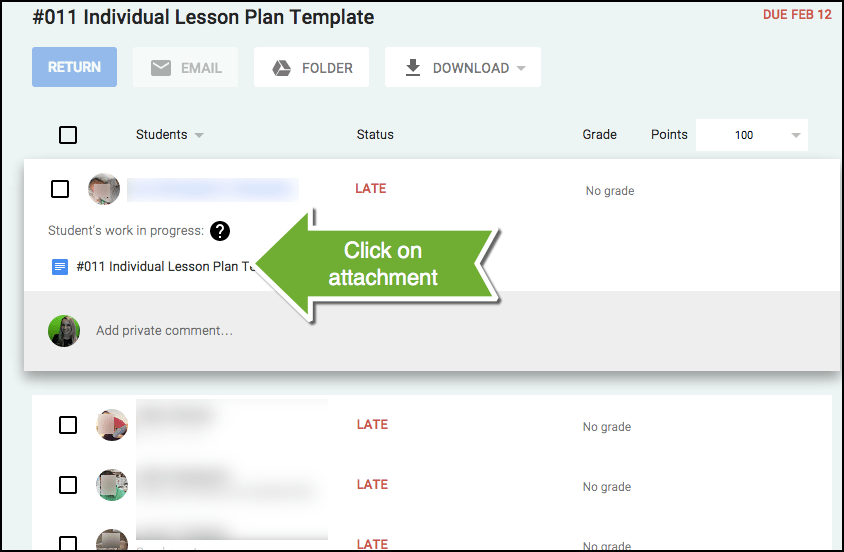
Control Alt M
The keyboard shortcut in Google Docs for inserting a comment is to hold down the Control (Ctrl) and the Alt key and then press the M key one time. (Command Option M on the Mac).
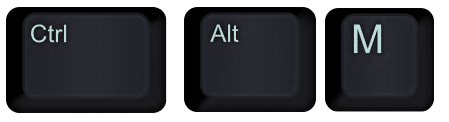
Highlight the word or phrase that you want to provide a student feedback on. Use the keyboard shortcut Control Alt M to insert the comment. 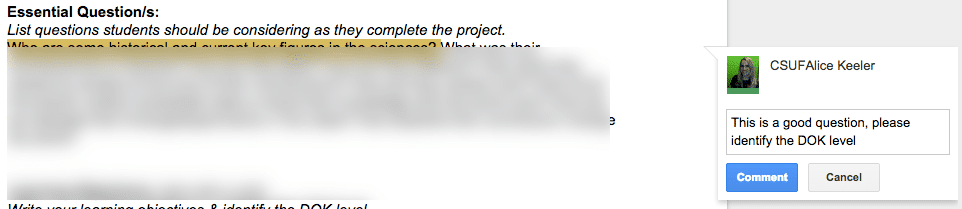
Control Enter
Instead of clicking on the blue “Comment” button after you make the comment, use the keyboard shortcut Control Enter to close the comment. (Command Enter on the Mac).
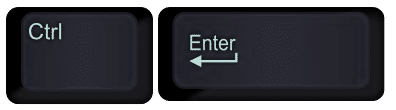
Control W
After you have inserted all of the feedback you are going to provide, use the keyboard shortcut Control W to close the window. (Command W on the Mac).
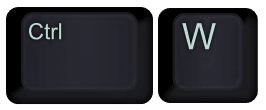
Next Student
After using Control W you are taken right back to Google Classroom. You can click on the next students assignment attachment and repeat the process. Once you get the keyboard shortcut workflow down you will significantly cut down the amount of time it takes you to provide students feedback.







