When using a Google a Google Doc you are able to insert special characters such as a star, heart math symbols, and many others. What is really neat is that instead of searching through menus to find that special character, Google allows you to sketch the symbol you want and it will search for similar symbols for you to choose from.
Insert Menu
Use the insert menu and choose “Special characters…”
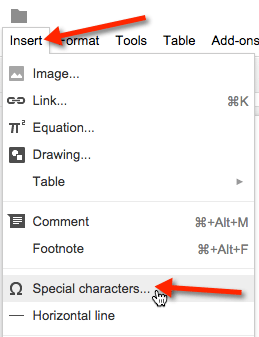
Sketch
The right hand side of the insert special character box is a search box. Use the mouse to draw the symbol you are looking for. On the left hand side any symbols that are similar will appear automatically.
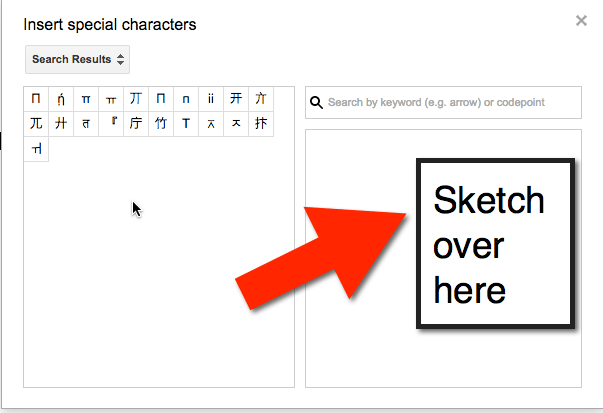
Click on the Symbol
Choose the symbol on the left hand side that you are wanting to use. Single clicking on the symbol inserts it into the document.
Floating Window
The special characters window is free floating. You can keep it open, ready to insert a special character or you can close the window down.

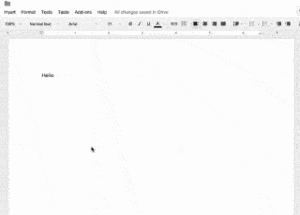


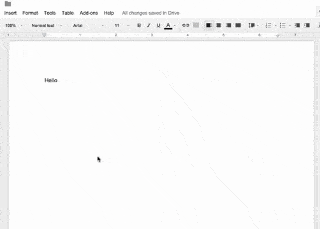




2 thoughts on “Google Docs: Insert a Special Character with Sketching”
Mine doesn’t search my drawings. How do I fix that?
I think it is a bug. Mine wasn’t working earlier this week either.