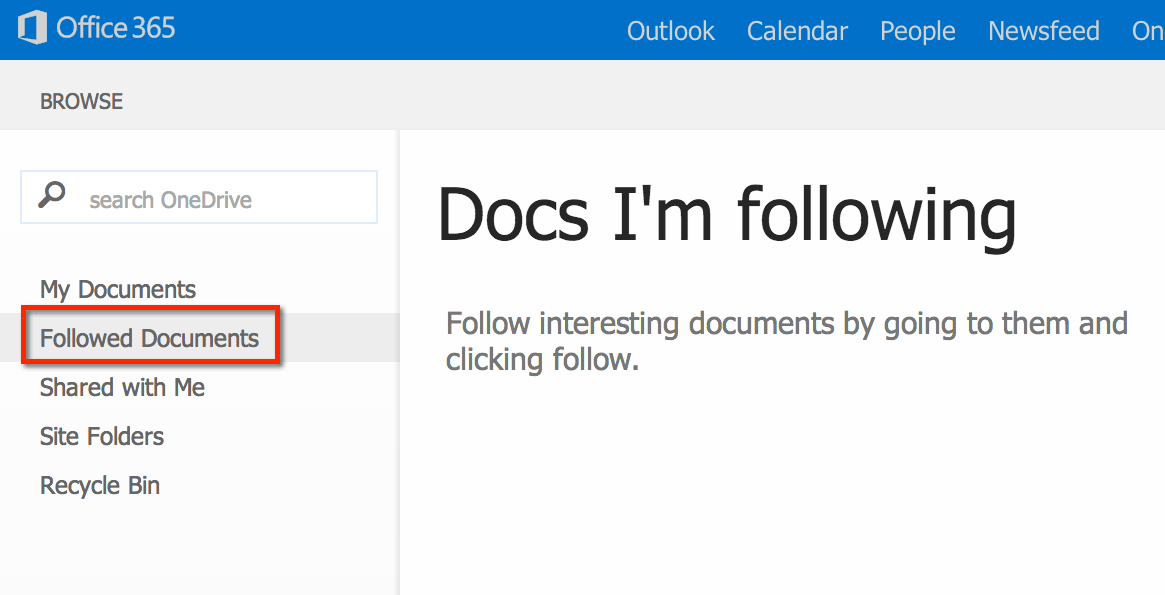Users of Office 365 will want to favorite or follow documents that are a top priority. This will allow teachers to better collaborate on documents.
After logging into Office 365, choose OneDrive along the top. This will take you to your document list. Notice on the left hand side the option for “Followed Documents.” Followed documents are your documents or shared documents that you want to keep track of.
Dot Dot Dot
In the OneDrive document list, click on the ellipsis (…) in line with the document. This will open up a callout window with a preview of the document. Underneath the preview, at the bottom, is the option to “FOLLOW” the document. Click on this to add it to your list of favorites under “Followed Documents.”

Newsfeed
When edits are made you are able to see the updates in the “Newsfeed.” Look along the top of OneDrive to show the “Newsfeed.”
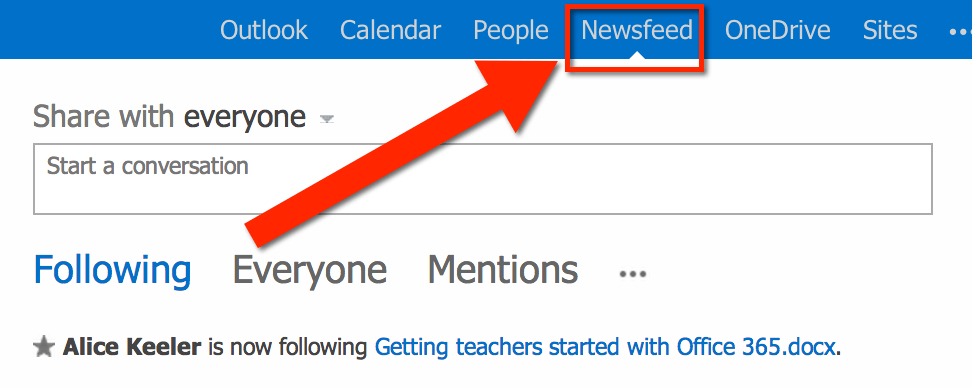
Followed Documents
In OneDrive click on “Followed Documents” on the left hand side to easily get back to the documents that are most important to you at the time.