
Thank you to Dave Mulder for allowing me to share his playlist of videos. Dave is sharing some great tips on discussion boards in an online class. In addition to interesting content, Dave did a great job creating the video. Here are some tips for making videos like Dave:
Playlist
Notice Dave opted to create a playlist of videos rather than one long video. A collection of short videos allows the student to obtain the instruction in chunks. To practice and continue to go back and find that one piece of information they may have missed.
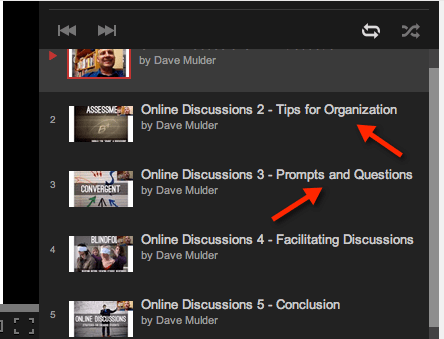
Energy and Pacing
Sometimes when making instructional videos we can feel awkward talking into a computer and it causes us to talk like a robot and very slowly. When making instructional videos you are talking to an audience, just like you would in person. Dave does a great job in his videos of letting his personality come through, being relaxed and coming across as if he were live with his audience.
Storytelling
Notice in his videos that Dave tells stories. He makes personal connections to what he is trying to teach. Good teaching is storytelling, going beyond the facts of the content… making it interesting and memorable.
Hook and Props
Dave did not start in on his videos with a boring “hello, today we are going to learn about…” instead he hooked the viewer in right away with a story, props and an enthusiastic tone. When I saw this I was instantly hooked and wanted to watch the entire video series.
Haiku Deck
Notice the slides Dave uses. He is using Haiku Deck on the iPad. What is nice about Haiku Deck is it uses a high quality image and very little text. Certainly you do not need Haiku Deck to follow this presentation design tip, but Haiku Deck makes it really easy.
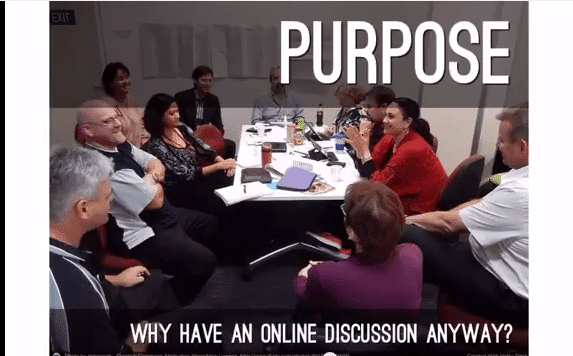
Put Your Face in It
You are the instructor, when instructing it is nice to see the person doing the talking. Notice that Dave mixes up his face with the slides and also includes picture in picture with his face over the slides. Teaching is more than delivering content, it is making personal connections with the students so that they care more about what they are learning. Putting your face in your videos is a great way to facilitate this.
There are lots of ways to get your face into a video. Camtasia is an amazing product for the computer, I highly recommend. A free screencasting service is screencst-o-matic and it will allow you to put your face in your videos also. Dave did his entire video on an iPad. He used the Playback App to put his face into the screencast.






