Today Google announced some new features for Google Sheets on their blog. Many of the new features are exciting, but one I am particularly excited about is “paste transpose.” One feature of Excel that I use a lot is to paste special and transpose cells, unfortunately this was not a feature in Google Sheets, until now.
Transpose
Transpose is to switch from horizontal to vertical or vice versa. In other words from rows to columns (or columns to rows.).
Step 1
Copy a list of either vertical or horizontal cells.
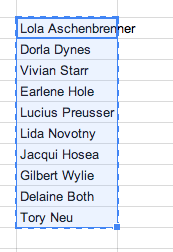
Step 2
Right click in a blank cell. Choose paste special and paste transpose.



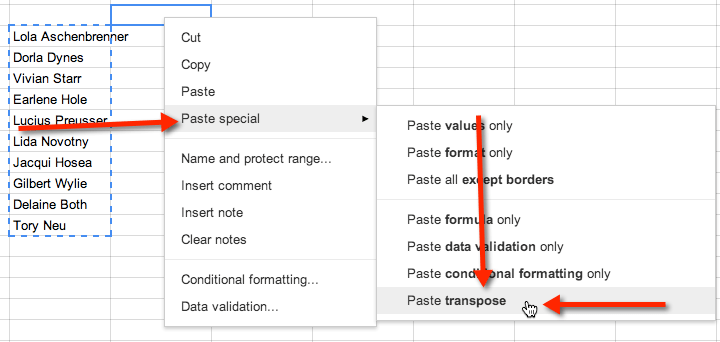





4 thoughts on “Google Spreadsheets: Transpose in 2 easy steps”
Finding this just made my life easier. Love the website! Thank you.
Thanks! It works!!
Thank you for this instruction. You saved my time!!!!!!!!
Thanks found out the information you need