When you share a link to a Google Doc with someone it very likely is in the editing mode look. The viewer will see the WYSIWYG toolbar, the margins and other things that give you the impression that you are looking at a productivity document. This is true for all of the Google documents: text, spreadsheet, presentation, drawing.
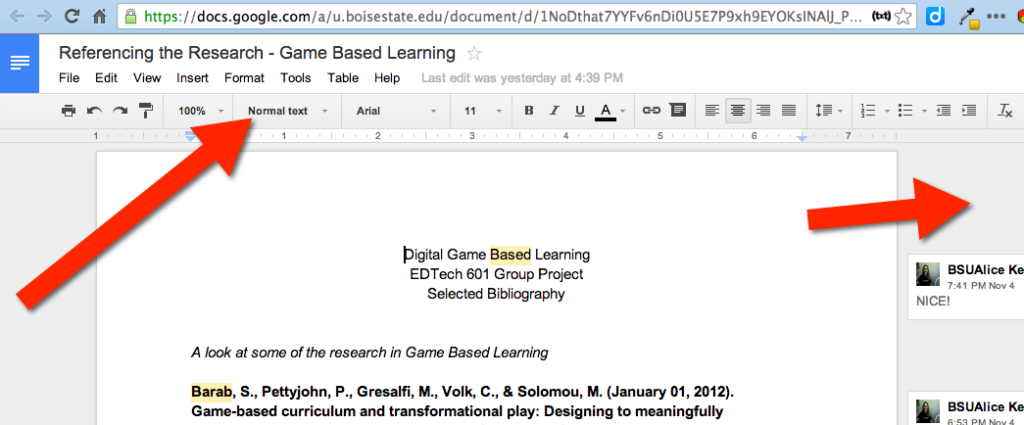
However you can turn these documents into web pages that do not have the editing options.
File Menu
Under the File menu choose “Publish to the web.”
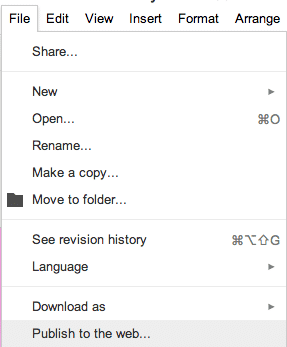
You will need to activate “Start publishing”
And for good measure you will need to confirm your choice.
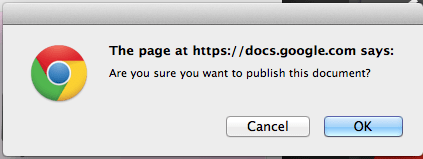
Viewing Options
Note that the viewing options of the document will NOT be overridden. If the document is private then the published link will NOT be viewable by those who were not shared on the document.
Document Link
The Document link can be shared with users so they can view the page as if it were a webpage and not a document. Besides the removal of the toolbar and margins, the hyperlinks in the document are directly accessible. In the editing version a user must click on the link and then click on a link below it to actually be taken to the website. In the published version the result will look and act like a webpage instead of a Google doc. 
You you want to embed the document into another webpage (such as Wordpress or any other that allows embedding) you will want the embed code. Copy and paste that into the source editing window of the destination website as you would with any embed code.
Notice in this blog post on Infographics that the body of the post is actually an embedded Google Doc. Actually, you probably can not tell. The embedded document seamlessly embeds if the dimensions of the embed do not require scrolling.
Live Editing
The advantage to sharing the link to the document, as opposed to the published link, is that viewers can see edits in real time. This is NOT so with a published document. The published document DOES update as changes are made to the document, however there is a lag. Edits will not be immediately seen by the viewer unless they refresh the page. It make take a few minutes for the edits to appear even if the viewer does refresh the published page.

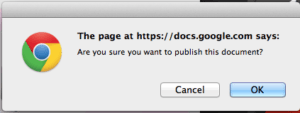







7 thoughts on “Publish Your Google Docs to the Web”
This is great info Alice. I like the embed info. I can’t wait to try it with blogger.
Your section on Viewing Options is misleading. Actually a published URL can be viewed by ANYONE regardless of viewing options. Unless this Google support article is wrong -> https://support.google.com/docs/answer/183965..
Is there any way to create authorization with the URL though? I see you have a section for control publishing and would like to something similar. Thanks!
Hmmm, that is interesting. I was not aware of that. I guess I wouldn’t publish something I didn’t want public so I hadn’t thought about it.
Publishing makes it look like a webpage not a document… which really is kinda cool.
Hi,
The reason I was asking is I’m trying to get it to look like this. http://tinyurl.com/q43j3ob
I found this Google doc listed in Google’s search engine. How do I get it to show like that on the pages and show up online so that Google could index it?
Thanks for the help.
Josh
That looks like a published PDF….
The published document is viewable by anyone who has the URL. I just tried it by publishing on one account, logging out, then logging in to another account. The privacy restrictions only apply to the original document content–not the published content. This is unfortunate, because it appears you can only loop a document continuously by publishing it to an obscure (but still public) URL.