I learned this trick from the amazing Ramsey Musallam (http://www.cyclesoflearning.com/). Video can be a powerful way to spark student curiosity. Here is how you add a video file into keynote.
Step 1
You need a video file.
Step 2
Drag the video file directly onto the slide. You can do this from the finder or desktop, or use the icon right at the top of the open video window. You can resize the video once you have dragged the video into Keynote.

Step 3
Click on the video file. Open the inspector, go to the build inspector and choose start movie. Optionally you can Open the drawer and have the video start automatically after the transition. This allows you to have the video play as soon as you advance the slide.



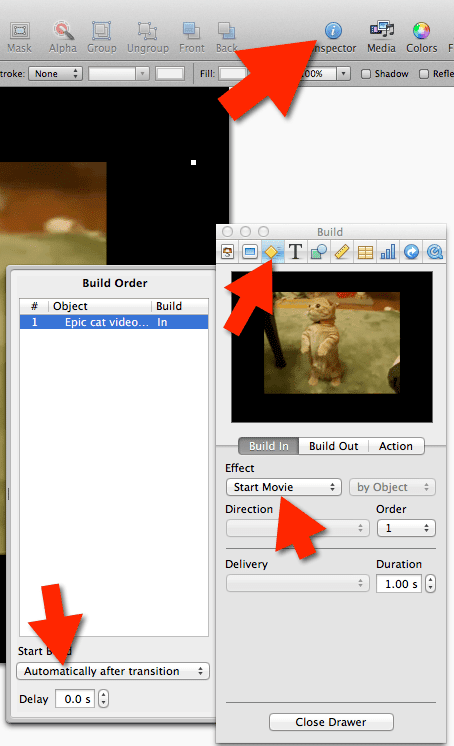




2 thoughts on “Adding a Video to Keynote in 3 Easy Steps”
Hi Alice! Thank you for your blog entry on this topic! I wonder if you could please advise me on a way to publish a Keynote with embedded videos. What would be the best format? I would like to make sure all of my students would be able to play the videos….Thank you very much!
Publishing is best done by Google Slides. I use keynote when I am making professional presentations I do not plan to publish.