When collaborating on a Google text document you can insert comments that appear as post it note like text boxes off to the right of the document. Collaborators are able to click on these comments and reply. This allows for a back and forth exchange about the document without having to type within the document itself.
There are 3 ways to insert a comment: from the insert menu, by right clicking or there is a comments icon in the toolbar.
If you have ever collaborated on a Google Doc you will know that the collaborators are notified via email when a comment is made on the document. Usually this is a good thing as it supports continued engagement on the document. Also, as a teacher, the student will get my feedback on their work immediately after I give feedback.
The downside is, the amount of email can be overwhelming. There is now a way to turn this off. At the very top right, next to the share button, is a button that says “Comments.” This shows the comment history, including those comments that were marked resolved, and lets you make an overall comment on the document, not specific to a certain word or passage.
After clicking on the button you can choose the notifications option to receive all comments (default), only those who are replying to you or none.
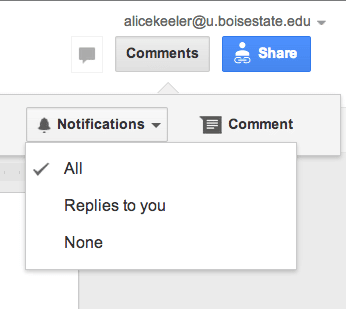



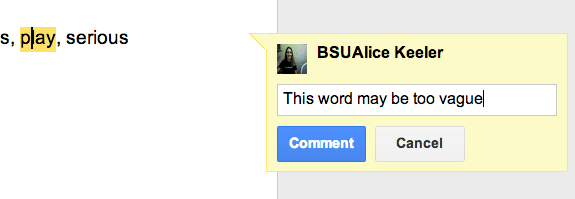
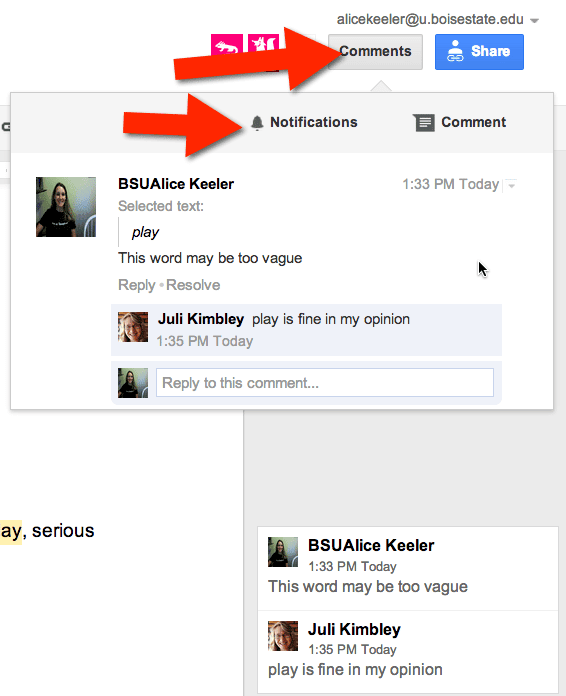




1 thought on “Too Many Email Notifications from a Collaborative Google Doc”
WOW, thank you for short and to the point guides. Please keep up the good work.