Have you ever participated in a Twitter chat? A Twitter chat is where people agree to get onto Twitter at the same time and discuss a certain topic for an hour. This is usually an organized, regularly occurring, event with a pre-determined hashtag. Here is a list of educational Twitter chats. Here is a link to a list of educational hashtags by Jerry Blumengarten.
I participate in several Twitter chats such as #CAedchat on Sundays at 8pm PST. (#CAedchat is a chat for California Educators.) I have guest moderated for #CAedchat a few times and I co-moderate weekly #profchat with @krisshaffer. (#profchat is for discussing the teaching aspects of higher Ed. #profchat is on Tuesdays at 8pm EST.) There are some standard things I have noticed about Twitter chats if you might be interested in hosting a Twitter chat.
- Have a team that organizes and decides on the weekly topic.
- Use Google docs to list out the weeks, what the topic is and who the moderator will be.
- Write out the questions for the topic in advance. Typically 8-10 questions is about right for a 1 hour chat.
- Write out the standard promotional, opening and closing statements that the chat will use each week.
- Get started right on time, sending out a tweet welcoming people to the chat. Tell the tweeps what the purpose of the weekly chat is as well as the topic.
- Introduce the moderators.
- Ask tweeps to introduce themselves.
- Thank tweeps individually for coming. Have multiple people greeting tweeps. Be aware that you can only tweet 100 times per hour or you land in “Twitter jail” where you are blocked from tweeting for a time period.
- Share any chat norms you may have.
- Start the first question.
- Reply to tweeps to help keep the conversation going, respond in ways that furthers the chats discussion.
- Monitor the pace of the discussion. If the discussions are slowing down either contribute comments that will engage more tweeps or move onto the next question.
- Plan for 8 minutes of welcomes and introductions. 2-3 minutes at the close. With 8 questions that is about 6 minutes remaining per question. Pace out the questions so that the chat ends on time.
What I was doing for the chats was copying and pasting from a Google Doc the pre-prepared questions into Twitter. This works fine, but being a spreadsheet nerd I created a template to help the moderation process.
Here is how to use the template
- Make a copy of the template and rename it to be your chat’s weekly template.
- On the first tab there are 6 blue fields to fill out. Leave Topic, Host and Cohost the way they are.

- In cell C2 modify the hashtag to match your hashtag. Note, leave the +%23 which gives a spacebar and the # symbol once you use the blue hyperlinks in the spreadsheet to generate your tweets.
- In cell B5 write a short statement about who your chat demographics are. Who are you trying to target. For example “California educators” or “5th grade teachers”
- In cell B6 write a short statement about what your overall chat is focused on. For example “teaching at the Higher Ed level” or “classroom management techniques” or “history projects.”
- Go through the “promo,” “opener,” and “closer tabs and write in the specific verbiage you use to promote your chat throughout the week, open your chat with and close your chat with.
- Save this template to use each week. Make a copy of your template each week so that you do not have to recreate the demographics, chat focus, promo, openers and closers each week.
- On the questions tab, write out your sequence of questions. The Q1, Q2, etc… will automatically be added to the question, as will your hashtag. (note: do not drag questions around as it will disrupt the tweet formulas. Instead use copy and paste to reorder questions.)

- You will notice all of the hyperlinks in columns D. By clicking on these hyperlinks a tweet will automatically be generated and the hashtag will automatically be appended to the tweet.
- The week prior to the chat go to the “opener” tab and click on the hyperlink to tweet out your promotional statements. If you share this spreadsheet with your chat team, they can all go to this same page and choose different promo tweet’s you’ve pre-prepared.
- Notice one of the promo tweets alerts tweeps to the chat starting in 8 minutes. Changing the 8 in cell A5 to another number will automatically update the tweet to reflect the number of minutes until the chat starts.

- At the start of the chat, go to the opener tab and click on the hyperlinks in the D column to tweet out the welcome information.
- Once introductions are completed, move to the questions tab. Clicking on the hyperlinks on the sheet will add the question number and hashtag when tweeted out.
- At the close of the chat move to the close tab and tweet out the thank you tweets.





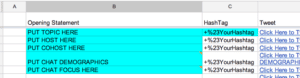
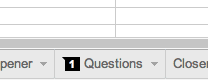




5 thoughts on “Moderating a Twitter Chat”
Thanks again Alice. You truly understand that leadership begins with service to others. This will save people TIME and that’s a precious gift. And thanks again for the various sheets- so cool.
1st question: is there a master list of which code equals certain things in a Google spreadsheet? For example how would I ever now that %23 is a hashtag?
2nd question: I noticed that you still have to click the “Tweet” button in twitter. Since I’m using TweetDeck that means that I still have to bounce around in various tabs. Is there any way to use IFTTT to complete the process so it’s truly one click from the spreadsheet?
Hey, David! Fancy meeting you here. Thanks, Alice, for this excellent resource.
David, the % symbols are Unicode: http://www.greentea.markschwing1.com/unico.html, which is defined in Google search as:
“an international encoding standard for use with different languages and scripts, by which each letter, digit, or symbol is assigned a unique numeric value that applies across different platforms and programs.”
Using IFTTT would cause a delay in the tweets posting while it waits for IFTTT to check the trigger, which at the start of and during the chat would not suffice.
“See” you tomorrow.
Shawn
Ah. Now I understand the jail-bird phenomenon.
OK…YOU ARE AWESOME!!!!! I love this!
Thank you! Will be using the template tomorrow.