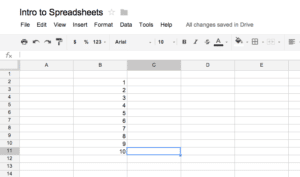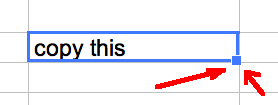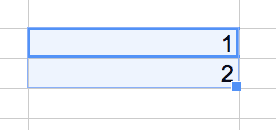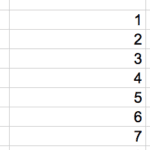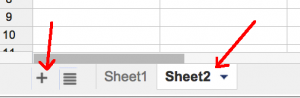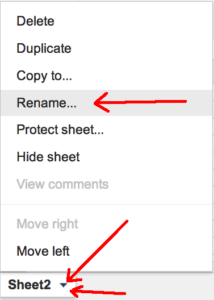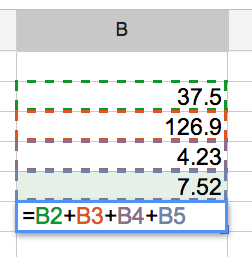One of the best skills you can learn is how to utilize a spreadsheet. Once you become proficient with this amazing tool, you will be able to more easily and quickly complete tasks.
If you have a Google Account you can create a new spreadsheet by going to http://drive.google.com and clicking New->Google Sheets.

1) A spreadsheet can be used to enter text
While you may think a spreadsheet is only good for calculating numbers and data, you can use it just to organize your text. A spreadsheet is just a large table. You are able to put any text in any cell.
If you are wanting to organize information such as a list of parents volunteering for the field trip, listing which students are assigned to which project, dividing up work tasks for a project, then a spreadsheet is perfect for this. Organizing information into a table on a document is not as flexible and easy to use as a spreadsheet. Unless you are specifically wanting to make a worksheet or write an essay you may want to consider a spreadsheet to be your default document rather than a text document.
2) Spreadsheets are great for lists and copying
Spreadsheets have the ability to copy and paste easily by “filling down” or “filling across.”
Type text or a number into a cell and push enter. Click back on the cell and notice there is a small box in the bottom right hand corner of the cell. If you click on this box and drag it down or across it will fill in the cells with a copy of info in the cell.
If you highlight 2 cells that have a number pattern or a pattern for dates or days of the week you will notice the box in the bottom right hand corner of the highlighted selection. Clicking on the box and pulling it down or across will continue the pattern. This allows you to quickly make a numbered list.
A list of 1, 2 quickly becomes a sequential list of 1 to 100 as you fill down.

3) Tabs allow you to be more organized
Any project or collaboration group you are organizing may benefit from a spreadsheet. Not only can you put text or even images* on a spreadsheet, but you can have multiple workspaces to organize each part of the project.
At the bottom of the grid you will notice what are called tabs. Each tab is it’s own independent worksheet. In Google Sheets you can click on the plus button in the bottom left to add additional tabs. Notice you had a tab labeled “Sheet1” and now there is a second tab labeled “Sheet 2.” By simply clicking on the tabs you can jump from tab to tab. This is more efficient than a text document since you do not have to scroll to find where the information is.
You will want to rename the tabs so that they act like a table of contents. Allowing you and team members to quickly jump to the information that is needed. In Excel you double click on the tab and it will allow you to rename the tab. In Google Sheets you would click on the arrow on the right side of the tab and choose “rename.”
4) Sorting and alphabetizing is kind of a big deal
Alphabetizing a list of student names is something I find I need to do frequently. Spreadsheets allow you to sort alphabetically or numerically easily. In Google Sheets hover over the top of the columns and you will notice an arrow shows up. Click on that arrow and choose to sort A->Z to alphabetize.
5) If you want to calculate anything, use a spreadsheet
Forget the calculator. How many times have you entered in several student scores and then realized that you forgot one or typed the decimal place in the wrong area and have to start over. Simply organize the numbers into a spreadsheet and write a simple formula. A formula starts with an equals sign. In a blank cell type an equals sign and click on one of the numbers you want to add. Use + to add to another number and click on the other number you want to add. =A3+A4 will add what is in cell A3 to what is in cell A4. You can repeat this for many numbers. =A3+A4+A5+A6+A7 will add up the 5 numbers in those 5 cells. If you made a mistake on one of the numbers you simply change the number and your calculation will be corrected.
As a teacher I am always needing to add or average or do something with some numbers. I typically leave a spreadsheet open all of the time. I do not save the spreadsheet, I just use it as a calculator. If you do not want to write formulas you can simply start with an equals sign and type in your math problem. typing =6+7+5 and pushing enter will yield you an answer of 23.
More advanced formulas are =sum(B2:B5) which adds everything from cell B2 to cell B5 or even better =average(B2:B5) will yield the average of those numbers.
*Insert images on a Google Spreadsheet by using the Insert menu and choosing to insert an image. You can browse for an image on your computer.