I try to live in Google Docs and just use work arounds. It is better to be able to collaborate and have all of my stuff in Google Drive than to have the bells and whistles of some of the other productivity software. One thing that is particularly challenging to give up is 2 column layout. I’m fairly certain Google will have 2 column layout at some point in the future, but for now I have to do a work around.
One way I do this is to create a 2×1 table and use table properties to make it invisible to give the illusion of 2 columns. However, up until now I have not been able to get side by side tables.
The trick is to do a table within a table.
Step 2: In the left hand side of the 2×1 table insert the table you really want.
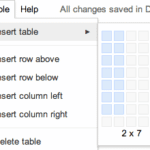
Step 3: In the right hand side of the 2×1 table insert the table you really want.
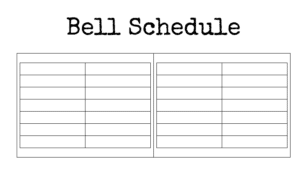
Step 4: Put your cursor within the first table but not within the 2 tables inside.
Step 5: Right click and choose table properties
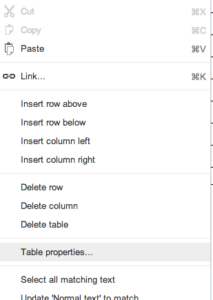
Step 6: Change the table border from black to white (it is the 10th option and it does not look like an option since it is white)
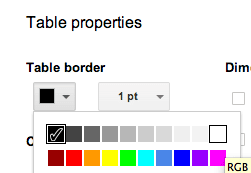
This makes the 1st table invisible and leaving only the 2 tables you inserted as side by side.
Link to the Google Doc sample




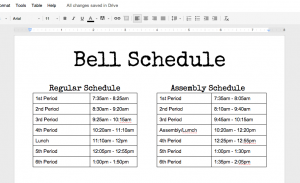
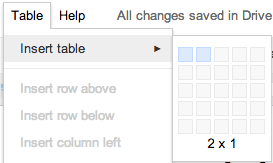
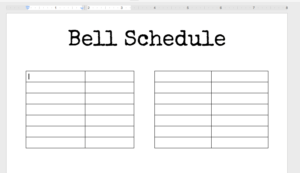




12 thoughts on “Creating Side by Side Tables in a Google Doc”
thank you!!!!!!
I have spent so much time trying to do this. It seems intuitive once I saw how you did it. Thank you!!
Good to know…..thanks.
Thank you!!! It worked for me!
You are brilliant thank you!!
Thank you very much!! it was driving me crazy.
Wow! very clever. Thank you!!
Thank you!! I was really struggling.
I would love to know how to merge to tables together. I want the two blocks (Red) to come together (http://screencast.com/t/04ctxpqNgJ) so there isn’t a space in the middle. Is that possible? Thanks
No
This was genius! Thank you so much!
Fantastic work around! Thanks