Google Forms are one of the best tools. The ability to connect your Google Form to a spreadsheet elevates what you can do with your data. However, your Google Drive is cluttered with multiple spreadsheets to check. Can’t we just send multiple forms to one Google Sheet? Yes you can.
Create Google Forms
You have probably already done this step. You have a lot of Forms but your responses are scattered all over Google Drive.
Create One Spreadsheet
You can start by creating a spreadsheet at sheets.new or you can link other Forms to an existing Forms spreadsheet. Have this destination spreadsheet ready to go as you link the Forms to it.
Responses Tab in Forms
Select Existing Spreadsheet
From the two options in the link to Sheets pop up, choose “Select existing spreadsheet.” This provides the option to select an already existing spreadsheet.
A New Tab
For each Google Form that you connect to the same Google Sheets spreadsheet a new tab will be created. When a tab in Google Sheets is connected to a Google Form, the Forms icon is shown on the tab.
Having multiple Forms to one Google Sheet will show multiple tabs with a Forms icon.
No, You Can NOT Merge Data
Each time you link a Form to the spreadsheet a new tab is created. You can NOT select a pre-existing tab for the Form data to be added to. If you disconnect your Form from the spreadsheet and then reconnect back to the same spreadsheet, a new tab will be added. You can not continue to add to the previous data tab.
Managing the Google Form from the Sheet
When the active sheet has the Forms icon on it, the Tools menu will show “Manage form.” When switching to another tab in the spreadsheet that is not linked to a Google Sheets spreadsheet the “Manage form” option is not available.

Use the Tools menu in the spreadsheet to manage the linked Form. Suggestion to rename the tab name to remember which Form that Sheet tab is connected to.
Refresh Your Google Forms
Install the Google Forms Add-on Fresh Form Tab by AliceKeeler. Collects no user data.
Automatically disconnects Form from spreadsheet and reconnects to a new tab in the same spreadsheet.







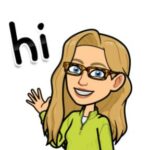





12 thoughts on “Multiple Forms to One Google Sheet”
This is a great tip. I used this to put all our snow day quizzes in one sheet to help with attendance!
Omg yes, that is a great idea. No hunting all over the place when the snow day comes up. Thanks Amy.
Oh my gosh! This is awesome! I love Goggle Sheets. They are my jam. Anything the makes the organization part easier is awesome! Can’t wait to try this out!
Thanks Traci!! I hope this helps to streamline your Google Drive!! Let me know if you have any questions 🙂
I don’t have a comment for this particular blog…I just want to say thank you for always helping! You are so good to the teacher community with your expertise and just overall knowledge! You rock! Happy Holidays!
Thank you Delana! I try hard to be helpful!! Have a wonderful holiday season. I hope you get lots of rest.. and cookies.
Never considered linking multiple forms to a single Google Sheet. Great idea! Thanks for sharing!
It’s a game changer Vicki!
I am wondering if you can think of a good real-world scenario when this would be helpful in the classroom? I do a lot of data collection and self scoring with Forms. For example, I’m using rowcall this week to collect data for student scored presentations. Just wondering if this method would be helpful or practical for something like that? Thanks!
You should use MY add-on toTabs which has similar capabilities to RowCall. Using toTabs though is not the same idea as having multiple Google Forms populate into one spreadsheet. That is a different use case of Google Sheets.
This is a great tip! It will help organize my drive, which is a serious need! I don’t even want to figure out how much time I waste looking for previous forms of information for each of my classes!
Thanks Kathy!! Reducing how many places to check is a big help!! Best of all, it is not complicated to do this trick.