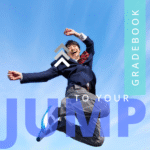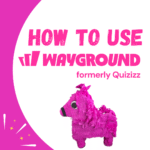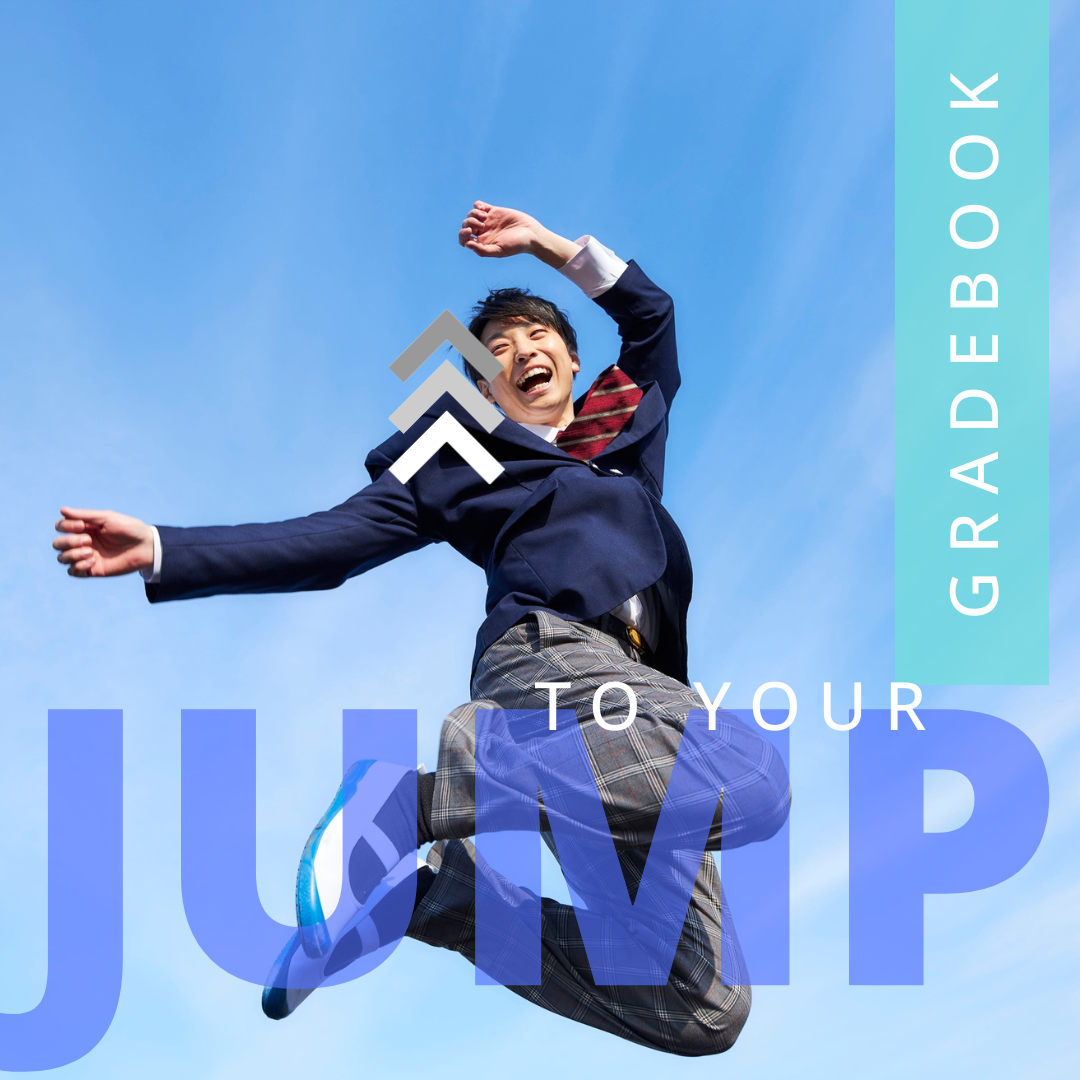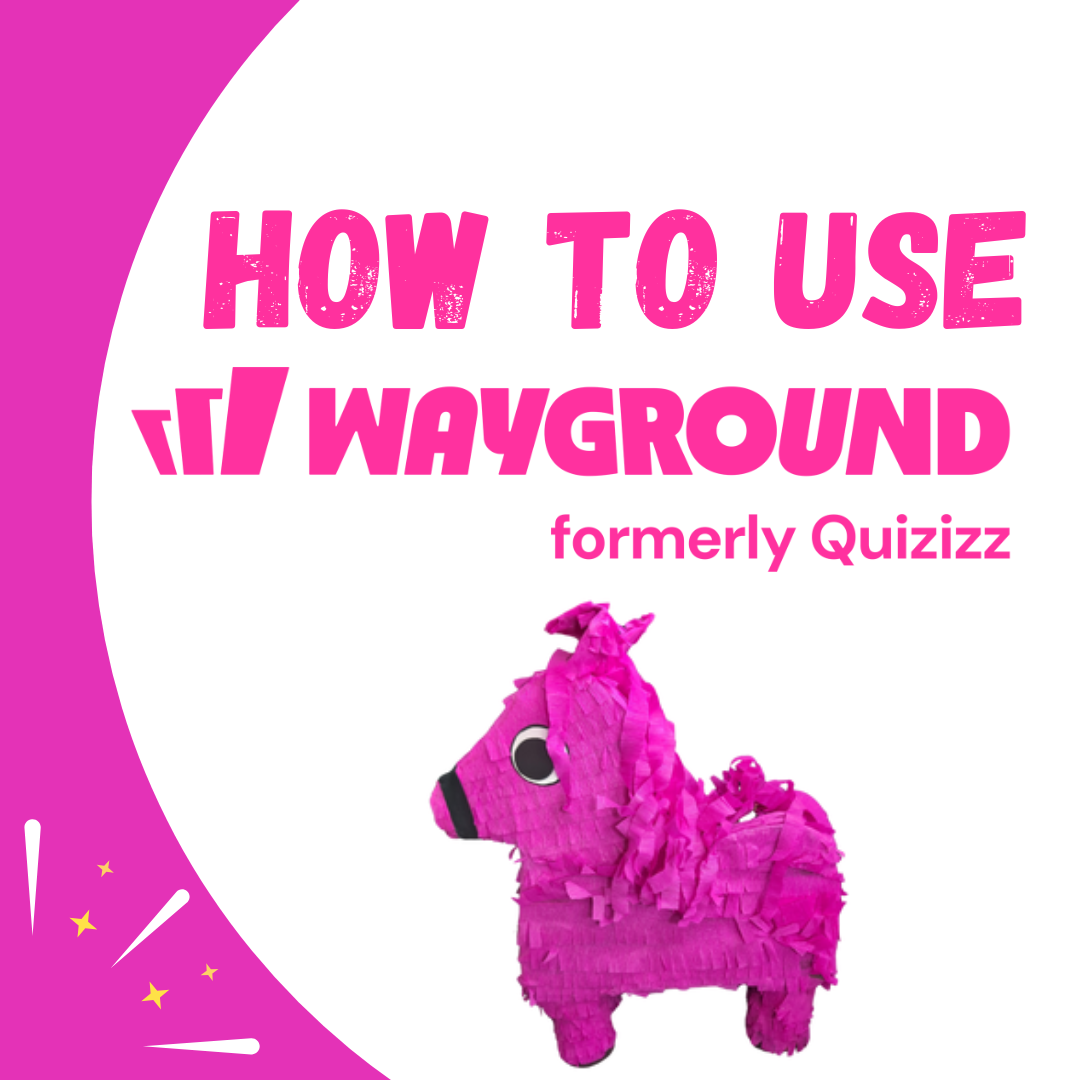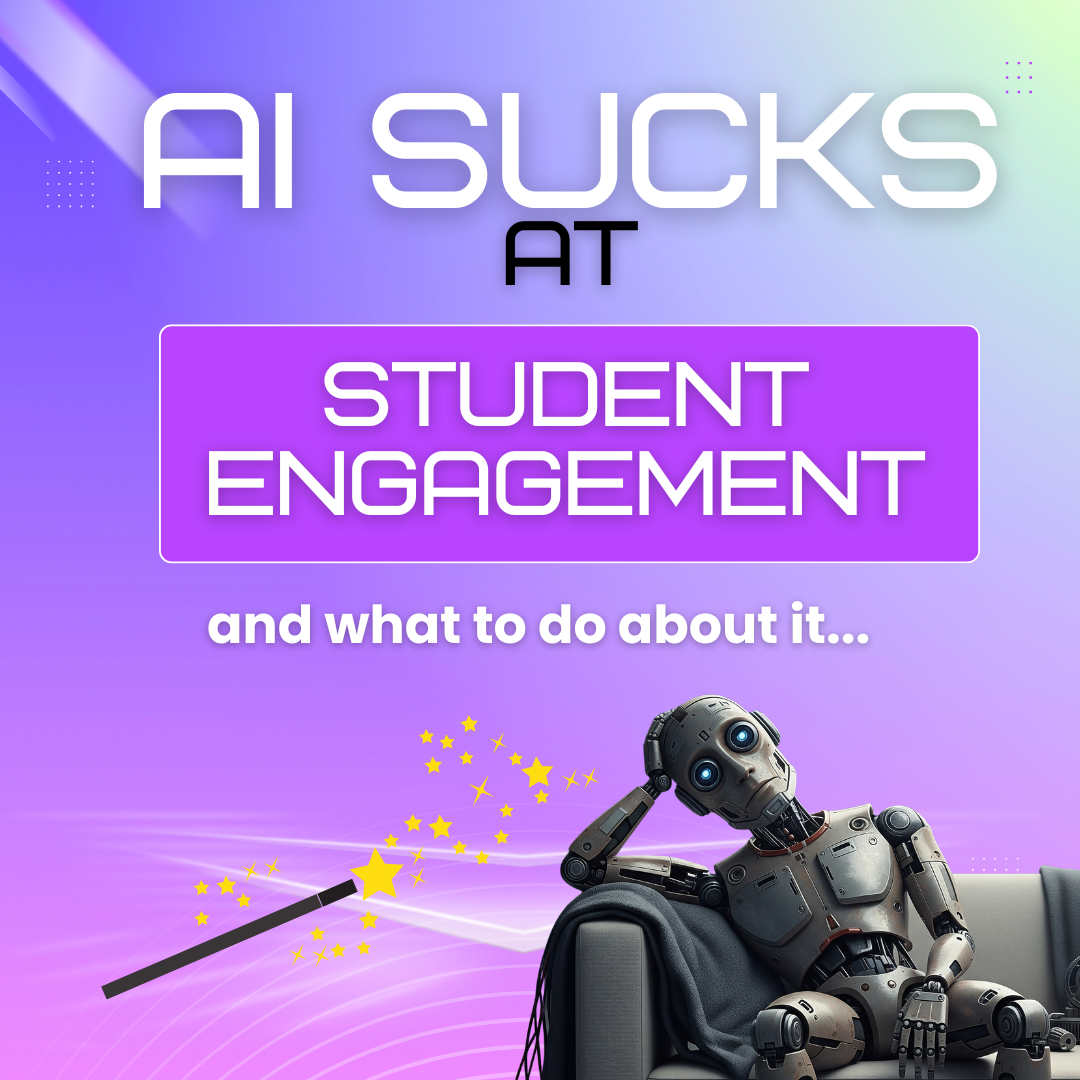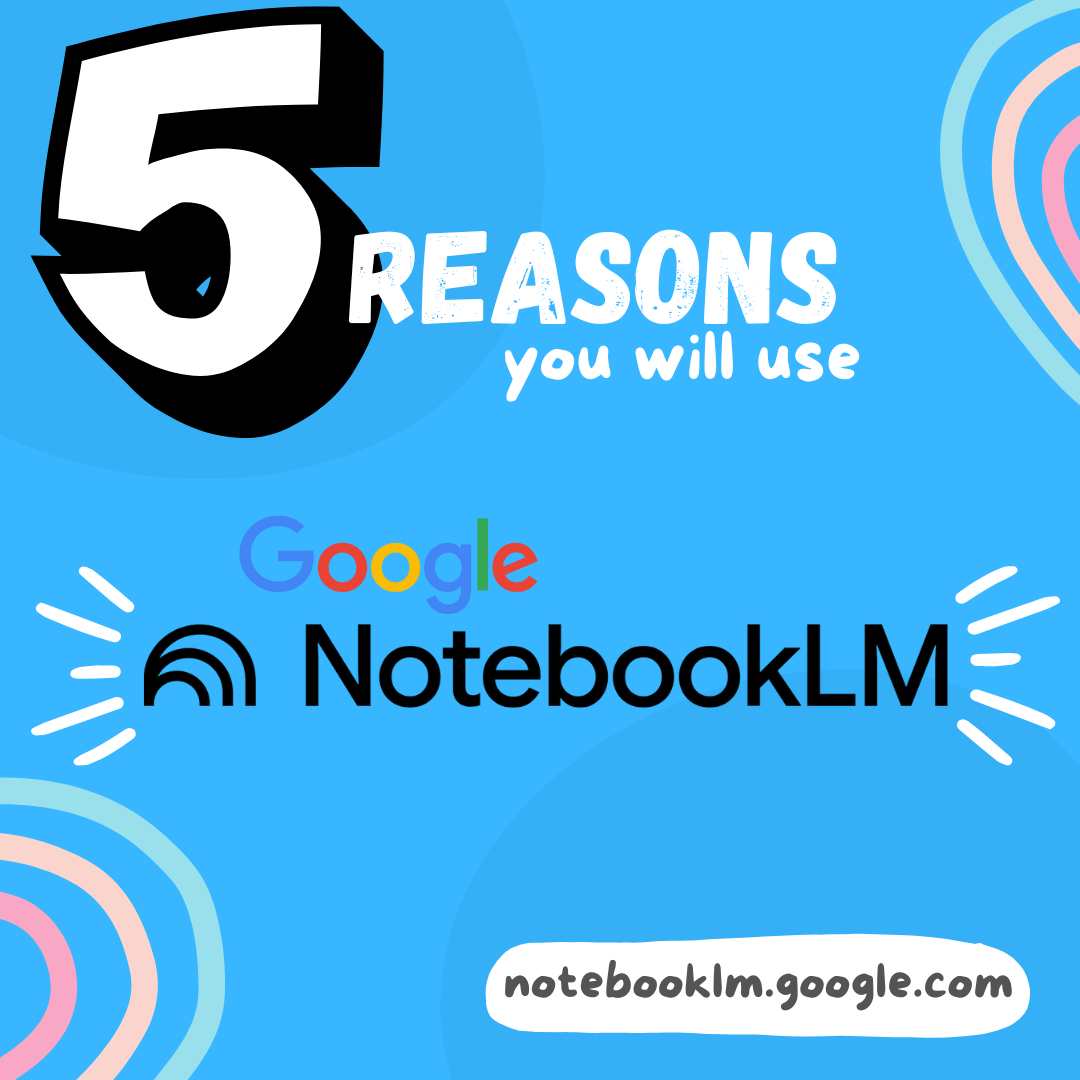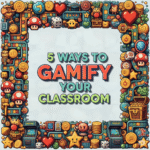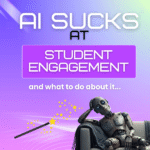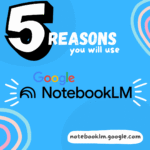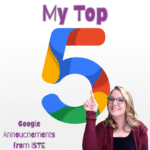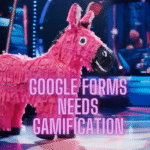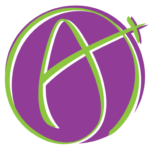A spreadsheet can have many tabs. After creating your spreadsheet workbook you may want to split out each sheet into individual spreadsheets. You can individually send each sheet to a new sheet manually. Another option is to use the premium feature in TemplateTab.
TemplateTab Add-on by Alice Keeler
This Add-on for Google Sheets collects NO user data! NO PII. One of the features of TemplateTab is the ability to send each tab of the spreadsheet to its own individual spreadsheet. This converts the formulas into static values and creates a new spreadsheet per tab, sending a copy of the sheet to the new spreadsheet.
While not the main purpose of the TemplateTab Add-on, this premium feature can be used with any Google Sheets spreadsheet.
A New Spreadsheet for Each Tab in Your Spreadsheet
To manually move each tab in a Google Sheets spreadsheet to a new spreadsheet you will want to click on the tiny triangle on the tab and choose “New spreadsheet.”
TemplateTab increases the efficiency at which you can perform this action.
Steps for Copying All the Sheets to New Individual Spreadsheets
- Open any Google Sheets spreadsheet with multiple tabs.
- Use the Extensions menu to locate the TemplateTab Add-on and show advanced features.
- Scroll to the bottom of the sidebar for the premium features.
- You will need to be a premium AliceKeeler member.
- Click on the “Export Tabs” button.
- Use the weekly passcode from the premium membership weekly email.
- Wait for sheets to be generated
- Check Google Drive for the exported sheets or view the newly created “Exported Sheets” tab in your spreadsheet with a link to each spreadsheet.
Extensions Menu
Find all of Alice Keeler’s Add-ons at alicekeeler.com/codedbyalice. If you have installed TemplateTab you will see it listed under the Extensions menu. Exporting the individual tabs to individual sheets is under the Advanced Features option.

Export Tabs – Premium Feature
The exporting of the individual sheets to new spreadsheets is a premium feature. You will need to scroll to the bottom of the advanced features sidebar to locate the “Export Tabs” button. If you are not already a premium member you can subscribe at alicekeeler.com/membership.

Subscribing to the premium membership not only gains you access to premium features in AliceKeeler Add-ons, but supports Alice Keeler in the ability to create resources. You also gain access to technical support, office hours, premium webinars, access to past recordings, premium resources, and more.
How to Export Individual Sheets in a Google Sheets Spreadsheet
Exporting your Google Sheets can be done manually or by using the TemplateTab Add-on. Either way, you will want to consider the formulas in your spreadsheet. If your formulas link to other sheets in the spreadsheet, these formulas will be broken.
- Premium Add-ons
- Kick Your Teaching Efficiency Up a Notch with Google Apps Script
- Newsletter Subscriber
- sheetPusher
- Push a Column to Each Sheet in Google Sheets
-
Jump To Your Gradebook
Chrome tip, improve your efficiency.
-
Site License for AliceKeeler Add-ons
Click here to Request an Invoice or further details. Purchase with Credit Card. Now available, site licenses for premium features in AliceKeeler official Google Workspace
-
How to Use Wayground (formerly Quizizz)
Wayground (formerly Quizizz) has added many new features. It’s always a staple in my edtech toolbox.
-
5 Ways to Gamify Your Classroom
Gamification can add engagement to your lesson. It doesn’t have to be a big production.
-
AI Sucks at Student Engagement
AI sucks at student engagement and what to do about it. We can use AI to create engaging lessons and activities.
-
5 Reasons You Will Use NotebookLM
Google’s NotebookLM will transform your preparation for lessons. As a teacher, it is a must. Here are 5 reasons to dive in.