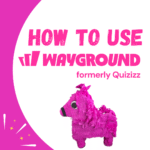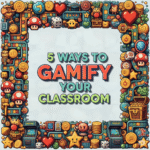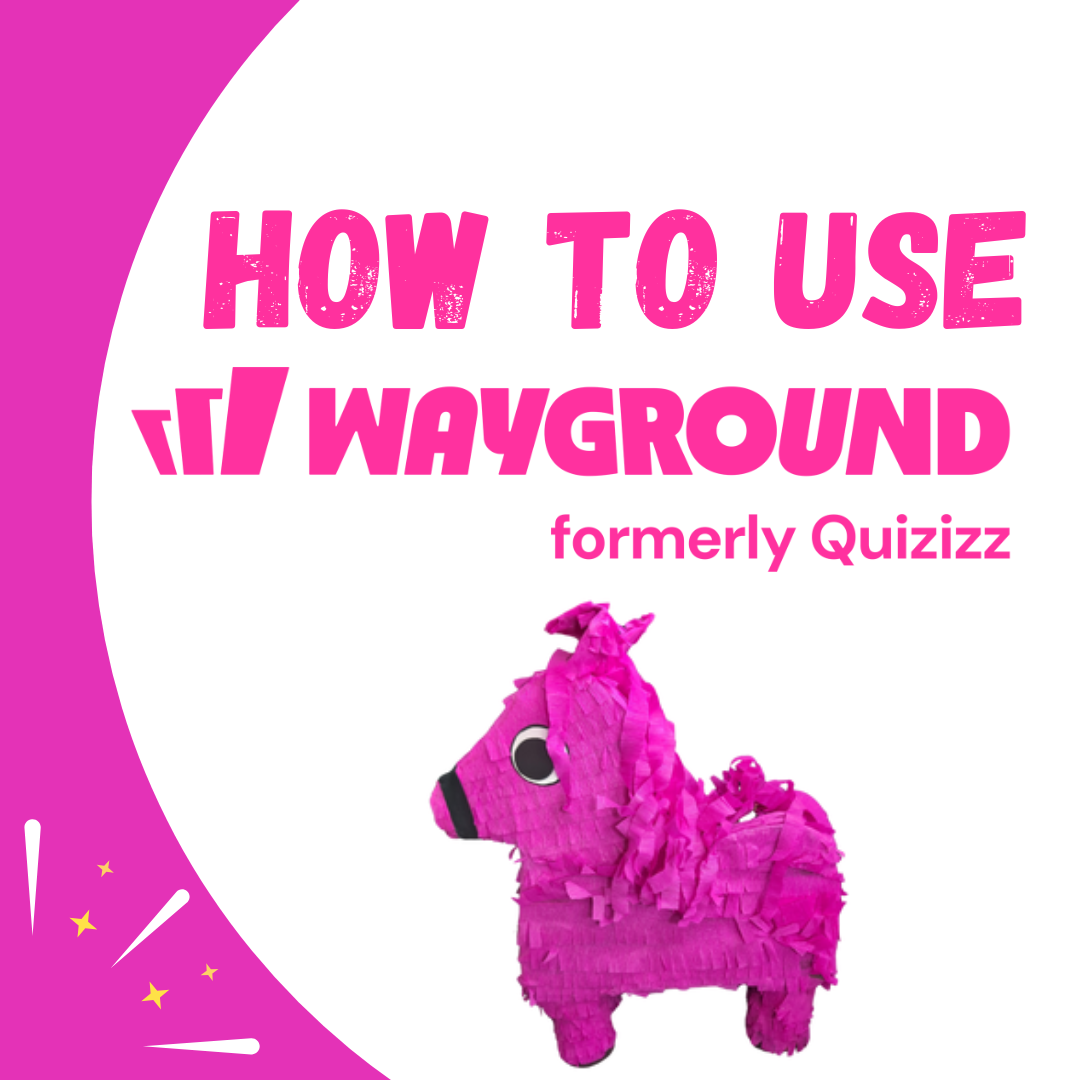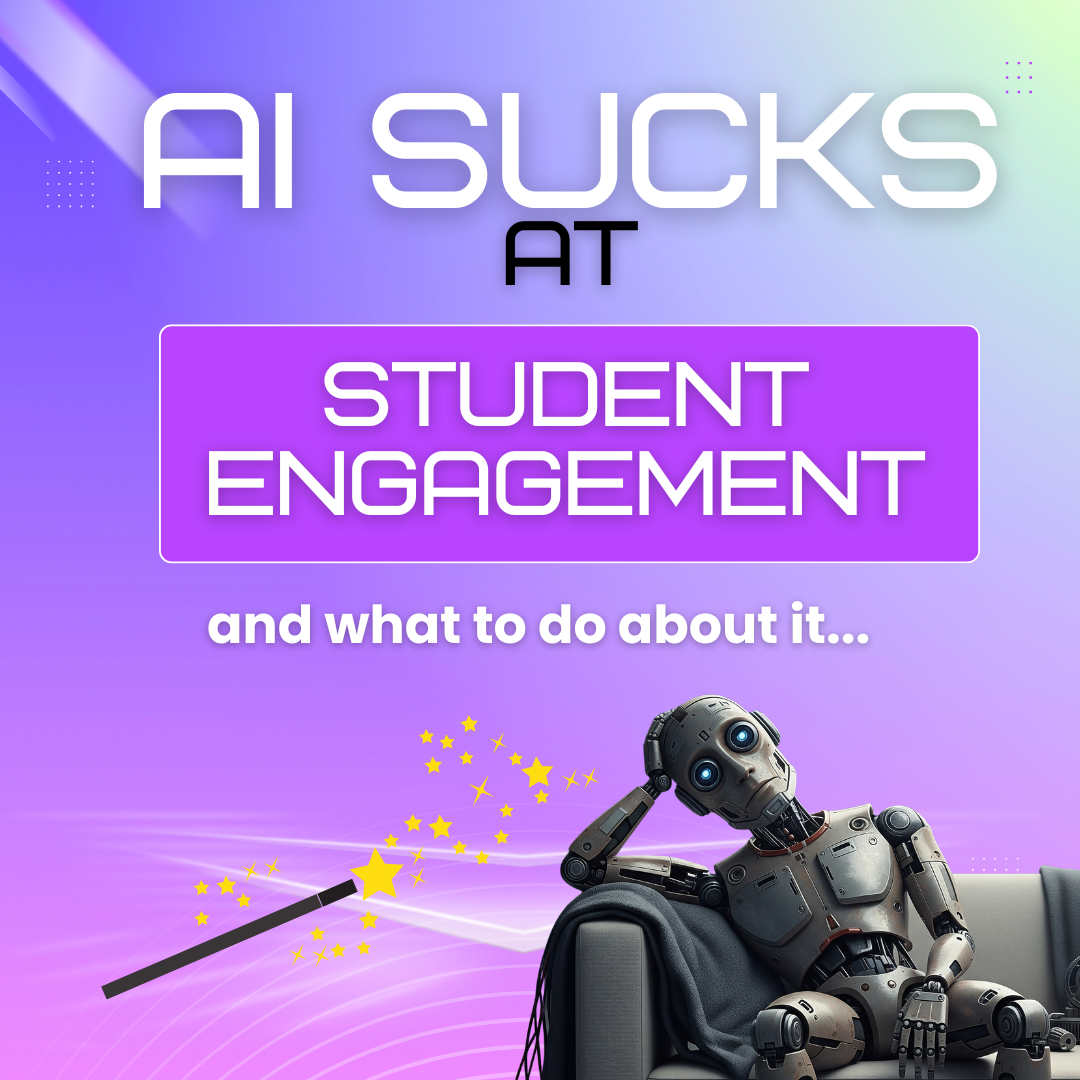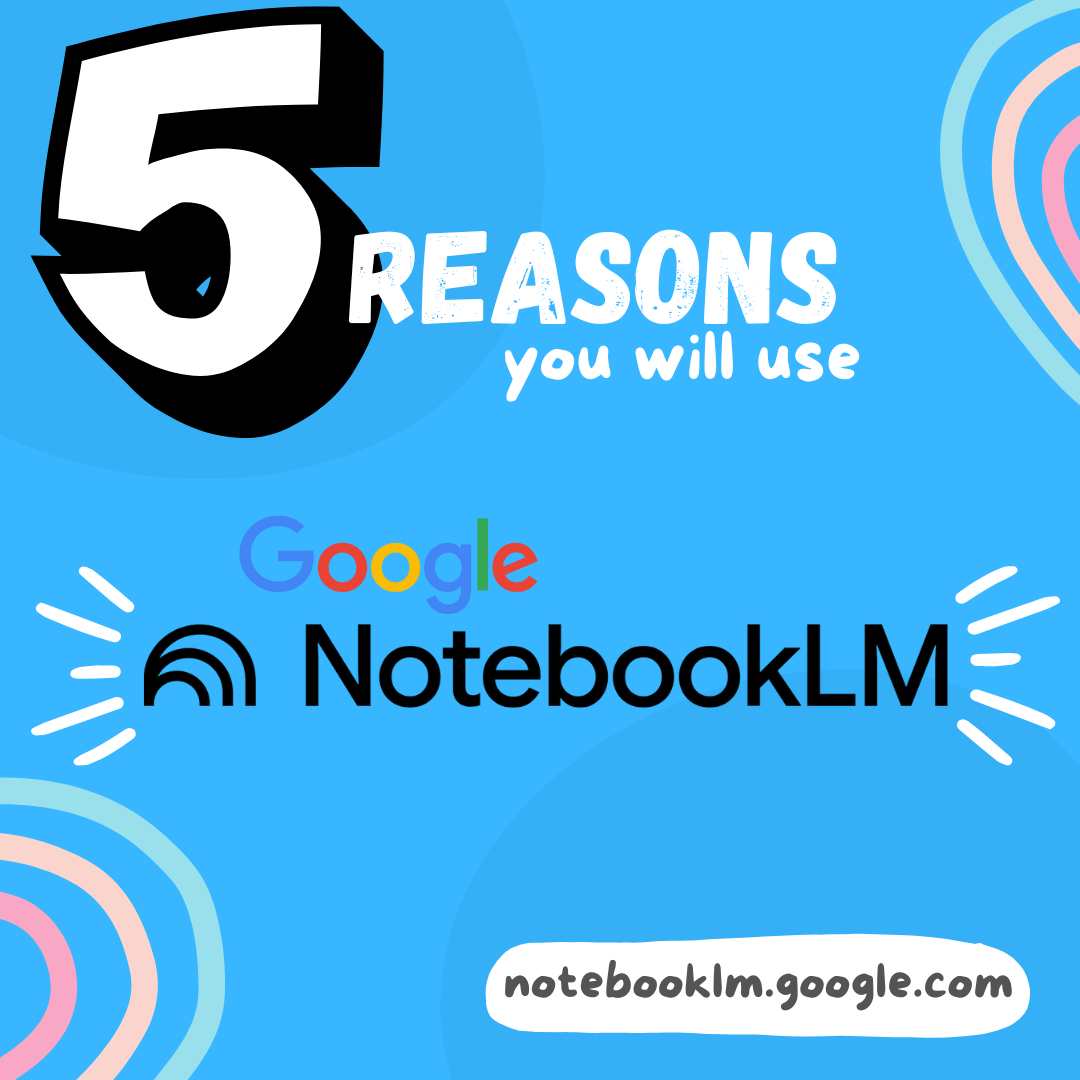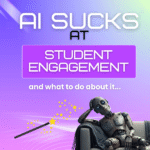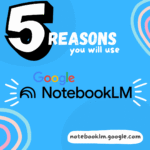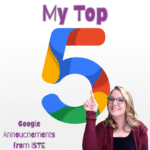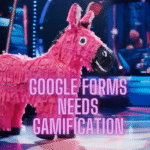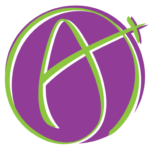I find often that I want to get someone’s email who has emailed me. I want JUST the email and not <their name>. Gmail has a hidden feature to make this much easier than the clunky way of highlighting to copy and paste. If you want to know how to copy email from sender in Gmail or from an email you sent previously, here is how:
Hover Over The Name
Where you find the person in Gmail, you want to hover over their name to get the contact card to pop up. Notice in the contact card it shows their email address.

Hover Over the Email
On the contact card, hover over the email address.
Hovering over the email reveals a copy icon.

Instead of manually highlighting the email, which I did for many years, if you hover over the email a copy icon will appear. Simply click on this copy icon to copy it to your clipboard.
From a Sent Email
Perhaps I have emailed someone previously and want to get their email address. After locating the email and opening it I can see the name of who the sender was. However, this does not show the email. There is a small drop down arrow to expand to see the details of the recipient(s). Click on this.

Hover Over Email & Contact Card
Looking at the sent email and using the drop down to reveal details about that email you can hover over the email which will show the contact card for that email. Again, hover over the email in the contact card and this will reveal

From a New Message
Sometimes I have pasted a whole bunch of emails into a new message but want to copy the email address of one person from the message. The hover trick still works. The key is to make that copy icon show up next to the email address so you can simply click to copy it to your clipboard.

How to Copy Email from Sender in Gmail
- Locate an email in Gmail
- Hover over the email
- Wait for the contact card to appear
- Hover over the email on the contact card
- Click on copy icon that will appear
- Gmail Tip: Hover Over Names to Filter
- Google Classroom: Share Classroom Folder
- How Are Click Here Made
- Create Contact Groups to Share Google Docs With
- Scam Alert: Be Careful of Clicking on Links in an Email
-
Site License for AliceKeeler Add-ons
Click here to Request an Invoice or further details. Purchase with Credit Card. Now available, site licenses for premium features in AliceKeeler official Google Workspace
-
How to Use Wayground (formerly Quizizz)
Wayground (formerly Quizizz) has added many new features. It’s always a staple in my edtech toolbox.
-
5 Ways to Gamify Your Classroom
Gamification can add engagement to your lesson. It doesn’t have to be a big production.
-
AI Sucks at Student Engagement
AI sucks at student engagement and what to do about it. We can use AI to create engaging lessons and activities.
-
5 Reasons You Will Use NotebookLM
Google’s NotebookLM will transform your preparation for lessons. As a teacher, it is a must. Here are 5 reasons to dive in.
-
5 Google Releases To Be Excited About
At ISTE 2025 Google announced over 30 new features. Here is my top 5.