We all love Google Forms! But what if you want to give students feedback after they fill out the Google Form? There are multiple ways to do this.
FREE – Join Alice Keeler Feb 3rd 2022
I will be doing a webinar on this topic on February 3rd, sponsored by OTIS. You will need to register for a FREE OTIS account. You can also check out their calendar of upcoming webinars. Find all of Alice Keeler’s webinars for OTIS by clicking here.
Webinar Description
Google Forms is an amazing tool for allowing students to submit answers and letting you see all student responses in one place. Forms saves you from wasting time opening individual documents and also provides you with the data you need to adjust instruction and differentiate. The feedback features in Google Forms are okay, but you can make them even better with Google Apps Script. If you can copy and paste you can code! In this workshop, Alice Keeler will introduce you to the basics of coding with Google Apps Script and help you to skip using email as the method for communicating feedback to students. Instead, provide a feedback document that you coded yourself!
Feedback in Google Forms
When a Google Form is NOT a quiz, there is no option to provide feedback in the Google Form. Turning on Quiz, even if you make all the questions worth 0 points, will allow you to enter feedback for students. But how do they see the feedback? Students will have to come back to the quiz results to see custom feedback you leave after the Form.
Quiz Helper by Schoolytics
I have had so many requests by teachers for how to export the feedback they enter into a Google Form that I ended up coding it as an Add-on. After leaving feedback in your Google Form, use the puzzle piece Add-on menu in Forms to select Quiz Helper by Schoolytics. In the Sidebar you can select to create Google Doc reports from the Form feedback.
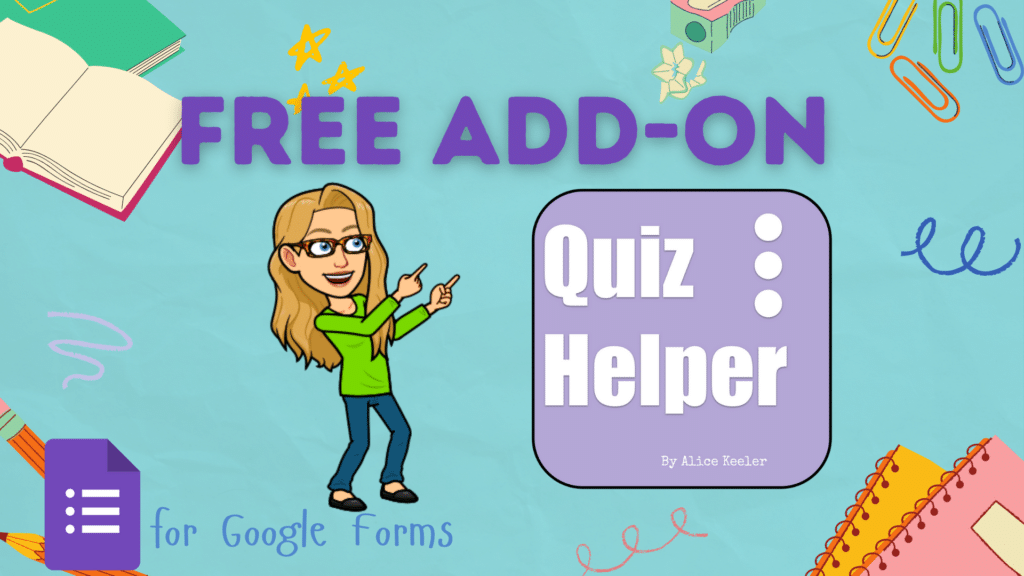
Autocrat Add-on
Autocrat is a popular Add-on from Google Sheets that allows you to create custom Google Doc reports using merge tags. After using Quiz Helper by Schoolytics to export your feedback from the Google Form to the spreadsheet, use the Autocrat Add-on in the sheet to customize the feedback report. Note that there are 2 options in Quiz Helper. One to export the feedback to the spreadsheet and another to export to individual Google Doc reports.
Roster Extras by Schoolytics
Another Add-on coded by me (Alice Keeler) is Roster Extras by Schoolytics. You want a spreadsheet with student names in Column B and student emails in Column C. If you are a Google Classroom user you can export your roster at schoolytics.com. Roster Extras allows you to make columns of custom feedback. This will export as a Google Doc, shared with the student, in a report.
Google Apps Script
Nothing is more custom than coding it yourself! The above solutions allowed you to use a pre-made Add-on that someone (me!) coded in Google Apps Script. However, did you know you can code your own Add-ons?! Google Apps Script is easier than you think. It is based on JavaScript and uses codes like form.getResponses(); The code is easy to read and it is multiple choice!! Join me for my webinar, sponsored by OTIS, to see how it is possible to code Google Forms for custom feedback!








