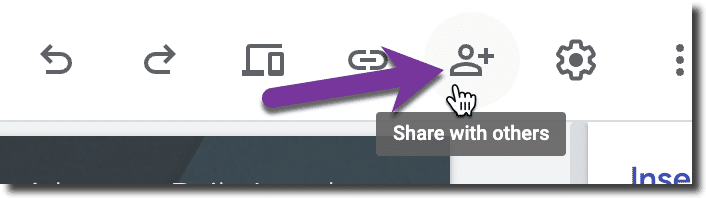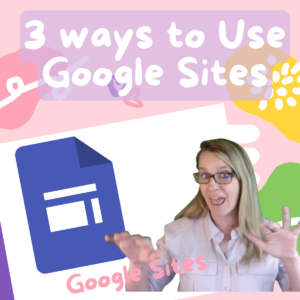Google Sites is an amazing tool to use with students. It is a lesser-known Google App with some amazing qualities! Google Sites is Google’s website building tool. You can use Google Sites for so many things. Here are 3 ways to use Google Sites this Semester. View my webinar for more help with how to use Google Sites this semester. Create Google Sites tutorials, a what are we doing today page, or student collaboration.
Google Sites Save to Google Drive.
Create a Google Site
You can create a Google Site at sites.new. You can also find templates for Google Sites at sites.google.com. Since Google Sites save to your Google Drive they are easy to find.
1. What Are We Doing Today
Google Sites is multi-media!! This means you can embed images, videos, documents, etc…
Reduce having students click on file links
When students need to click on a link… they might not. It is better to have the document or image visible without clicking. This is what is great about Google Sites. When you insert a Google Doc it is not a link to the Google Doc but rather the embed of the actual document. Students see the document right in the activity directions.
Create a Page a Day
Every day create a new page on your class Google Site with “What are we doing today.” EMBED the things students need to review to help them see everything they need for the day all at once.
Add videos of yourself giving the directions. I use Screencastify. The videos embed right into the page!
Double Click Wheel
When you double click on a Google Sites page you get an insert wheel! Insert text and objects from Google Drive.
Want More Help with This? Become a Premium Member
2. Google Sites Tutorials
I have a Google Site with pages for different tutorials my students need. Especially for content they would have learned prior to my class and may need a refresher on. Google Sites are great because they are multi-media and can have a variety of engaging elements to help students to understand a concept all on one page!
Be sure to PUBLISH each time you make updates to your Google Site.
After creating a tutorial page and publishing the updates, click on the link icon in the Sites toolbar to copy the link to that specific page. Share the tutorial page with students as needed.
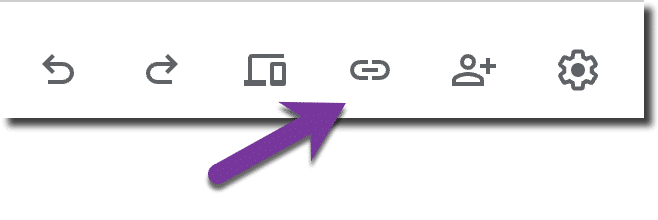
3. Student Collaboration Projects
Google Sites is collaborative! This means students can work together on the same Google Sites. Have one student in the group create a new Google Site and then use the share icon in the toolbar to share with group members. Students can submit the published link to their Google Site or can add the teacher as a collaborator to the site.