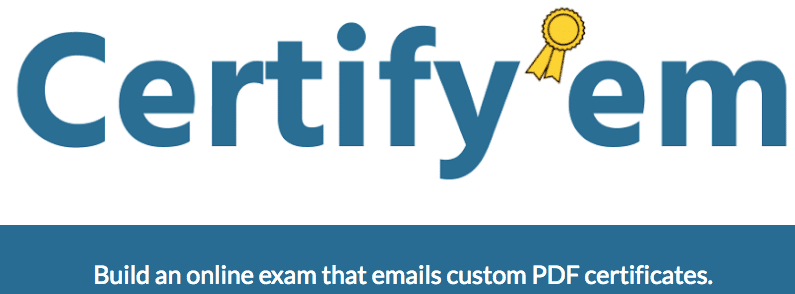

Create a Certificate From Google Forms
Do you want to give your students a certificate after they complete a Google Form? Try the Certify’em Add-on for Google Forms. Try filling out this Google Forms quiz.
Google Forms Add-on
Once you install the Add-on you will find it under the Add-on puzzle piece.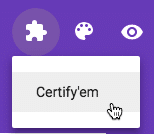
Choose the “Certify’em Controls.”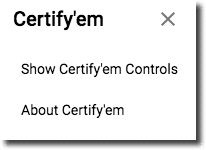
Collect Email Addresses Automatically
I highly recommend that you set your setting to automatically collect email addresses on ALL Google Forms. You will need to collect email addresses for your certificate in order for the certificate to be emailed to the respondent.
When you choose “Show Certify’em Controls” it will automatically add the email address question and the first name question. It will also add a couple of default questions to get you started.
Add Questions
You need to add questions and make them worth points. Remember to mark the answer key. I recommend that you click the 3 dots down in the bottom right hand corner for each question and choose “Shuffle option order.”
Not Accepting Responses
By default Certify’em is not accepting responses.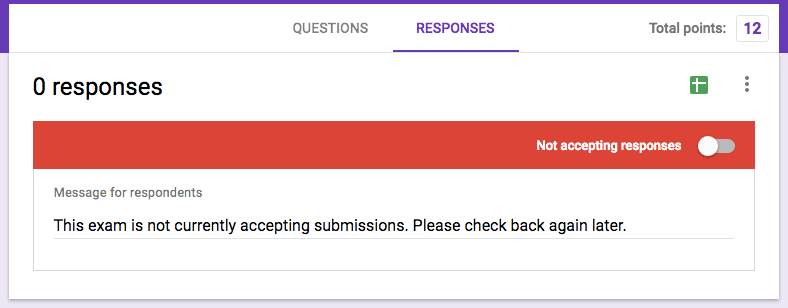
Use the pop up menu to choose “Turn on.”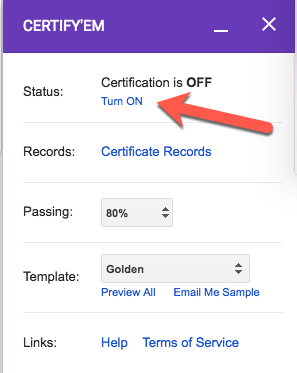
Select your passing rate and which certificate template you want to use.

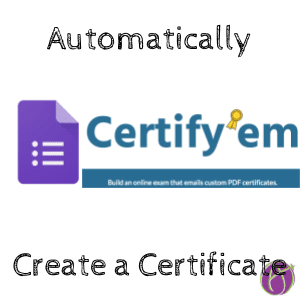







3 thoughts on “Certify’em for Google Forms: Create a Certificate”
Wow, very handy. Thank you for this Alice ?
Will this create a participation certificate that doesn’t require a percentage?
No