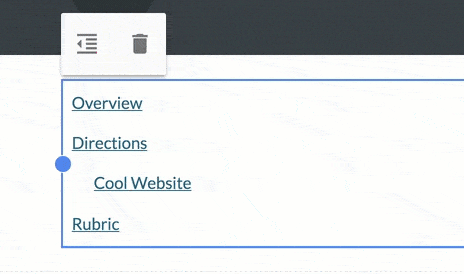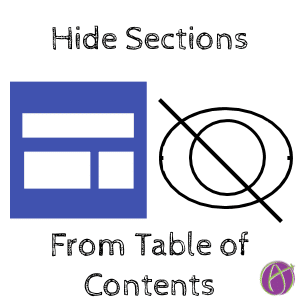
Hide Sections in Table of Contents
One of the features you can insert onto a page in your Google Site is a table of contents. This automatically creates a list of the sections on the page. However, not all your sections are relevant to the page navigation.
Google Sites
Google Sites is a website building tool that integrates with your Google Drive. All sites are saved in Drive and allow you to easily insert files from your Google Drive.
Create Headings
When adding text to the Google Sites page, change from “Normal text” to “Heading.” This is what populates the table of contents.

Insert Table of Contents
Use the sidebar insert page to add a “Table of contents” to your Google Sites page. Most likely, you want this at the top to help the viewer navigate more quickly to other parts of the page without scrolling.
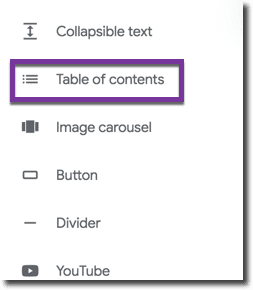
Hide Sections
Since the table of contents automatically populates based on the headings, you may not want all of them visible in the table of contents. Hover over the table of contents element and look for they eyeball. Click on the eyeball to change to “Hide.” The published view of the site will not show that section in the table of contents.