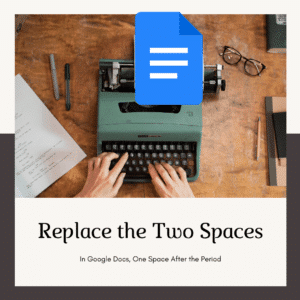Two spaces are for typewriters. If we are not using typewriters then two spaces are outdated and obsolete. We are educators, should we be teaching kids outdated and obsolete practices just because we still do them? I’m 41, I owned a typewriter and learned to put 2 spaces after the period. I unlearned it. It was surprisingly easier than I thought. Even if it’s super hard, should we not always be challenging ourselves in order to be on the cutting edge of what our student’s need?
One Space After the Period
In addition to using Control F to find and replace 2 spaces after the period with one space, try my Add-on for Google Docs. Remove Blanks Lines by Alice Keeler helps you with quickly fixing formatting. One of the options in the Extensions menu is to have only one space after the period.
Find and Replace
While I no longer accidentally put 2 spaces after the period I certainly had a period of time where I had an extra space somewhere in my writing. Let’s call it unfun to find those. Actually, wait… it is super fun! Keyboard shortcuts to the rescue!
Control F
Control F (Command F on a Mac) is find. You can find all the double spaces in your document. Try Control F to find all the space space in your document.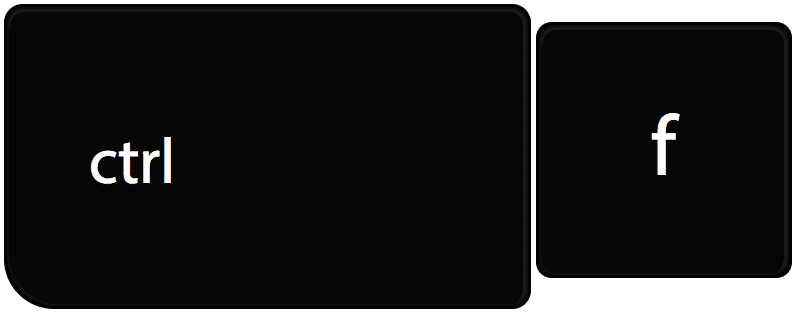
Replace
I know what you’re thinking… you have to be kidding me, even with finding all the double spaces how tedious to delete that extra space manually. No worries, tech will do that for you!
Notice in this document there are 15 double spaces in the document.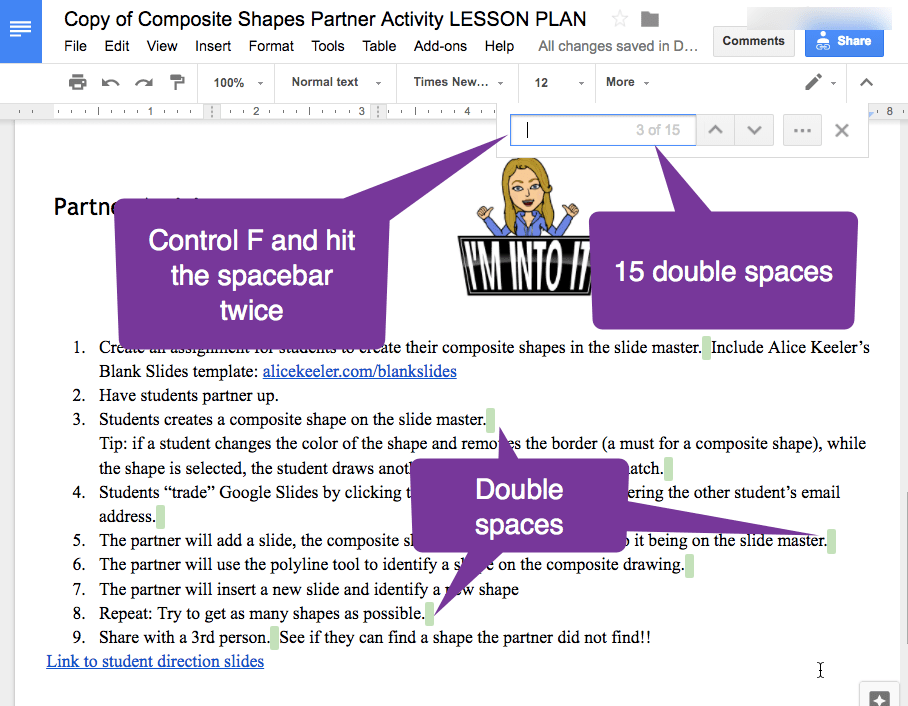
In a Google Doc, look for the 3 dots in the find box to replace the found text.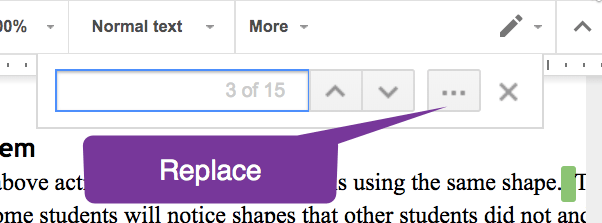
In the find and replace box you want to have spacebar spacebar in the “Find” spot and only a single spacebar in the “Replace with” box. Then choose “Replace all.” And boom, like that your document is double space free!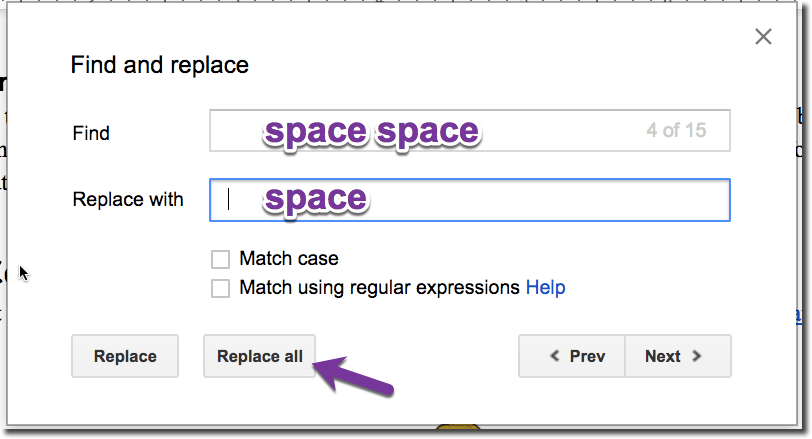
Control Shift H
You can go straight to the Find and Replace box with the keyboard shortcut Control Shift H. I have yet to master this keyboard shortcut. I need to FIND which starts with an F so Control F all the double spaces in the document. This I can remember. Can’t seem to mentally connect H with replace and since I find and replace pretty rarely, I tend to stick with Control F and clicking the 3 dots icon. But don’t let me deter you from learning a cool new keyboard shortcut! Give Control Shift H a try!
- Google Sheets: Edit in the Cell
- Google Classroom: Use Control F
- Google Slides: Find an Individual Student’s Slide
- High Five – FigJam Whiteboard Tool
- New Google Sites: Double Click
-
10 Ways Teachers Can Unleash the Power of Appsheet
AppSheet lets teachers build their own apps without code! Here are 10 ways to use AppSheet for teachers for custom classroom solutions.
-
CTRL L: Leveling Up Student-Centered Learning with a Simple Shortcut
The simple shortcut Ctrl+L might seem insignificant, but it can be a powerful tool in a student-centered classroom.
-
Chrome for the Classroom: Essential Updates Every Teacher Should Know
Chrome is always improving. If you use Chrome for the classroom you will want to check out these essential updates.
-
30 Keyboard Shortcuts That Teachers Need
The secret to feeling more confident on the computer is keyboard shortcuts! Here are 30 Keyboard Shortcuts That Teachers Need
-
Hide All Tabs – Google Sheets
Have a lot of tabs in your Google Sheets spreadsheet? Here is how to hide all tabs at once, quickly.
-
Transform Your Lessons: The Power of Desmos Classroom Computation Layer
Take Desmos Classroom even further with the computation layer. Customize your lesson with the CL.