Google Workspace is a collaboration tool. However, there are times where collaborating means sharing a copy of a resource instead of working together on the same one. Google Forms can contain sensitive data that you do not want to share with others. You also probably do not want someone else’s data mixed with your data. Sharing a copy of a Google Form is often a necessity.
Copying Forms is Tricky
Weirdly there is not “Share a copy of this Form” option. You need to hack Google Drive to share a copy of a Google Form.
Be Careful Collaborating on Google Forms
There is no version history built into Google Forms. Sharing a Form with someone as a collaborator not only allows them to see your data but allows them to accidentally delete or change your Form.
5 Steps to Sharing a Copy of a Google Form
Follow these 5 steps to sharing a copy of a Google Form.
1. Create a Folder
Anything in a folder takes on the sharing permissions of the folder. To set your Form as anyone with the link can view you need to do this at the folder level. Create a new folder in Google Drive or utilize an existing folder in Google Drive.
2. Sharing Permissions Should Allow View Access
By default, the folder permissions are set to private. Change the folder permissions to anyone with the link can view.
3. Create a Form in the Folder
Files in a folder inherit the sharing permissions of the folder. Since you set the folder to be “Anyone with the link can view” then Forms in the folder are viewable. Viewers can not edit the Google Form, obviously. If someone opens the edit link to your Google Form and they only have viewing permissions, they will not see the edit view of the Form. Instead, they will see the submission view.
Note: when you create a spreadsheet it will also be created in that same folder and thus have “anyone with the link can view” permissions. Without the link to the folder or the direct link to the spreadsheet others would not be able to find the spreadsheet, but be aware that the spreadsheet is no longer private. You can manually click on the blue share button of the spreadsheet and change back to private or move the location of the linked Google Sheets..
4. Copy the Edit URL
While you are on the edit screen, meaning you have the ability to edit questions and view responses, copy the link at the top of the screen. I like to use Control L to highlight the URL and Control C to copy.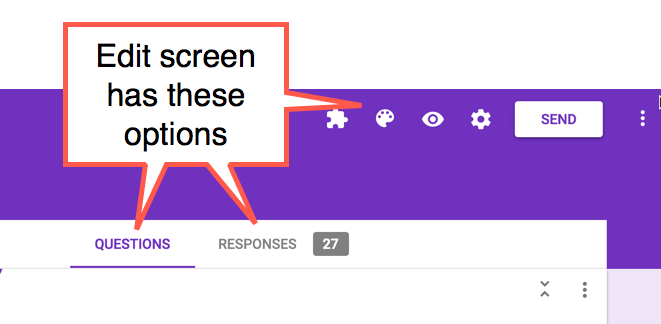
The link on the edit screen ends in /edit. The link on the live view of the Form ends in /viewform.
Edit Link:
https://docs.google.com/forms/d/1KMHW4lRgtHSoaUBMce0djPmD_y-CWXn2NCPoclstGVI/edit
View Link:
https://docs.google.com/forms/d/e/1FAIpQLSdGnz5xezn9z9i3Ubbd-BzoNjCAtzWVbh8MpgdmAUiAHegvVQ/viewform
Notice the ID is different for each of the links. The edit link has a unique ID from the view link. This prevents unauthorized copying of Google Forms. However, it is important that you copy the correct link.
5. Change /edit to /copy
At the end of the edit URL is /edit. You want to modify this to say /copy at the end.
https://docs.google.com/forms/d/1KMHW4lRgtHSoaUBMce0djPmD_y-CWXn2NCPoclstGVI/edit
to
https://docs.google.com/forms/d/1KMHW4lRgtHSoaUBMce0djPmD_y-CWXn2NCPoclstGVI/copy
The link with /copy at the end will prompt a copy of the Google Form.
Example
Click on this link: https://docs.google.com/forms/d/1u_S7sdKtGk_jj2drA-zHVJSrGHhusZ1plmOxyCPgRIY/copy
You should be prompted to make a copy of the Google Form

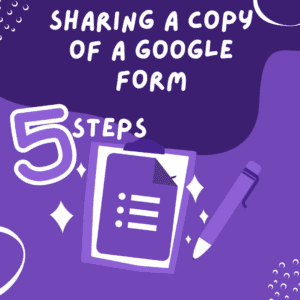



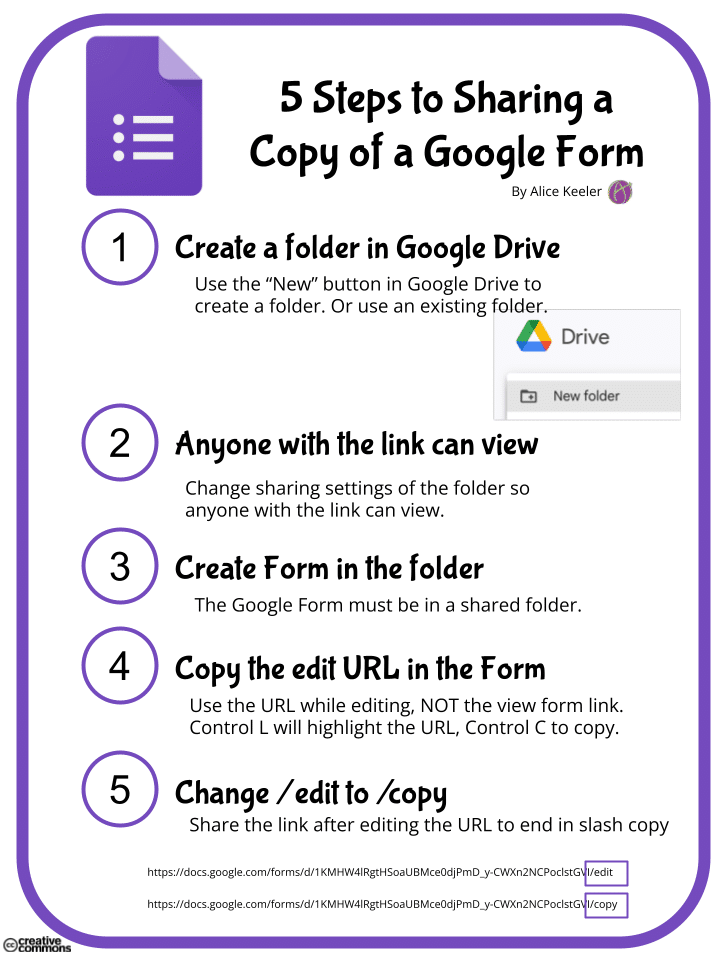
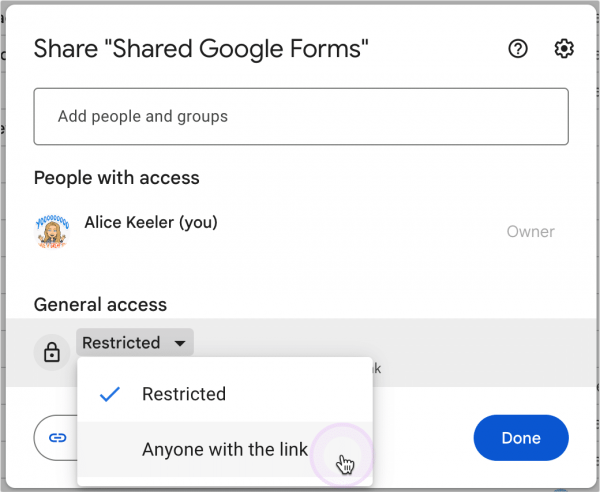
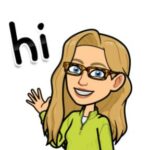





9 thoughts on “5 Steps to Sharing a Copy of a Google Form”
Could I accomplish the same thing by selecting “Make a Copy” in Drive, then changing permissions to make someone else the owner of the copy of the form?
You can, this assumes you know who you’re sharing with.
Thank you this is really helpful!
So so so helpful! Thank you so much!
Thank you so much! I’m wondering…does the person with whom the /copy link is shared have to have a Google email address in order to make the copy?
Yes you would need a Google Account to copy a Google App
Brilliant – thanks!
Thanks you so much
Thank you for this Alice! I knew there had to be a way.