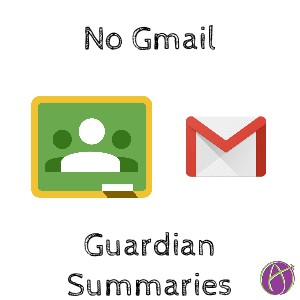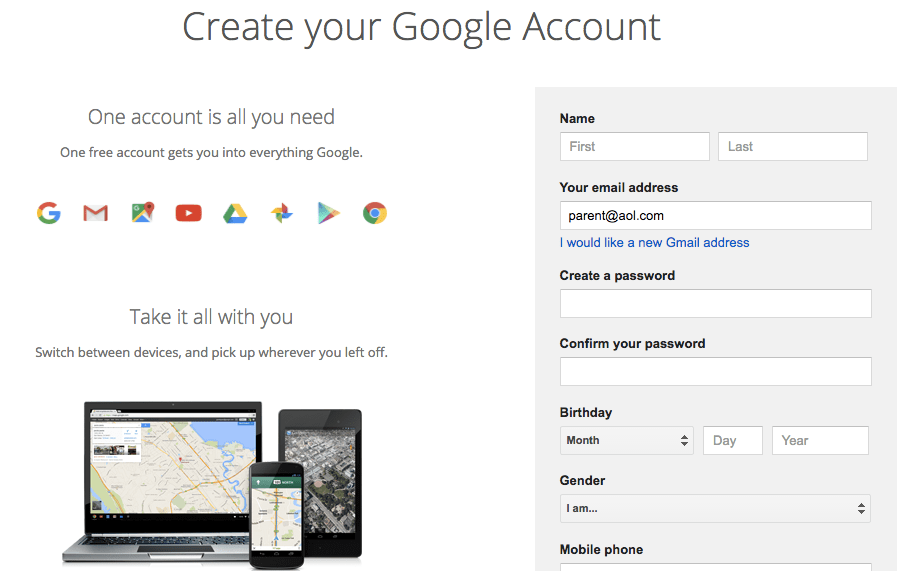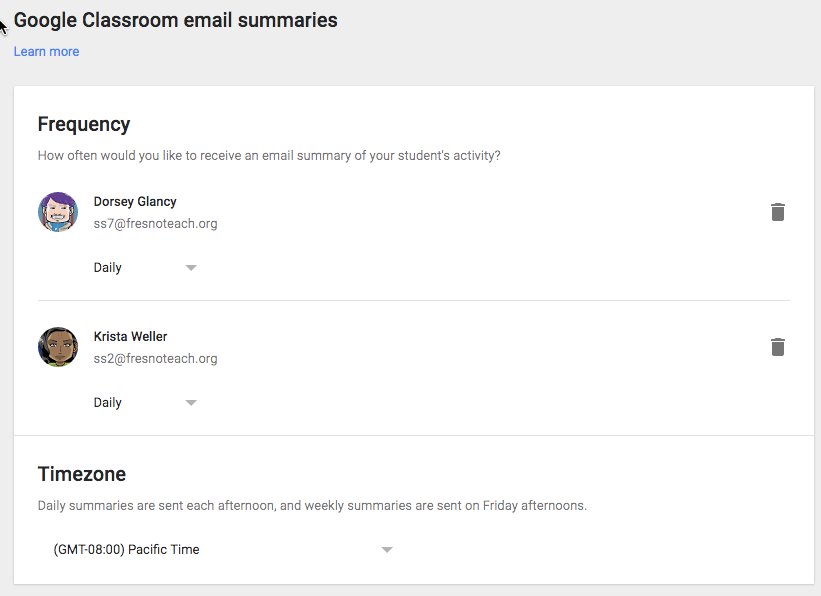Update: Dec 2016 Google Classroom now allows guardians to sign up for summaries without having a Google Account.
Create a Google Account Without Gmail
I saw a tweet saying some guardians were not able to accept the Google Classroom guardian summaries due to the guardian not having a Google Account.
Google Accounts
Guardians do NOT need to create a Gmail, they can use whatever email address they normally use. To create a non Gmail Google account, guardians need to fill out a form to connect their current email.
Sign Up
What They Get
After signing up for a Google account, guardians are able to access the guardian control panel. Guardians can set how often they would like to receive summaries.
To return to the control panel:
Google Apps
Guardians can also access Google Apps minus Gmail with the Google Account. They can use Google Drive, Docs, Sheets, Slides, Drawing, Forms, Maps… Everything except Gmail.
With a Google Account guardians can help their students. I have my personal kids (I have 5) use the blue share button to share their work with me so I can look it over for editing. I will add comments on the side with questions and suggestions. Same as I did when my kids did their work on paper, but now I can help them even when I’m not at home.
To share student work with guardians, have the students share their Classroom folder in Google Drive with the guardian’s Google Account email. This gives them access to see all of the students work. Google Classroom Google Account