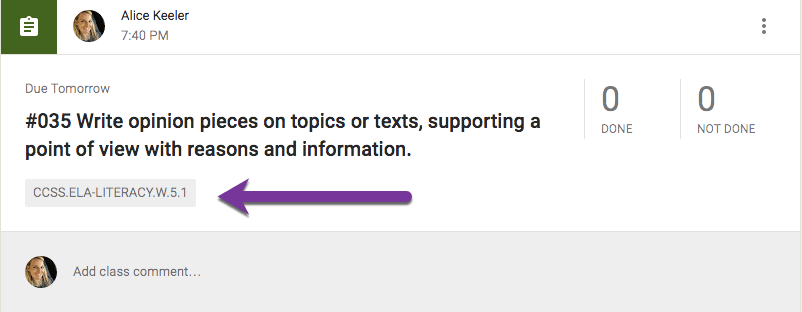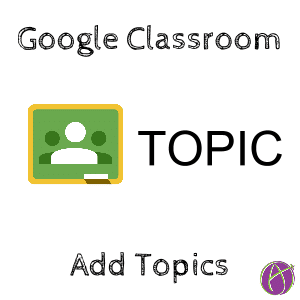
Add Topics to Google Classroom
Google Classroom has some new updates for Fall 2016. You can now add topics to a Google Classroom post and filter the Stream by the topic.
Updates to Assignments
Google Classroom Topics
When creating an assignment you have the option to add a topic. Next to the due date is a spot for topic. You can type a new topic or select from a previously used topic.
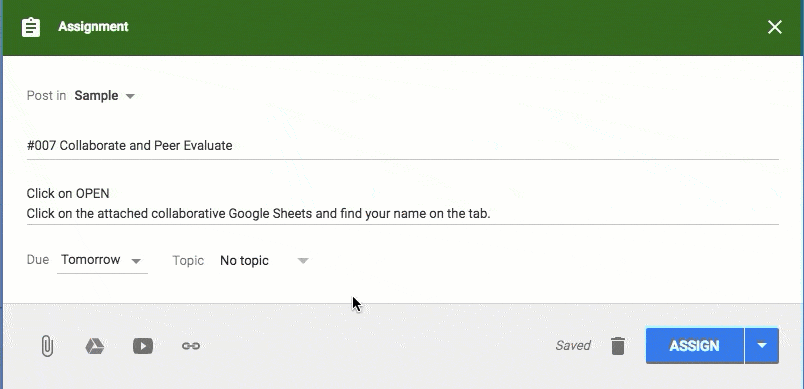
Post to Multiple Classes
To make room for the topic, the classes the post will assign to received a new home. Above the assignment title, is a drop down to select the classes the assignment will be pushed to.
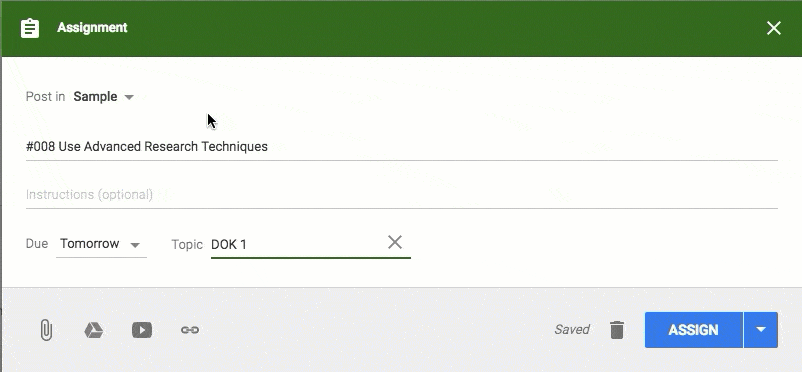
Filter
Students can filter the Stream by topic allowing them to more easily locate assignments. Google Classroom topics
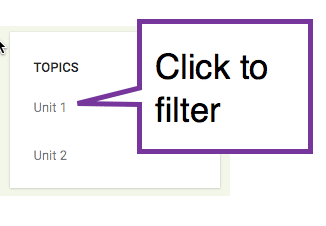
Students can also click on the topic label on the assignment to filter for that topic.
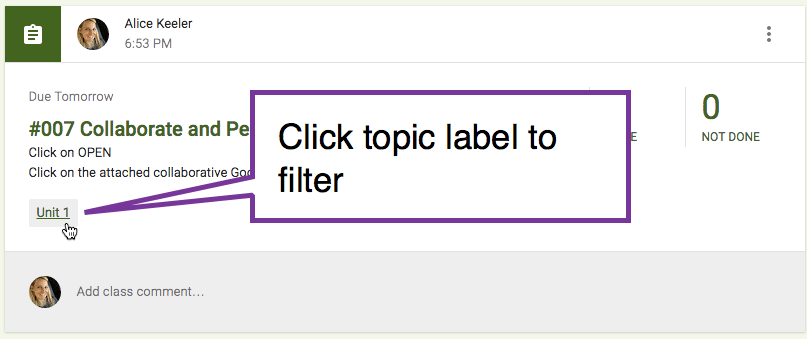
Edit
Clicking on the 3 dots icon in the upper right of a post in the Stream allows you to edit an assignment. You are able to edit the topic if you made an error or just want to change the topic. You can NOT edit the classes the post is assigned to. If you accidentally forgot to post the assignment to other sections, go to a missed section and “Reuse Post.” You can reuse the assignment and post it to the missed sections. Remember to NOT check the checkbox for “Create copies of all attachments.” Copies are not needed, attachments will be correctly attached in the new sections. Google Classroom topics
Topics
Topics offers some interesting ways to possibly organize the Stream. You can only assign ONE topic per assignment. Choose a system that works for your class.
Units
Probably the most obvious way to assign topics to assignments is by unit. Unit 1, Unit 2, Unit 3, etc…
Subjects
Elementary teachers have the dilemma of creating a single Google Classroom for all the subject areas or a separate class for each area. Plusses and minuses to both. Topics now can make the choice easier. Have a single Google Classroom class for the Elementary classroom and assign topics for Math, ELA, Social Science, Art, etc…
Groups
If you want to assign to different groups you could use a topic to indicate that assignment is for a particular group.
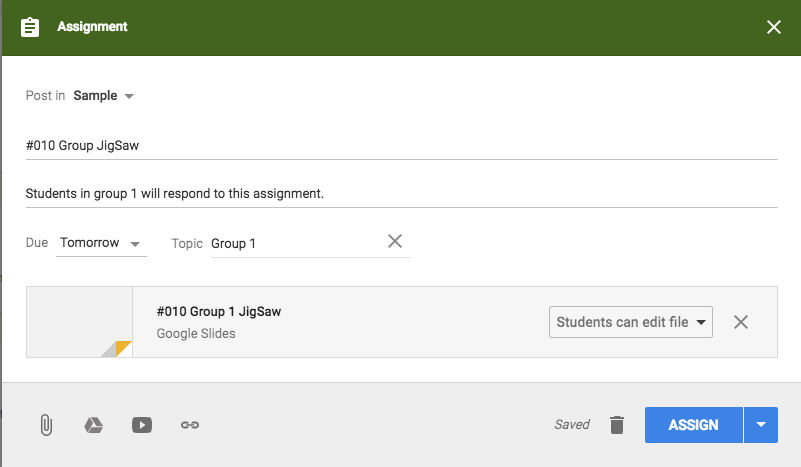
Sections
I choose to put all my sections for the same class into ONE Google Classroom. I prefer to have ONE Google Classroom assignment folder for each assignment. The downside is when I want students to respond to a question.
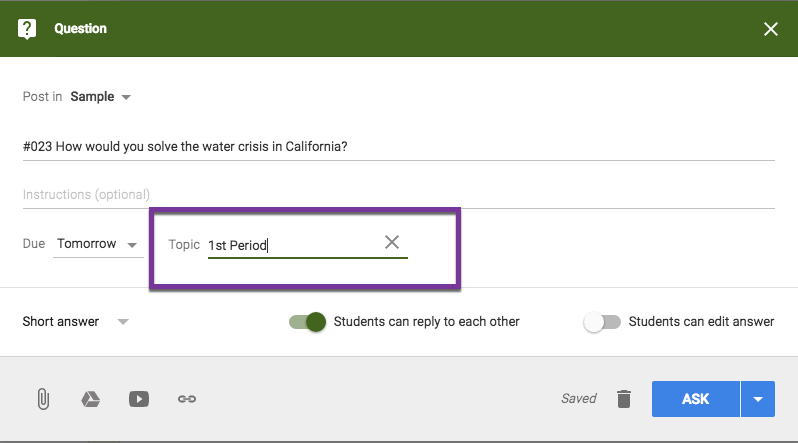
Choice
I try to always offer choices for each learning objective. Thinking about my students who are struggling, what is something they can do to feel successful and not choose to do nothing? For my students who may want a challenge, what might they try?

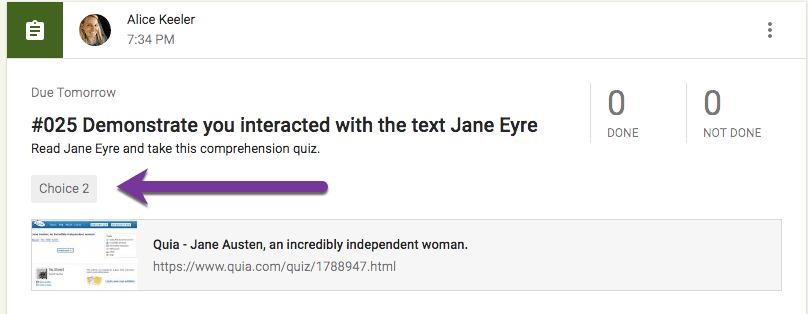
4 C’s
Our lessons should address the 4 C’s
- Clearly communicate ideas
- Critical thinking
- Creative thinking
- Collaboration
You could label the assignments by which of the 4 C’s are emphasized in the assignment. Ideally, all assignments address all 4 so this may be tricky.
DOK
“Live in DOK 2 and DOK 3, Visit DOK 1 and DOK 4”
-Shelley Burgess
I recommend that you map your DOK levels on tasks you give students. It would probably be very eye-opening to see how many DOK 1 assignments we assign. Almost my entire math book was DOK 1.
If it is a worksheet, it is DOK 1 most likely. Maybe DOK 2. If the assignment can be googled, it is DOK 1. Remember DOK is NOT how hard the task is, many hard tasks are DOK 1. If it is following directions, an algorithm, using a formula, following an example… it is DOK 1. Show your steps in a math problem is DOK 1.
Standard
Turn Google Classroom into being Standards Based. Label the assignment with the standard it correlates with.