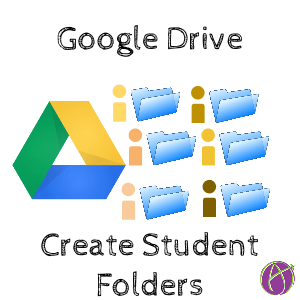
A teacher was having her students work on an ongoing project where the students would save multiple documents to a folder in Google Drive. To make this process easier, I wrote a Google Apps Script file to automatically create and share the folders with the students.
Template
Directions
The template above will prompt you to make a copy of a spreadsheet. Rename the spreadsheet to something meaningful. Paste your class roster into column A and the student email addresses into column B.
Folder Maker Add-On
Use the Add-On menu to locate “Folder Maker.”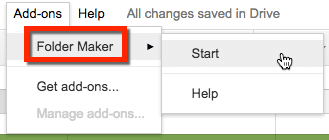
Press the button in the sidebar menu to generate a folder for each student in your Google Drive.

Spreadsheet List
In the spreadsheet the link to each folder is created. This gives you an easy way to access each students folder. 
Since each folder is only shared with the teacher and the single student, sharing the list of links with the class does not jeopardize student privacy. Students can find their name on the list and click on their link. Students can add this folder to their Google Drive to make it easy for them to add documents to the folder. Any documents added to the folder will automatically be shared with the teacher.








22 thoughts on “Create a Google Drive Folder for Each Student”
For some reason, I couldn’t get the create folders add on to work. I must be doing something wrong!
Try it on a gmail account. Your apps domain manager may be blocking it.
Thank you for posting this. When I click “add-on” and start the folder maker, I get a message saying “running script” at the top that just sits there. Nothing else happens. Do you have any idea why that may be?
sometimes apps script is slow to load. Try it on an @gmail.com account instead of your school account. Sometimes the domain apps manager restricts some 3rd party apps.
Your directions were excellent–like magic! Now, if I had to made adjustments (new students enroll, email changes) will updating the spreadsheet be reflected in the folders or do I have to delete everything and start over? Thanks. (sorry of this shows up twice–looks like everything froze up from my end)
The spreadsheet does not take into account any updates. It’s a one time thing. Running the script a second time will result in duplicate folders.
Thanks, Alice. I had my students create a folder shared with me in their Google Drive. Is it more advantageous to use the script?
Nope other than you making sure everyone has one. In general, I think we should not do for kids what they can do for themselves, EVEN IF IT IS EASIER FOR US! I would rather spend the instructional minutes having kids do for themselves rather than me working for them.
Hello! I’ve been successfully using this for a number of terms but am having a lot of trouble this time around. I have a roster of 16 students. The folder maker creates folders for 5 students, throws student #6’s folder loose into my drive, and hen stops running. I wonder if you have any idea why that might be? Thanks,
Probably an issue with the email
I love this, but I can’t get it to automatically create the folders for the students. What am I doing wrong?
Try it on a Gmail account, your admin may have blocked DriveApp
Hello Alice,
Quick question; is there a way to create sub-folders within the folder created for students? Would I be able to create a template of folders within folders for each individual student, and still have access to them? I’m hoping to get fifth graders started on managing their own google drive projects and research.
Sure.
Hi there, I’m not finding Folder Maker in add on’s. Is it still out there somewhere?
You have to use my template.
Worked like a charm! Thank you very much Alice, your template will help me a lot this next semester
Hi, Alice. The Folder Maker was working great for me but then it just stopped with 22 more student folders to go. I’m not sure what to do. Can you please tell me how to remedy this? Thank you so much!
Run it again. Apps Script only runs for 5minutes.
Hi! I’m wondering if there is a quick & easy way to add a group of teachers/admins access to each folder: We’re creating a video yearbook for our 8th graders. I want to make a folder for each student to upload their favorite pictures, memories, or quotes and allow their teachers to upload samples of work, pictures, etc.
Thanks for all that you do!
Put all the sub folders Into a master folder shared with the admin.
This is pretty awesome! Thank you for creating it and sharing!