I sent a tweet yesterday saying if you do not have side by side windows as a teacher you’re wasting a lot of time for different things. As a teacher we are required to multi-task. At a bare minimum, you need to read student work and use the gradebook. More and more our work is on the computer. If you’re paperless than really, all your work is on the computer. So if you do not know what side by side windows are or how to make them, this blog post is for you!!
Define That
Side by Side windows is where you have to websites or 2 programs on your computer… side by side! They are both visible at the same time.
For example, in the screenshot above I was working on a research article and needed to cite the website I was looking at. I use EasyBib for that. However, I needed to add the author’s name and the article date to the EasyBib citation generator. Rather than trying to remember these details as I switch from tab to tab, I instead pulled the windows side by side.
Drag Windows
One way to create side by side windows is to manually resize the windows. You can grab a tab and pull it into its own window. Grab the top of the window and move it to the right or left. Put your mouse on the edge of the window and a resizing arrow should appear to allow you to make the window skinnier. Push the two windows into place.
Windows Machines
If you have a PC you can drag your window over to the right or left side of the screen to snap it in place.
Chromebooks
Chromebooks have an icon in the upper right-hand corner of the window to resize to a half screen.
Chrome
If you use Chrome there are many Chrome extensions that will put your windows side by side. Go to the Chrome Webstore and look through all the choices.
Tab Scissors and Tab Glue are popular Chrome extensions for this purpose. I use TabResize sometimes.
Grading
If you are assessing digital student work you want your gradebook side by side. I commissioned a Chrome extension to be made to help you with this. You can find Gradebook Split in the Chrome webstore or at https://alicekeeler.com/gradebooksplit

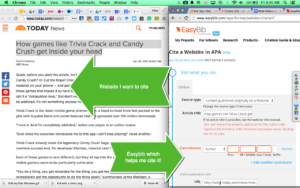



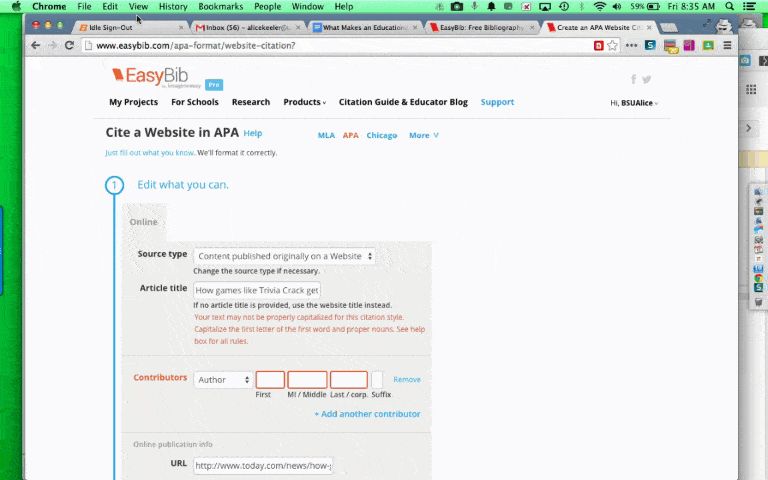




3 thoughts on “Side by Side Windows – You Need Them”
Check out BetterTouchTool if you want an automated way to snap windows on a Mac. Free and lots of other neat features. I use it dozens of times a day.
Oh yeah…side by side windows are absolutely a must. If one can, dual monitors make life even nicer. I keep my email open all the time on one monitor and use the other for tasks I’m working on.
I use the Chrome extension Window Tiler daily. One click to tile two or more open windows. https://chrome.google.com/webstore/detail/window-tiler/icdbbdcilpcejpjggageekankfnelfpj?hl=en PS. Thank you for your always useful tips, Alice!