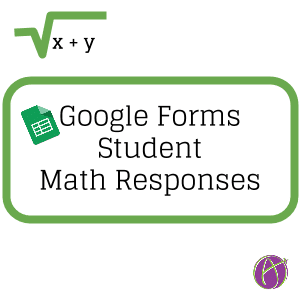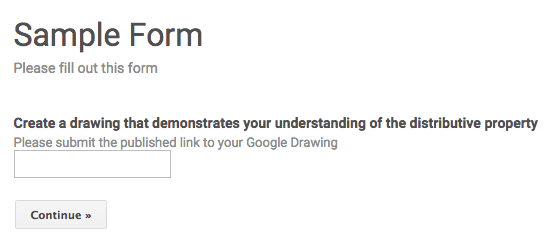Someone asked me how math students can respond with math answers like fractions into a Google Form. The answers from a Google Form are submitted to a Google Sheets spreadsheet. Thus the responses are limited to what can be entered into a spreadsheet. However, students can use other products to respond mathematically and provide the link in the Google Form.
Google Drawing
Students can model their mathematics in a Google Drawing. They can take screenshots from Chrome apps such as Desmos or websites like http://mathx.co/ and insert the screenshots onto the drawing. They can also use the shapes and drawing tools to create representations of their thought process.
Publish to the Web
Students can copy the URL from the Google Drawing and paste it into the text box on the Google Form. The teacher can click on the hyperlink in the Google Form to quickly view student work. (Make sure students have viewing permissions for the teacher on the Drawing.)
Instead of linking to the Google Drawing students can instead use the File menu and choose “Publish to the web…”
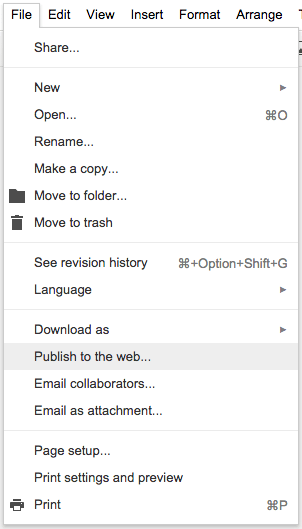
Students publish the drawing to obtain the published link.
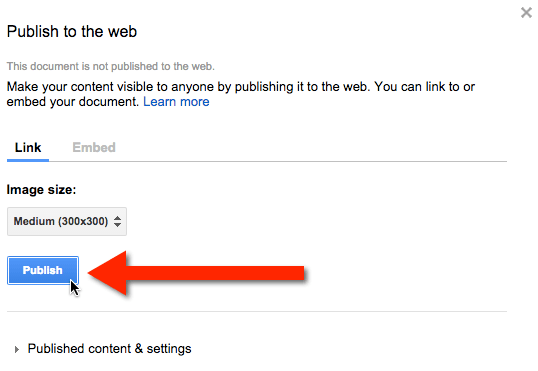
Students will copy and paste this link into the Google Form.

=image()
The advantage to using the published link instead of the document link is that the published link can produce a picture image in the Google Sheets spreadsheet. In a blank column in the spreadsheet for the Google Form type the formula =image(B2) to reference the cell that contains the published link.
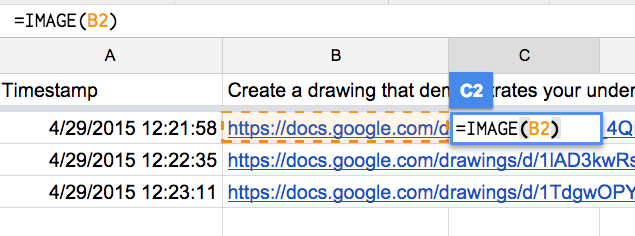
The student drawings show up in the spreadsheet cell. You will want to resize the rows and columns to view the drawings larger.
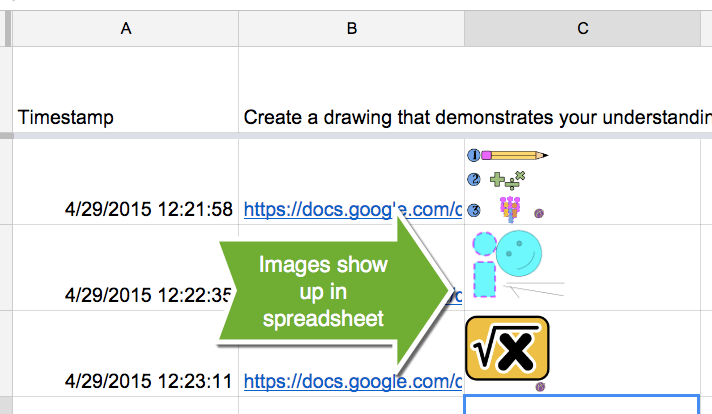
Google Slides
Google Slides has the advantage of having multiple slides that students can show work on. In the same way as Google Drawing, students can take screenshots of their work in other products and post them to a slide. Students can also use drawing tools to depict their understanding of mathematical concepts.
Publishing Google Slides to the web will NOT allow for the image to show up in the Google Sheet. Students can link to their work from the Google Slides presentation into the Google Form and the teacher will need to click on the link to view the work.
Unique URL
Each slide of Google Slides has a unique URL. If a student is on slide 5 and copies the URL to slide 5 and pastes it into the Google Form the teacher will be directed to Slide 5. This allows the student to do all of their work within the same Google Slides document. For different questions in the Google Form they would submit the link to the slide that has that answer.
Google Docs
Google text documents allows students to use equation editor. Students can do their math problems in a Google Text document and insert mathematical symbols. From the Insert menu students choose to insert an equation.

Bookmarks
Students can bookmark the answer in their Google Document. If they place their cursor in front of the answer to a math problem they can choose “Bookmark” from the Insert menu.
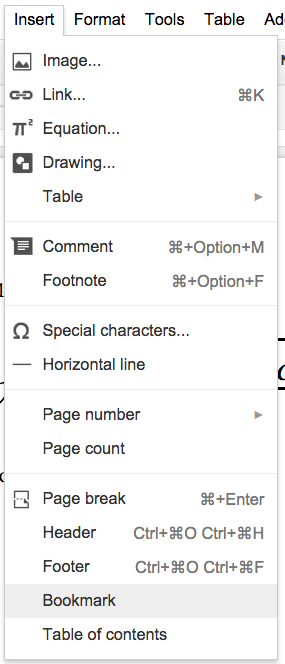
This creates a blue flag that bookmarks that part of the document.

Students will need to click on the blue bookmark to reveal the options to “Link” or “Remove” the bookmark. If students right click on the word “Link” they will have options to “Copy link address” if they are using Chrome.
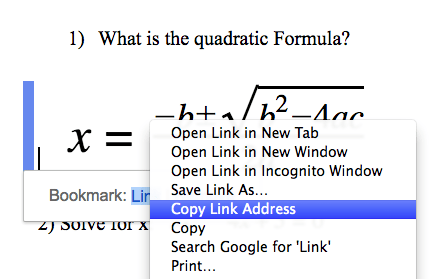
This saves the link to that SPOT in the Google Document to the clipboard. Students can then Control V paste that link into the Google Form. When the teacher clicks on the hyperlink in the spreadsheet they will be taken to that spot in the Google Doc with the students answer.