Continuing my series of blog posts on Chrome extensions here are 5 more Chrome extensions that might be useful for you as a teacher.
TabCarousel
 TabCarousel will cycle through your tabs automatically. If you are using Google Docs with your students, pull up all of the documents the students are working on. Turning on TabCarousel will allow you to cycle easily through all of the student documents, allowing you to easily insert comments and work with students as they are working. Suggestion to right click on the TabCarousel icon and choose to edit the options. The default tab cycle is 15000 microseconds. I changed mine to 1000 seconds, which was enough time to insert a comment on a student and move on to the next student. Tinker with this number to find the tab cycle that works best for you.
TabCarousel will cycle through your tabs automatically. If you are using Google Docs with your students, pull up all of the documents the students are working on. Turning on TabCarousel will allow you to cycle easily through all of the student documents, allowing you to easily insert comments and work with students as they are working. Suggestion to right click on the TabCarousel icon and choose to edit the options. The default tab cycle is 15000 microseconds. I changed mine to 1000 seconds, which was enough time to insert a comment on a student and move on to the next student. Tinker with this number to find the tab cycle that works best for you.
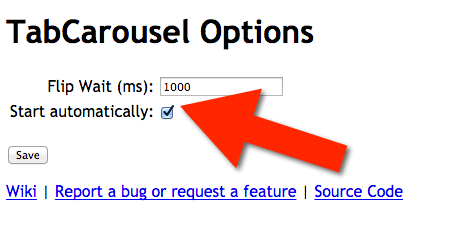
Click Here to download TabCarousel extension
Chrome Webstore launcher
Oddly the Chrome Webstore does not follow the naming pattern Google usually has for it’s products. (maps.google.com or drive.google.com or classroom.google.com or books.google.com, etc…). I find that I do a Google search for the Chrome Webstore every time I want find new apps or extensions.
The Chrome Webstore launcher app makes it easy for me to find my Chrome apps and to link to the Chrome Webstore. Click on the icon next to the Omnibar of the Chrome Webstore to choose your favorite apps for quick access, find your other apps and use the link at the bottom to launch the Webstore.
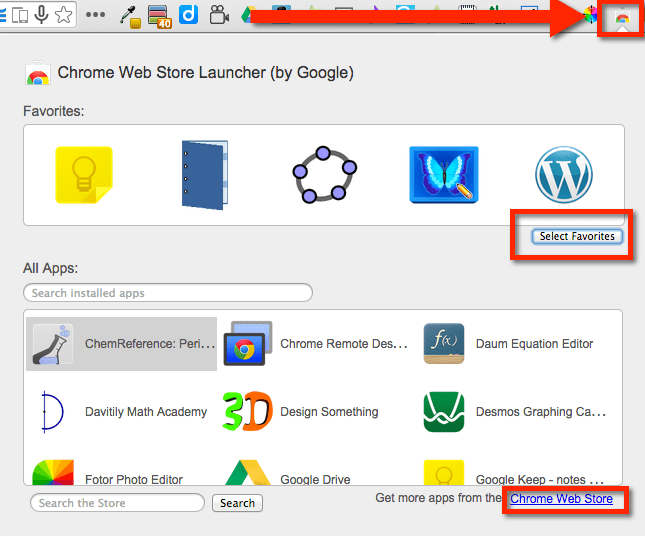
Click Here to download Chrome Webstore launcher
Chrome to Mobile extension
If you are working on a webpage and want to transfer it to your mobile device the Chrome to Mobile extension is fast and easy to use. After installing the extension you will notice an icon in the Omnibox of your Chrome browser. On your mobile devices (including iPad) make sure you are signed into the Chrome browser. Clicking on the icon on your computer sends the page to your device. Without any additional effort, the Chrome browser is launched on your mobile device showing the webpage.
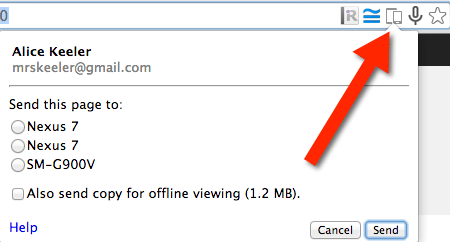
Click Here to download Chrome to Mobile extension
Google Similar Pages
Another Chrome extension that sits inside of the Omnibox is “Similar Pages.” It looks like the congruent symbol from Geometry: an equals sign with a wavy line on top. On any webpage click on the similar pages icon to reveal websites that you may want to further explore. This can be particularly handy as you are looking for resources on a particular topic.
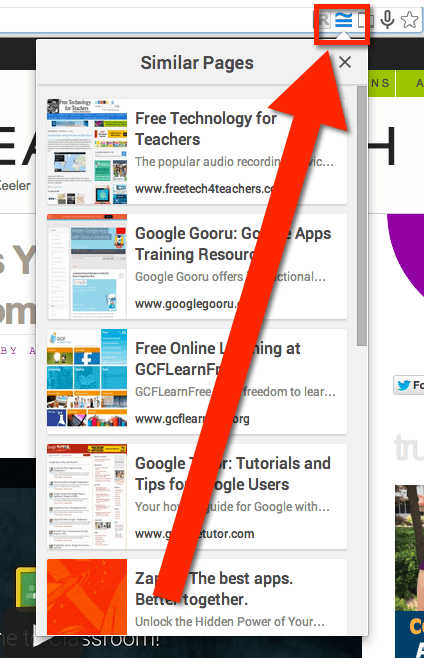
Click Here to download Google Similar Pages extension




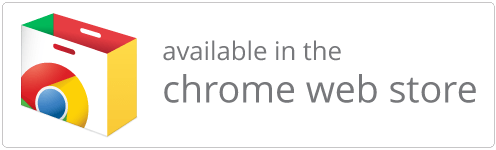





1 thought on “4 Chrome Extensions for Teachers – September 2014”
One of my extensions I use daily for my 3rd grade class is a bookmarking organizer. I’m able to keep my weekly task list of bookmarks compiled into categories that I make. If you’re looking for a bookmark organizer you should visit their https://www.papaly.com/ and extension.