Google Classroom
Google Classroom (http://classroom.google.com) is available to schools with a Google Apps for Education (GAfE) domain. Classroom is a way to get all of your students in one place and allows you to easily assign work and for students to turn it in. Book: “50 Things You Can Do With Google Classroom” now available on Amazon. For a tour of Google Classroom visit 50thingsbook.com.
20 Things You Can Do With Google Classroom
- Sharing Resources: Google Classroom allows you to take a document, video or link and push it out to your students.
- Create a Lesson: More than simply assigning work to students, Google Classroom allows you to build an assignment. Include a description and attach multiple documents, links and videos. This puts the entire lesson in one place.
- Make Class Announcements: Google Classroom gives you a place to post your announcements. Unlike a website with one way communication, students can comment back on the announcement.
- Go Paperless: Using Google Docs you no longer need to collect and pass out paper. You can assign students a blank Google Doc or use a template that your students will fill out. Google Classroom creates a copy for each student and gives them a turn in button for when they are done.
- Simplify the Turn In Process: When using Google Documents, notoriously students forget to change the sharing settings or to turn in their work. Google Classroom eliminates this issue by placing the document in the teacher and the students Google Drive immediately. Students simply need to “turn in” within Google Classroom to signal the teacher they are ready to have their work assessed.
- Protect Privacy: Rather than creating a global folder shared with all of the students in the class, Google Classroom restricts access to the documents to the teacher and the individual student.
- Reduce Cheating: Since the entire classes documents are not in a shared folder the temptation to copy another students work is eliminated.
- Classroom Collaboration: When sharing a document the teacher is able to choose if the students can view the document or can edit it. Creating a document and giving all the students in the class editing access to that same document allows every student to contribute their piece to a class project.
- Create a Discussion: A spreadsheet can be utilized to collect student opinions on a discussion topic. The ability to have multiple tabs allows for multiple discussion questions. Sharing a single Google spreadsheet with student editing access gets everyone on the same page quickly and gives every student a voice in the discussion.
- Organize Assignments with Due Dates: In creating an assignment in Google Classroom you are able to assign a due date that is clear for both you and the students.
- Capture the Middle of the Process: An important shift in the teacher student relationship is to get away from evaluator and focus on being a coach to your students. Google Classroom places all of the students work into a folder that is easily accessible from your Google Drive. While students are in the middle of working on their assignment you are able to go in and insert comments and guide them through the process.
- Email Students: No longer do you need to create a group of student email addresses, Google Classroom allows you to email everyone at once.
- Notify Students Who May Need Help: Google Classroom show you who has and has not completed an assignment. Send an email notification providing tips for success and encouraging the student to work on the assignment.
- Assignment Q&A: When an assignment is posted to Google Classroom the students have the ability to comment on it. No longer do students have to wait to be called on to ask a question. This transcends the walls of the classroom to allow students to ask questions outside of class. When the teacher posts the response it is available to all of the students.
- Create an Ad Hoc Playlist: Google Classroom allows you to attach multiple YouTube videos to an announcement or assignment.
- Email Feedback: When returning work to students you can provide a global note to all the students or individually provide feedback. Google Classroom provides the ability to post a note to the assignment from the teacher, and allow the student to comment back. This replaces the one sided note in the margin of the students paper, providing a more dynamic experience.
- Create Folders: What was once a cumbersome process in Google Drive is now done automatically. The teacher has a folder in Google Drive that contains a folder for each assignment. This makes locating student work a snap!
- Link Directly: While Google Classroom places the student work into a folder for the teacher to find, a student list with a link to the students work is easily accessible directly from Google Classroom. This reduces the need of the teacher to dig through their Google Drive to find the work a student has completed.
- Multiple Files in an Assignment: Google Classroom allows you to assign more than a single document. This means students can create a multi-stage project and submit all of their pieces in one place.
- Easily View Student Submission: Google Classroom clearly counts how many students have and have not submitted an assignment.
Link to my follow up blog post: 15 MORE things you can do with Google Classroom.
Link to my follow up blog post: 10 additional things you can do with Google Classroom.
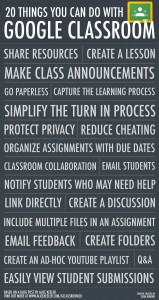
Thank you to Sean Junkins for creating a nice poster infographic based on this blog post. Click on the image to enlarge and print.

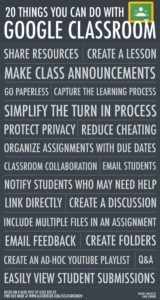



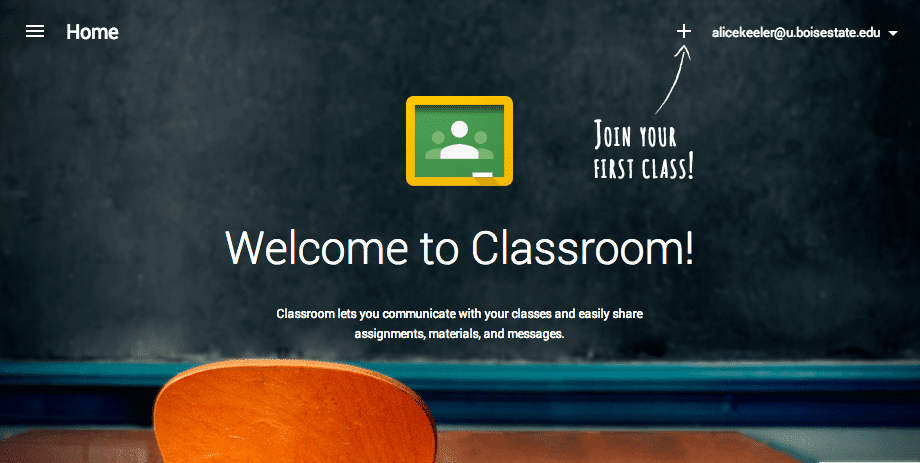





45 thoughts on “20 Things You Can Do With Google Classroom”
Why not use a Google Group to host a forum and manage the discussion. It also provides a handy way to create classroom groups, send invites and create distribution lists. Once signed into classroom there could be a link in the ‘about’ section to the group.
There are many Google tools that are great for working with students. Since I teach students over the age of 13 I like to use Google Plus Communities rather than Google Groups.
With either groups or Google +, is there an easy way to isolate student posts and then assign a grade? I use schoology to do this currently but I’ll switch to whatever tool or tools makes the most sense.
Classroom allows comments not discussion boards. Google Classroom is not a replacement for your LMS.
A great summary. Thankyou. 🙂
Love it, thanks for sharing!
I personally think it’s great that Google take a serious approach to the classroom setting and training’s as i do marketing myself i understand the value of extensive training and being a learned person because it’s really important to businesses that they get someone that has took the time and knows what they’re doing!
Thanks for the good read.
Nathan
Internet Marketing
Can a google classroom be shared with another teacher? As a co-teacher, I would like my partner to be able to edit and make changes, as well as see assignments.
Thanks!
Not Yet. The co-teacher can join as a student though and you can share the Google Classroom Google Drive folder with the co-teacher.
I was also wondering about the team teacher issue. If the co-teacher signs in as a student and does not complete the assignment, doesn’t skew the percentage of student completion? I would like to see a co-teacher capability added to the app that has a view only choice. I may not want the para-educator or substitute teacher changing the assignment. How about it? Does that work for Google? Btw… I love Google Classroom. I think it is way better than Edmodo. There’s my two cents worth. : ) Tteri
Sorry, but it’s Kate on a Friday night. I left out a word. It should have said. …doesn’t that skew the percentage of student completion?
Google Classroom does not show the percentage of completion, it shows the number. I hope you’re good enough at math to know the value of one person.
It is not free because I have to pay for a domain 🙁
You’re paying for the domain, not the service.
I’m still frustrated with this tool…I cannot differentiate by sending certain items to certain groups/individual kiddos. I also use a proficiency scale for grading, so the point system was no good for us. I’m hoping they make changes soon. For now, we have to stick with Edmodo.
Google Classroom just came out, wait to see what additional features are sure to be added. Remember this is NOT an LMS. I would not use it to store grades myself, I have my regular gradebook for that. Why double entry?
Can you create multiple classes in Google classroom or do I have to all of my students (108) in a single classroom?
Absolutely you can have more than one class! In fact John Sowash recommends that you do NOT put all students into a single classroom. I personally like all of mine in the same class, but that is a matter of preference.
Opinions on functionality of Google Classroom these days for elementary students? I’ve been using Edmodo for years but am considering trying Schoology, and my district is going Google for students… pros and cons for younger students?
Google Classroom can work in tangent with your LMS. Do not think they have to be mutually exclusive.
Can you share a class with a co-teacher so that they can manage the same classroom too?
Not yet!
I would love to see functionality added that allows for assignments that are not “turned in” but just checked in. For example, if I assign a survey through Classroom (a Google form), the students turn that in by submitting the form, but not through Classroom. Thus, Classroom says they never turned it in. A simple checkbox allowing it to be simply a checked in assignment would be nice.
I have a work around for that. I have them submit a LINK. They type their email address into the link. Done. Checked in.
Nice job on this article. Google Classroom will certainly be a valuable asset to teachers going forward. But I have to respectfully ask, why should a paperless classroom ever be the goal for teachers? In what ways does being paperless improve student outcomes? I get the environmental benefits. However, if a student wants to have a piece of paper for note taking or they prefer to print something out because that works best for them, that’s what teachers should do for them.
By creating content on the web that touts a cool tool’s ability to help a teacher go paperless, whether it was intended or not, sends a message to less informed/skillful teachers that being paperless is a good thing or something to shoot for. Why not position it as a way to increase efficiency and free up time for more planning or collaboration with other teachers? I’m all in on the value of technology in education when it’s used appropriately, but paperless is simply a nice perk to edtech. In my opinion, there’s no circumstance other than the environmental benefits that we should mention being paperless as something to strive for in digital age teaching and learning.
Paperless I can access on multiple devices in multiple places. I can ditch that giant box i lugged to and from school. I do not lose papers anymore. If I am using Google Docs they are collaborative, which is a big deal. Digital materials have more resources such as quick access to a dictionary, highlighting, inserting images, etc.. Students can get feedback faster. I save instructional minutes passing out and collecting paper.
@admin I’m new to all of this. I just created an educational wiki. We also have google classroom. We used Datacation’s pupil paths for our gradebook and to access student data (schedules, grades, test scores, attendance). I am a writer who became an English teacher. I want to engage my kids and manage my grading time. I’m feeling incredibly overwhelmed and a little confused about the proper utility of each of these three platforms. I know that with google classroom i should create separate classrooms. but i don’t know if I should have separate wikis. What was appealing to me about wikispaces was the opportunities for collaboration and to interact with the outside world. I want to be able to do the following:
1. post all assignments for kids and parents
2. post newspaper articles, youtube videos, poems, etc. and give kids the opportunity to discuss them
3. have kids collaborate: i.e., if three people are working on a powerpoint, they can all add to it remotely.
4. have kids give peer feedback on assignments
5. be able to comment on student work easier so that kids can keep revising it
6. have weekly announcements for parents
7. have a detailed calendar for everyone
8. link to other teacher’s sites
9.get more sleep and maybe actually write something other tha a lesson plan some time this year
I am knee deep in grading. I need less to do not more. this is daunting for me. I want a simple opportunity for the kids to create cool things
What implications are there for the “section” label? If I have a course, Subject A, with sections 1,2,3, can I copy the assignment instructions from section 1 to sections 2 and 3?
I’m also not clear on how I make a document available as part of an assignment. Any suggestions there?
Thanks for the concise article. Can I assign a task/assignment only to a selected group of students from among those in the class I have created? If yes, how?
No you can not, BUT you can make another “class” in Classroom for sub groups.
Hi I have one question for you. How many students can be added or add themselves through class code in a class? As I have to handle two sections each consisting of 60 to 65 students is it possible for me to add these many students in one classroom? Require your reply soon as my classes are starting tomorrow and I got to know about Google classroom just yesterday. Thank you!
I have had over 150 students use the same class code. I don’t think there is a limit.
Thank you for your article on all of the things you can do with Google Classroom. I wanted to try out Google. Classroom with my students, but I know that there are more than a handful that do not have internet access at home. Do you have suggestions for integrating Classroom smoothly without making things more difficult for these students? It should also be important to note that my kids are mid elementary.
Thanks!
I am very anti-homework. Thus my answer is to not require students to do work outside of class. The Google Classroom app does work offline!
How do you do item 18?
Nevermind my question, I saw it in your slides. 😉 The way I read 18 was that there was one list with a link to all the students files for that assignment…like in doctopus. My bad. Thanks for your time. Thanks for your posting as well. 🙂
I also have expanded this list to 50 things and provided screenshots and more details. This is in the book “50 Things You Can Do With Google Classroom.” This is on Amazon. https://alicekeeler.com/50
While students are in the middle of working on their assignment you are able to go in and insert comments and guide them through the process.
Great information! My high school went 1:1 with chromebooks this year. I am a choir director and love Google Classroom for performance critiques and posting videos of choirs. I want my students to be able to make short videos of themselves practicing or performing a signing test. Can I make that an assignment in Classroom and have them turn it in they way they would a Google Doc? If so, how? I know they can make videos and share them with me via the Drive, but I’d like for it all to stay contained in Classroom, ideally. Thanks!
Students can submit anything to Google Classrooms. For sure video.
I could use it to post announcements, rules, and organizers.
This would be helpful for organizing assignments with due dates for students to see, sharing resources in addition to textbook assignments, and link videos directly to assignments.
I can use Google classroom to create class announcements, short writing assignments, and short quizzes. I can use it to organize clubs and post activities and insert those google forms into the classrooms.
1. To reduce the amount of paperwork
2. To reduce the amount of cheating
3. To organize student work
1. Take attendance
2. Communicate with club
3. Current event discussion