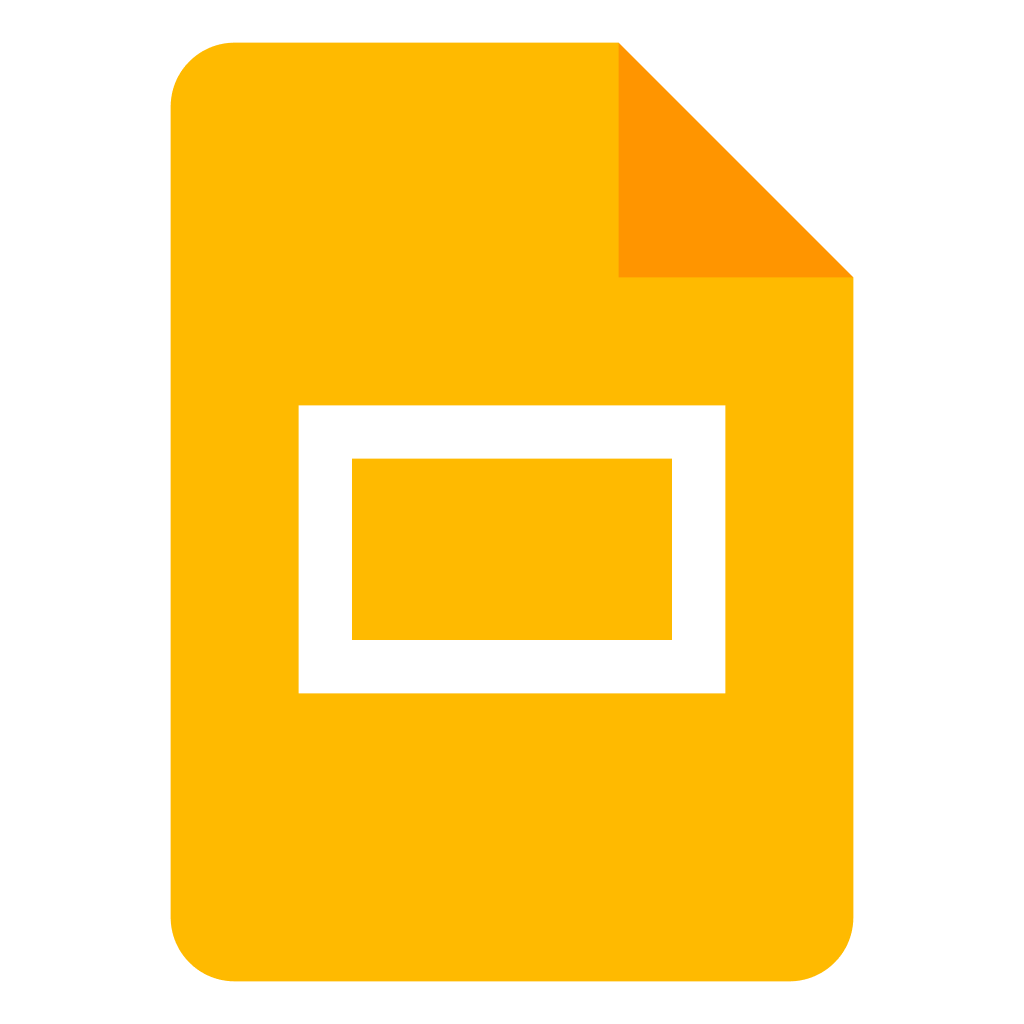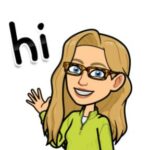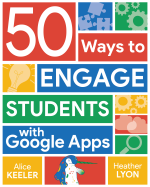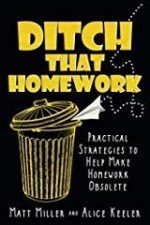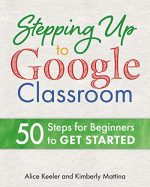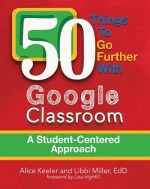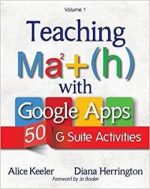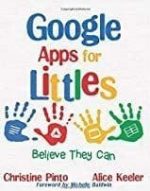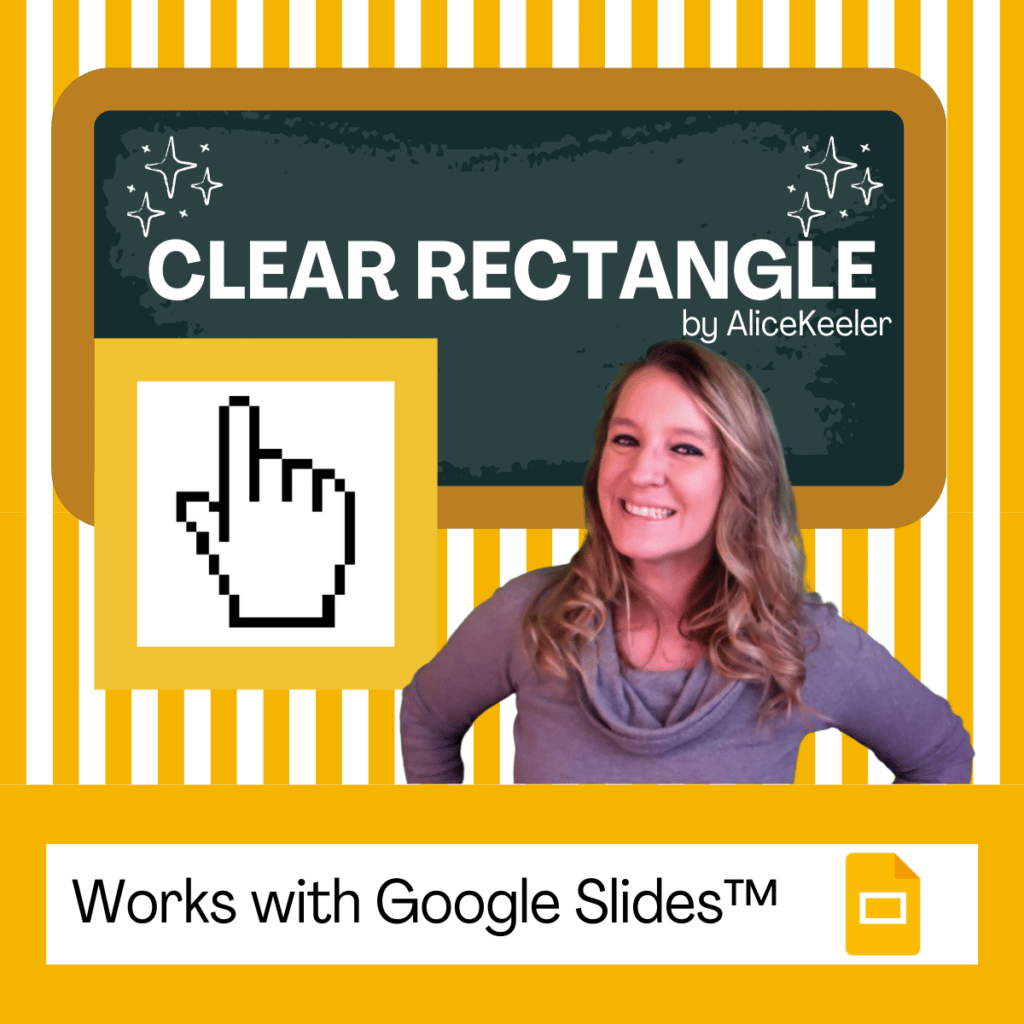Creating presentations in Google Slides? While personally I like to have zero to 5 words on a presentation slide, there are so many ways to use Google Slides besides projecting to an audience. I encourage using Google Slides over Google Docs for many projects due to the multi-media nature of Slides. However, how do you check word count in Google Slides? I have a solution for you.
The Versatility of Google Slides
First, let’s talk about why Google Slides can be your go-to tool for more than just presentations. Its versatility allows for creative, dynamic, and visually engaging projects. From interactive reports to digital storytelling and collaborative brainstorming sessions, Google Slides offers a canvas that goes beyond the traditional slide show. This multimedia nature is why I often recommend Slides over Docs for projects that can benefit from a more visual and interactive approach.

The Challenge: Tracking Word Count
One question that frequently arises, especially when we shift towards using Google Slides for a variety of projects, is how to manage and track the word count. Traditionally, Slides hasn’t offered a built-in word count feature, making it challenging for those of us who need to keep track of text for assignments, publications, or specific project requirements. This is where my personal quest began—to find a solution that allows us to seamlessly manage word count within Google Slides.
Word Count with Speaker Notes Add-on
I have added additional functionality to the Add-on “Speaker Notes by Alice Keeler.” This Add-on is free and collects NO user data. No PII. Word count is now an easy, and free, feature of the Add-on.
How to Check Word Count in Google Slides
After installing the “Speaker Notes by Alice Keeler” Add-on use the Extensions menu to access the Add-on. Check word count in Google Slides by selecting “Add Word Count Slide.”
A new slide is added to the bottom of the presentation with a count of the number of words on each slide. Additionally, the total count of words on all slides will be provided. A pop up will also display this information. The slide is easily deleted if not desired in the presentation slides.
Word Count in the Speaker Notes
While I strive to have minimal, if any, words on a slide for a presentation I probably will have many words in the speaker notes. The Add-on “Speaker Notes by Alice Keeler” will also allow you to find the word count in Google Slides speaker notes.
Similarly to the word count in Google Slides for the text on the slide, use the Add-on to count the words in the speaker notes. Use the Extensions menu to select “Add SN Word Count Slide.”
More Add-ons by Alice Keeler
Add-ons by AliceKeeler collect NO USER DATA. No PII. With the exception of premium features where only email address is stored to check subscription status. Never sold or used for any purpose other than communicating subscription status. Premium members have free access to premium features. Premium membership provides support for Add-ons and supports my work to create resources.