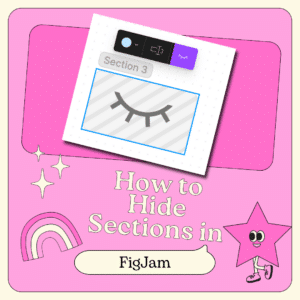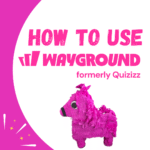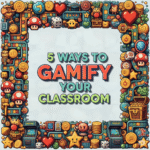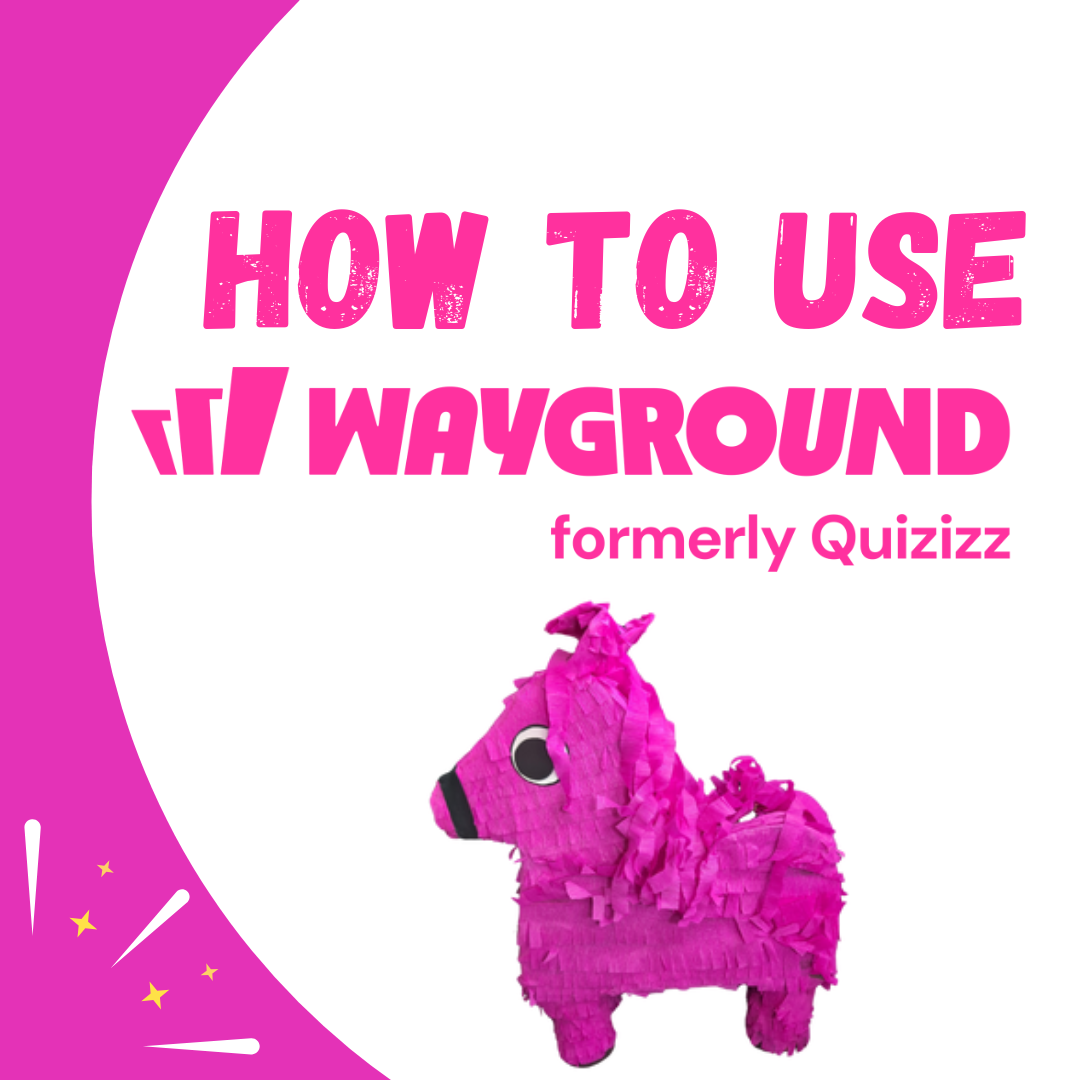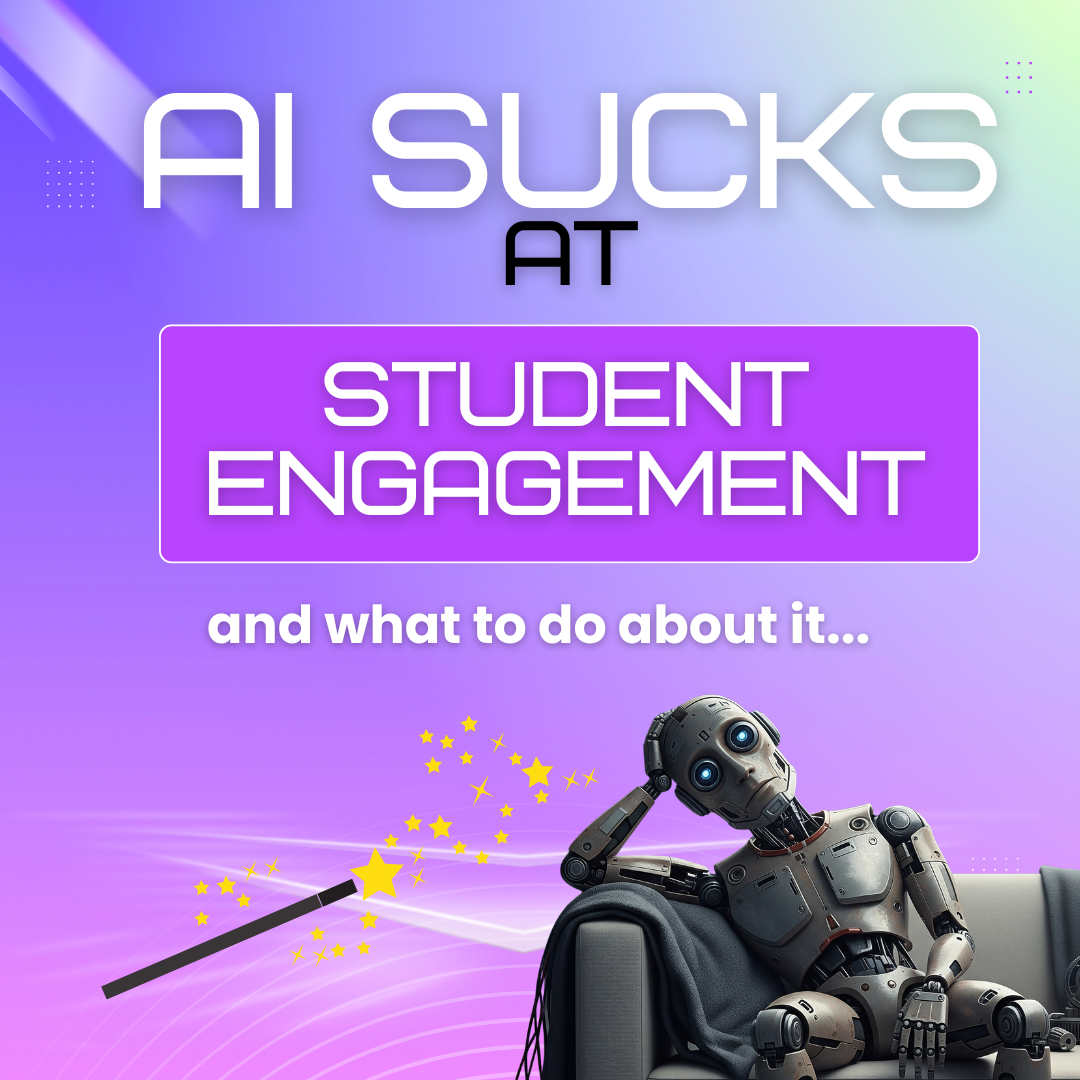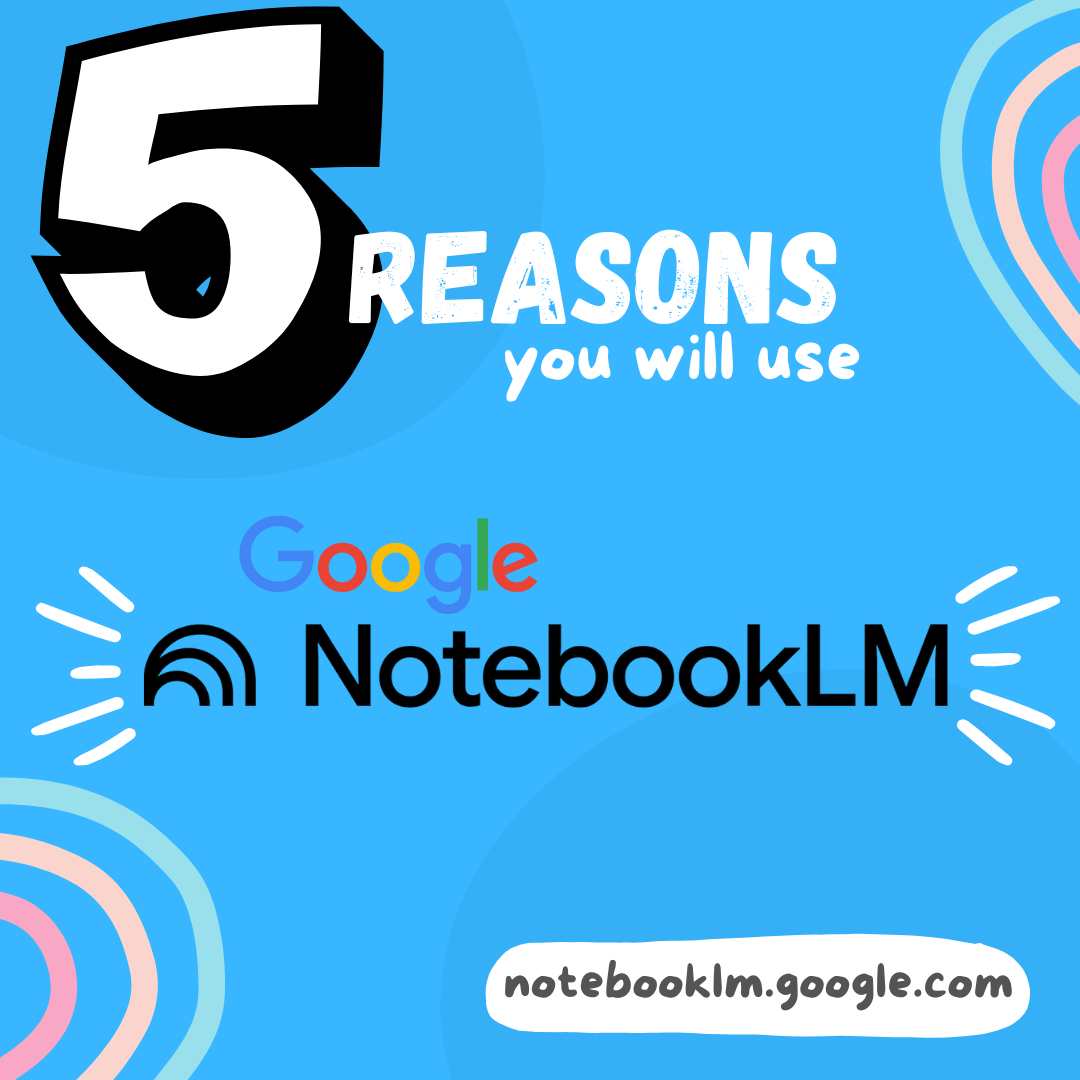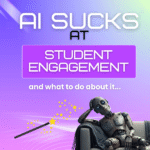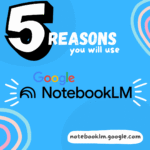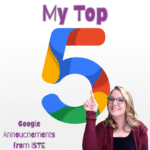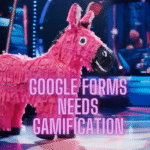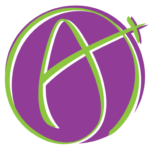I have replaced Google Jamboard with FigJam. It is a better collaborative digital whiteboard. One of the big differences between Google Jamboard and FigJam is the lack of pages. Instead of pages, FigJam has sections. A unique feature is to be able to hide the sections until you are ready for students to use the resources in the section.

Creating Sections in FigJam
I use figjam.new to quickly start a FigJam. My next move is to start creating sections. Use the sections icon in the toolbar at the bottom to “draw rectangles.” You control the size of your sections.

Creating Sections
Creating sections “pages” is easy! Locate the “Sections” icon in the toolbar, or use Shift S, to activate creating sections. Once activated, draw a rectangle of the desired size onto the canvas.

The infinite canvas in FigJam along with the control of the layout of the sections (pages) makes FigJam a powerful and flexible tool.
Tip: Design one section and duplicate it multiple times to create a collaborative activity with students.
A Section Per Student
The default title for a section is “Section 1.” You can click on this to rename the section name. However, when you draw a new section or duplicate a section the number will increase. For example, if I rename the section to “Student 1” and duplicate the section, it will automatically be named “Student 2.”
Managing Sections in FigJam

Sections in FigJam can be resized, duplicated, renamed, dragged, locked, and hidden. There are 2 ways to select a section. Click on the section, but not an element in the section. You can also lasso a section by holding down the mouse button and releasing it once you have hovered over a section.

Hiding a Section in FigJam
Since FigJam is an infinite canvas all of the sections/pages are visible at once. This may not be ideal. To pace your lesson you want to reveal each element when you are ready.
Hover for Section Toolbar
With the section selected, hover on the section to reveal the section toolbar. This allows you to change the color, rename the section, or hide the section.
Click on the eyeball icon to choose to hide the section.

Hidden Winky Eye
The section toolbar allows you to easily toggle the hidden section to make the content visible or hidden. When hidden, the section is greyed out with a winky eye showing the section is not merely grey, but hidden.

-
Site License for AliceKeeler Add-ons
Click here to Request an Invoice or further details. Purchase with Credit Card. Now available, site licenses for premium features in AliceKeeler official Google Workspace
-
How to Use Wayground (formerly Quizizz)
Wayground (formerly Quizizz) has added many new features. It's always a staple in my edtech toolbox.
-
5 Ways to Gamify Your Classroom
Gamification can add engagement to your lesson. It doesn't have to be a big production.
-
AI Sucks at Student Engagement
AI sucks at student engagement and what to do about it. We can use AI to create engaging lessons and activities.
-
5 Reasons You Will Use NotebookLM
Google's NotebookLM will transform your preparation for lessons. As a teacher, it is a must. Here are 5 reasons to dive in.
-
5 Google Releases To Be Excited About
At ISTE 2025 Google announced over 30 new features. Here is my top 5.