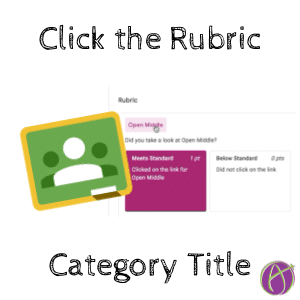
Expand the Rubric to Read Description
I want LESS mouse clicks and LESS mouse dragging. I was feeling really annoyed that to read the rubric description I made for a category I had to click all the way over to the right. But there is a shortcut!
Click the Category Title
Under the rubric the category titles are the same color as your theme. As you hover over them notice they turn into a button you can click on.
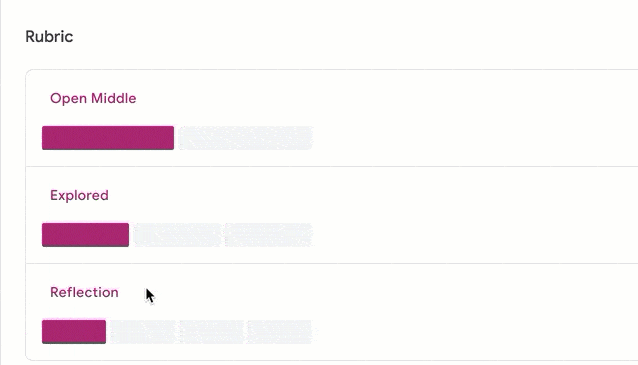
For quick feedback the rubric in Google Classroom works great. I turn OFF scoring so it is a feedback rubric and not a scoring guide. I can click on the bars to select the feedback I want to give the student, but sometimes I forget what the bar says. Clicking on the title helps me have a quick reminder so I accurately give the correct feedback.
Private Comments
Hands down Private Comments are the best part of Google Classroom. Unfortunately they are now hidden below the rubric. Please send feedback to the Classroom team to make it easier to have conversations with students in Google Classroom by not hiding the Private Comments under the rubric.








