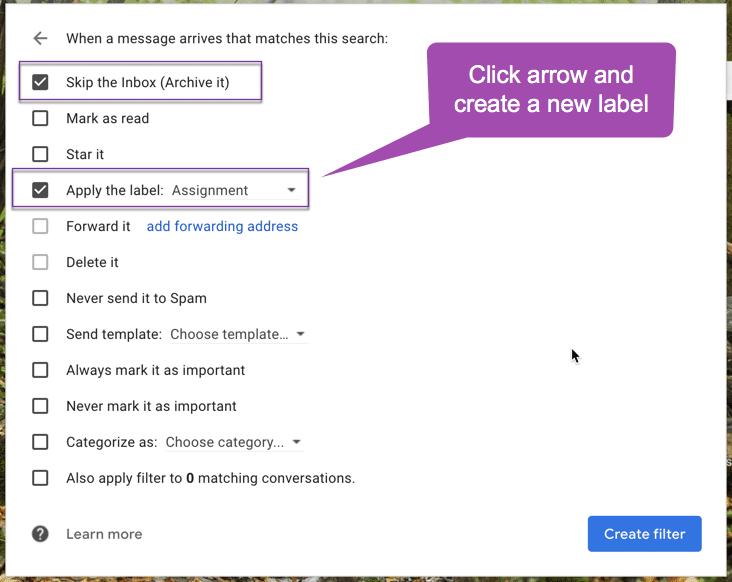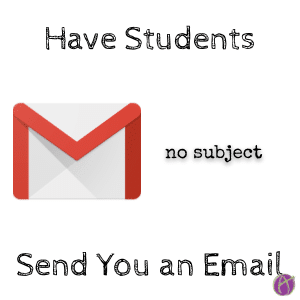
Eliminate No Subject
How often do I get an email from students, including my college students, that has no subject line at all? Or something that does not help me to prioritize the email? I am sure like me, this drives you nuts.

Medium Choices
We have lots of medium choices when we assign students work. Paper, digital quiz, digital document (like Google Docs or Word), spreadsheet, video, audio recording, Flipgrid, and my favorite to respond in the private comments in Google Classroom.
Email As the Medium
Why not have students compose an email as the assignment medium? Although as I write this I am thinking, the last darn thing I want is more email. 🙂 Filtering your email can help with this. While young people don’t use email as often as we wish they would, it would still be helpful for them to know how to properly compose a subject line in an email.
Google Form Template
If your students do not have email I have created a Google Form that you can use to help your students compose an email. Modify the descriptions as you use this form for different assignments to help them compose an email that matches what information you are looking for.
Keep it Short
You do not put the entire message in the subject line. Less than 10 words and some of those words are “of.”
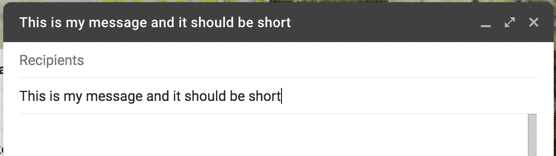
Assign students to send you an email with the answers to the questions at the end of the chapter. However, the real assignment is that the email they send has a short and meaningful subject line. Make them send a new email if their subject line isn’t specific enough to make you want to open it.
Have a Greeting
It is nice to start your email with “Hello Alice, ” or something like this.
TL;DR
Too Long, Didn’t Read. I am so so guilty of writing long emails even though I know better. What I tend to do after I realize that I wrote too much is go back to the top and write a summary of the email and then press enter and put TL;DR to let the person know they can get way more details than they ever wanted but the summary is the gist.
Ask students to get to the point in the first paragraph. They can expand in later paragraphs.
Salutation
It is nice to put your name at the bottom of the email. Try saying something like:
Thank you
Alice
Ask students to finalize the email with some sort of polite ending.
Email Filtering
Ask students to include a specific word in the subject line so you can filter for those emails.
In Gmail, click on the tiny triangle in the search bar at the top.

Under “Subject” put the keyword you are looking for. This filters only the subject line. “Has the words” searches the entire email for those words. Click on “Create filter” instead of the default “Search.”
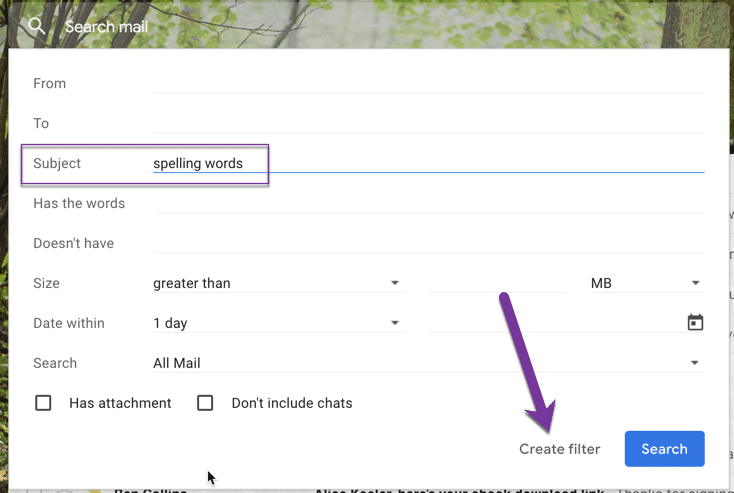
For the filter options, skip the inbox and assign a label. Essentially a label is a folder. On the left hand side of Gmail you can see your labels. Later click on the assignment folder to see the emails students submitted so you can review their assignment.