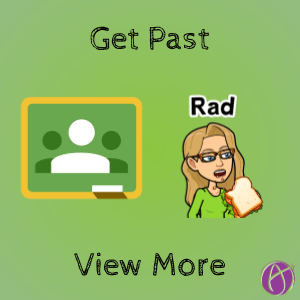
View All Assignments in a Topic
Google Classroom is designed to be organized by topic. When you click on the Classwork tab the assignments are shown under topic headers. The problem is that if you have more than 10 assignments in a topic the 11th and up assignments are hidden under an inconspicuous “View More.”
Out of Sight is Out of Mind
To be honest, “View more” drives me batty. I do not need any excuses for students to legitimately say “I did not see the assignment.” In my Desmos online workshop I have a category to share tweets with examples of how to use Desmos beyond the basics of the workshop. I have over 10 shared so the early ones are hidden under “View more.”
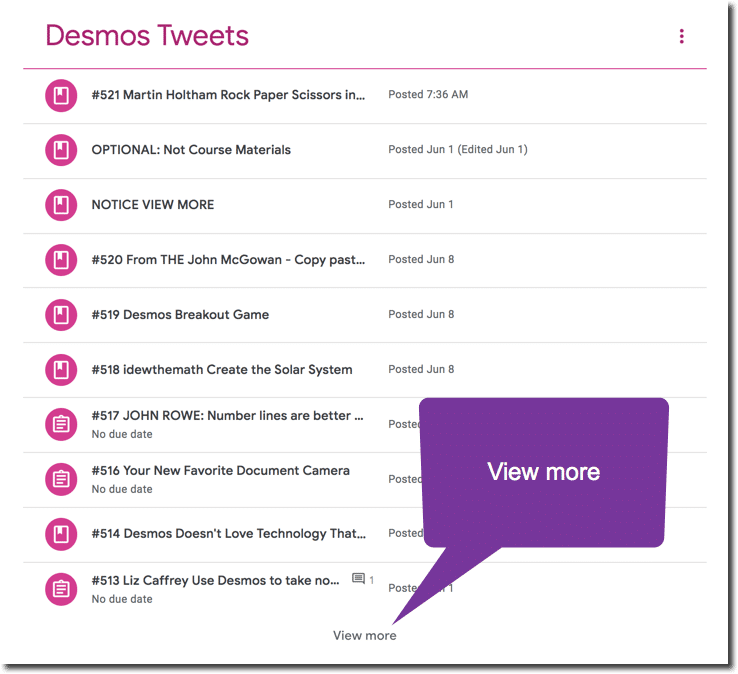
Copy Link
On the topic header is a 3 dots More icon. Click on this to copy the link to the entire topic.
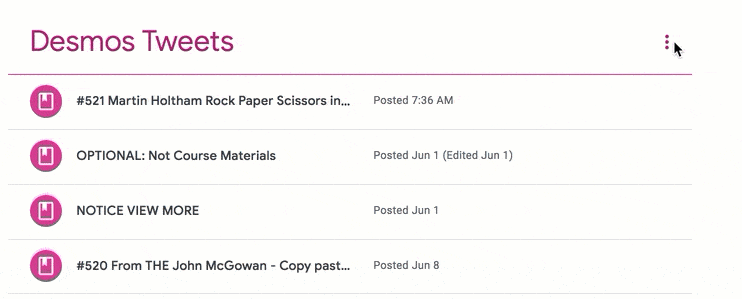
Click on the Topic Header
Students can click on the topic header to filter the Classwork page for all the assignments under that topic. However, this is a hidden feature that students may not think to do.
Email Students
When I have a topic that has the “View more” link I will occasionally redirect students to the topic. Click on the People tab and select all students to send an email. “Check the Desmos tweets topic.” In the email Control V to paste the link to the topic. Clicking on that link will open up the filtered view of the assignments for that topic.
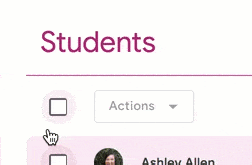
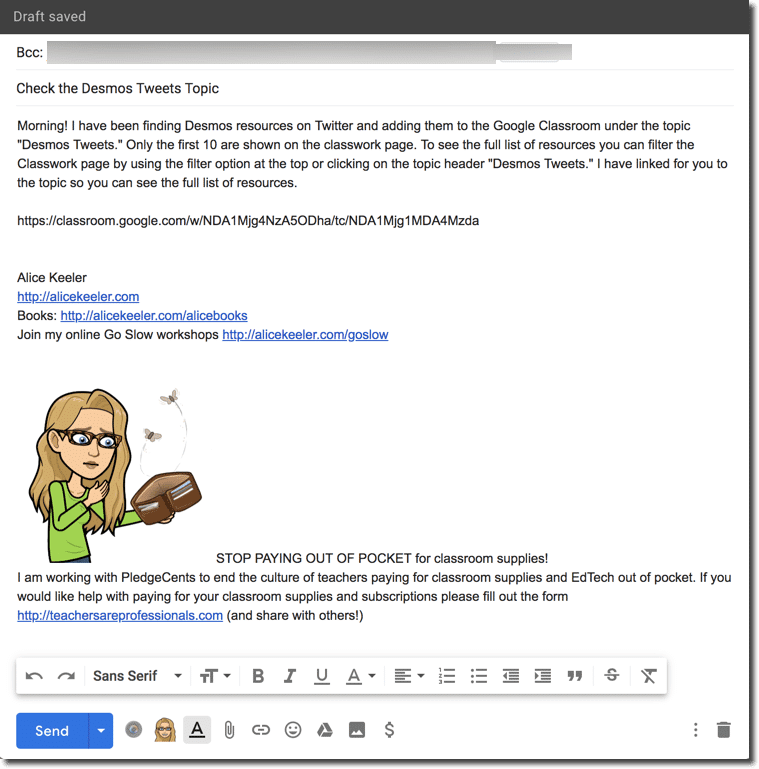
Post to the Stream
I will sometimes make an announcement to the Stream in Google Classroom to remind the students there are more than 10 things in a topic.
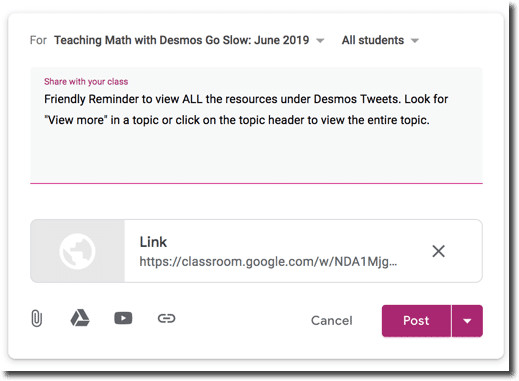
Post on Your Website
The “Copy link” option on a topic or an assignment is very useful. If you ever want to direct students to a specific assignment or topic the copy link takes them right there. If you have a class website you can link to the different topics in Google Classroom without students scrolling through the Stream.








