
Have Students Unlink Their Documents
Paradigm shift, NOTHING in Google Classroom is attached. It is actually linked from Google Drive. This is an important thing to understand as a Google Classroom user.
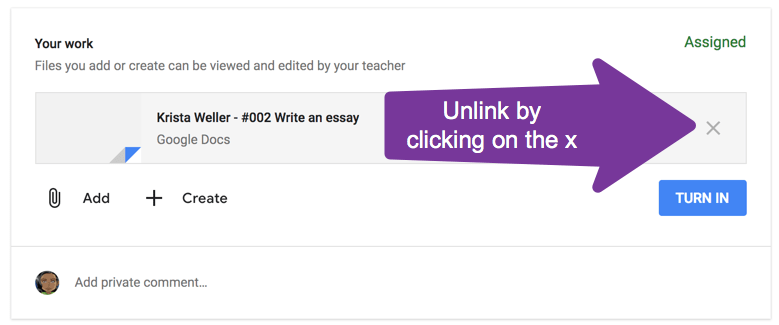
Instant Access
One of the genius reasons to use Google Classroom is that the teacher has instant access to student work before the student even starts to work on it. On the SAMR scale is this R. The ability to come along side a student during the process of their working was challenging to impossible with paper. With Google Apps, this is a native feature.
[tweet]No matter what way you cut it, autopsy feedback has less impact than feedback while a student is still in the process of working on the activity.[/tweet]
Invisible Comments
While the genius of Google Classroom is the ability to provide comments and support to the student while they are working on the activity; the head slapper is that when a student submits the work the teacher becomes the owner and the student a viewer of the document.
Viewers can NOT see in document comments.
Your feedback comments become INVISIBLE! This is ludicrous. If feedback is one of the most powerful tools for learning then it should never be invisible for one second.
Ongoing Assignments
Another thing technology allows us to do to improve learning that paper made challenging or impossible is the ability to “persevere in

Directions Graphic
Here is a document for you to include in your Google Classroom assignment to help instruct students on how to unlink their “attachments.”
If you prefer to share a link instead of adding a Google Doc for directions please use THIS LINK.
Locate Student Work
Normally you would find student work by clicking on “View assignment” on the assignment stripe and clicking on a student’s name. However, the link to their document is now no longer visible. No worries, you still have access to the student’s work. Underneath the “Turned in/Assigned” count is the link to the Google Drive folder for this assignment. You’ll easily find each student’s document with their name on it right in that folder.
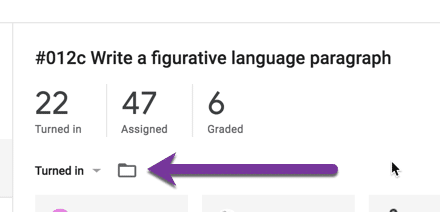
Students Find Their Documents
Student work is located in their Google Drive folder for that class. Students will go to the Classwork page and click on “Class Drive folder.” Their document is safely in there.
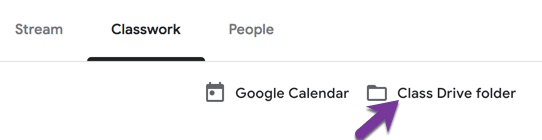









1 thought on “DIRECTIONS: Unlink Document in Google Classroom”
If a student does this…can they continue to work on it once it is turned in? The beauty of having them turn it in is by transferring ownership they can no longer work on the document/file. When work is returned would the invisible comments come back to them?