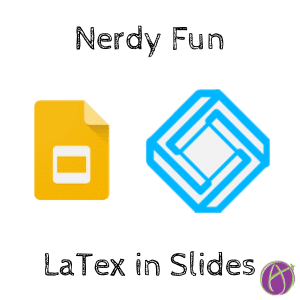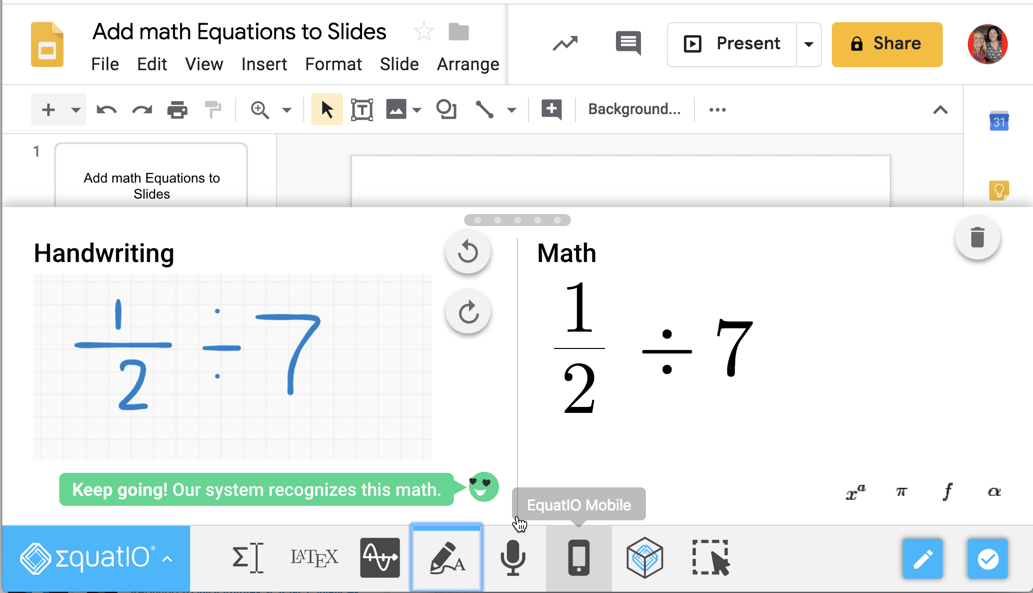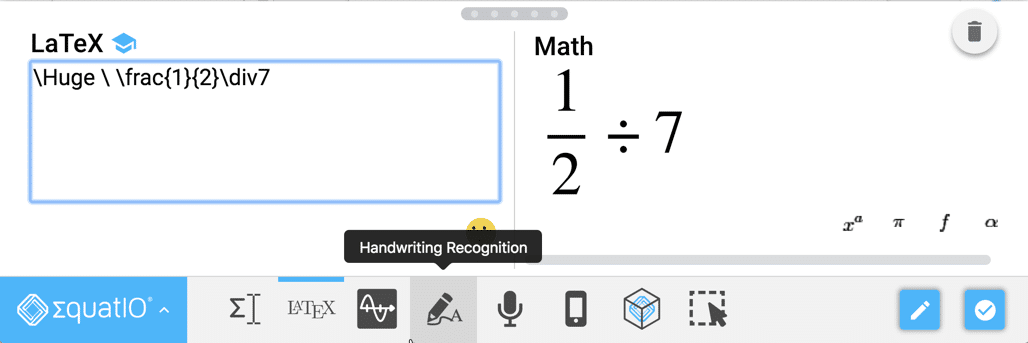Adjust the Font Size in EquatIO
EquatIO is a Chrome extension that works in G Suite (and Office 365). This allows you to insert math symbols IN A MAGICAL WAY into Google Slides, Docs, Sheets, and Forms.
A little tip for anyone that uses EquatIO for GSlides: instead of inserting an equation and then making the equation larger, which makes it pixelated, try adjusting the latex formatting. According to Google, this is the largest you can make the font size, but I could be wrong. pic.twitter.com/saBST5JsCR
— Craig (@seewins) January 30, 2019
Install the Chrome Extension
Sign Up for Free for Teachers
Sign up for EquatIO free for teachers at https://www.texthelp.com/en-us/products/free-for-teachers/ There is a cost for students to use EquatIO (there are free features, but the good features are in the paid version.) The good news is that the student cost of EquatIO is very low if you have a site license to Read & Write by Texthelp. A super helpful tool for helping struggling readers.
Create Math Symbols in Google Slides
Google Slides is not the only Google Apps product you can use EquatIO in but this will be the one I use to demonstrate with this morning. After installing the Chrome extension click on the EquatIO icon on the Chrome extension shelf. This will bring up the EquatIO bar down at the bottom of the screen.
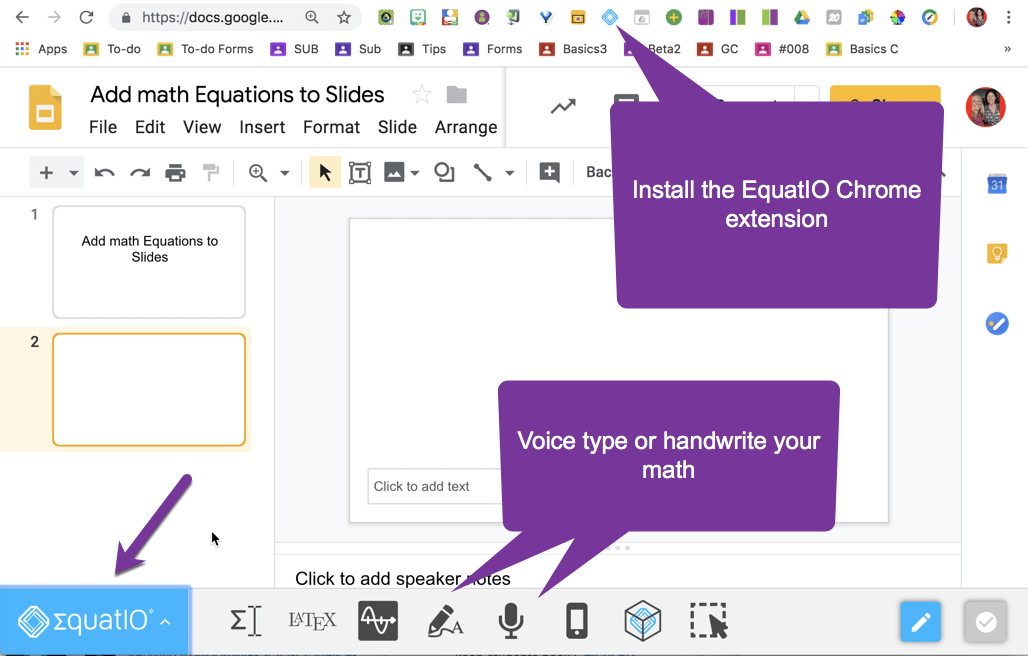
Handwriting or Voice Typing
For reals EquatIO is magical! I usually start with voice typing what I want to create and if it doesn’t come out how I wanted it, I hand write it. This is then converted to typed mathematical symbols in Slides.
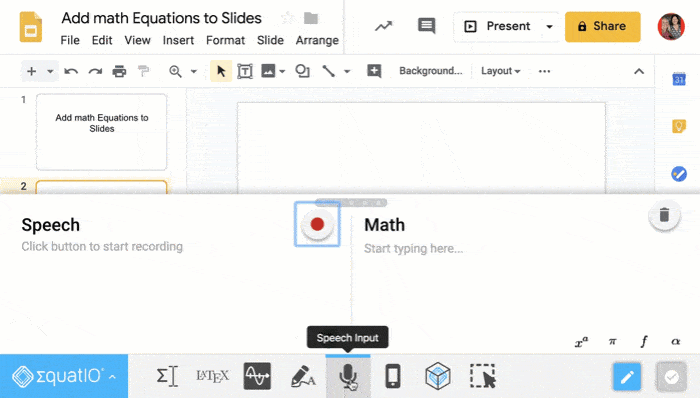
Pixelated
Since I am using Google Slides obviously I want it to be large. So I drag the inserted image and the result is pixelated.
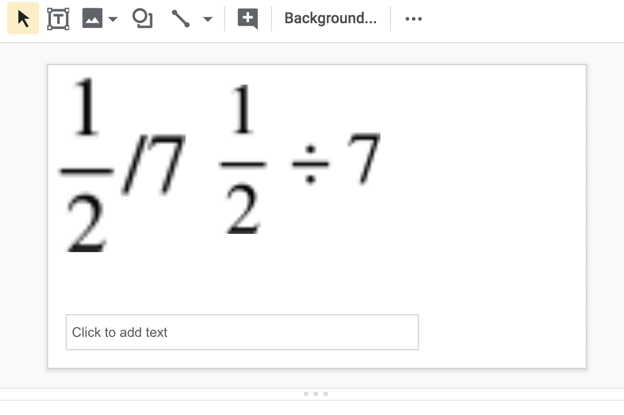
The Easy Way
This isn’t exactly nerdy, but it is easy. Click on the blue “EquatIO” logo in the bottom left and choose “Options.”
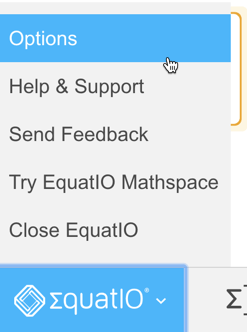
Under “Math Options” change the font size from “Regular” to XX-Large. I don’t like it that large in Google Docs and Forms but yes in Slides!
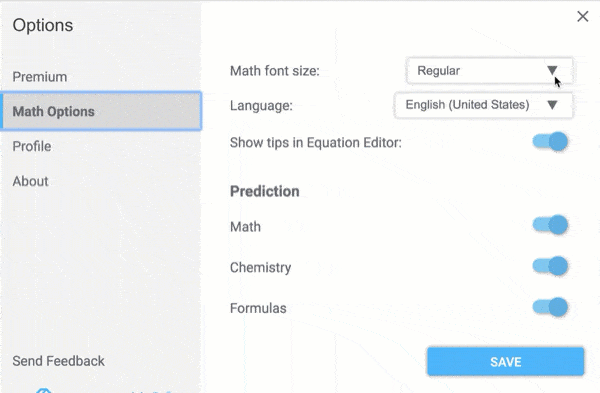
Be Nerdy, Switch to LaTex
If your equations are not coming out how you want them through the typing, voice, or handwriting options you can edit the LaTex. The originator of EquatIO, John McGowan, does not want anyone to HAVE to use LaTex which is why he developed, along with TextHelp, EquatIO. However, for those of us whose only option back in the day to make math symbols was LaTex this is a fun nerdy option!
Slash Huge
To modify the LaTex to make the font really big you want to use slash \ (PAY ATTENTION TO THE SLASH, it’s not the typical slash) and type captial H for Huge and then a space and then a slash \ and then a space.
\Huge \ \frac{1}{2}\div7
Have fun nerding out today!