Get Ready for Next School Year
One of the great things about being a teacher is a fresh start every year. If last year was rough, you get a new batch of kids and a chance to try something new come the fall. However, G Suite doesn’t automatically start fresh for you each school year. While you’re staying inside nursing the sunburn from the pool, take a few minutes to clean up your G Suite to be ready for the Fall.
Archive Google Classroom Classes
In Google Classroom, click on the 3 dots on the class tile and choose “Archive.” You can reuse assignments (posts) from archived classes.

Delete Student Work
I highly recommend that when you come across student exemplary work you star it and save it in a student exemplar folder. Best to do this during the school year rather than to wade through all student work at the end of the year to find the good stuff. You may want to instead use the File menu to make a copy, star the copy, and save it to the “Exemplar student work” folder. This way when the student graduates if their account is deleted, the document is not also deleted.

Other than the student exemplars that you want to save, is there any reason to save student Google Docs in your Google Drive? At the end of each school year, I would take any (paper) student work I had and dump it in a big box and kick it into the hall for the custodian to take away. Why would your Google Drive be any different?
Class Folder
If you have a folder that contains student work (like your Google Classroom class folder) just delete the entire folder. Done. All the documents in the folder are deleted.
Delete Calendars
Every time you make a Google Classroom it creates a calendar. The school year is over, you do not need that class calendar ever again. Go to calendar.google.com and find the calendar on the left hand side that you want to delete. Hovering over the calendar will reveal 3 dots. Click on the 3 dots and choose “Settings and sharing.” Scroll all the way to the bottom and click on “Delete.”
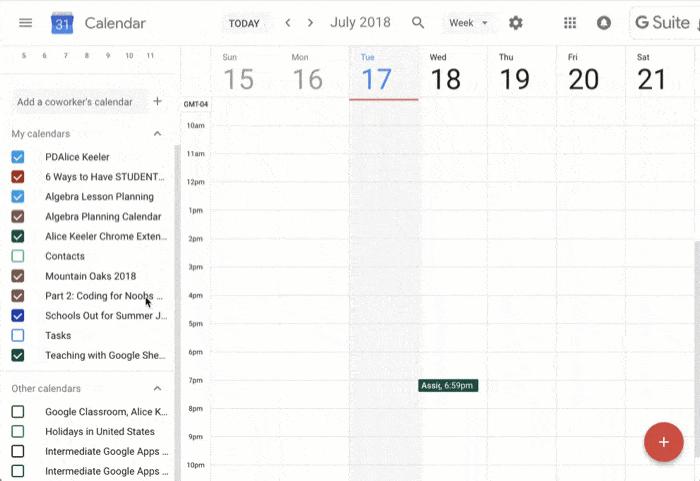
If you have a lot of calendars and it would be tedious to go through and delete each calendar one at a time, try my Add-on script for deleting calendars. This will allow you to delete a bunch at once. Since I do Google Classroom training I had over 100 calendars that were automatically created and needed to be deleted. Took seconds to remove them all at once. Refer to my blog post for directions for cleaning your G Suite Calendars.
Remove Gmail Notifications
The trick to cleaning up Gmail is to locate a common phrase that you can filter for and delete all at once. For example, all of the Google Classroom notification emails have a disclaimer “If you don’t want to receive emails from Classroom, you can unsubscribe.”

In Gmail click on the tiny triangle in the search bar at the top to filter for emails with this phrase. Be sure to paste the text into the box that says “Has the words” rather than “Subject.” You want to find emails that have “If you don’t want to receive emails from Classroom, you can unsubscribe.” in the body of the email not the subject line.
In this case we are NOT creating a filter. You want to one time clean up your Gmail to be ready for next school year. Press enter or click on the blue search icon to find all emails with that phrase.
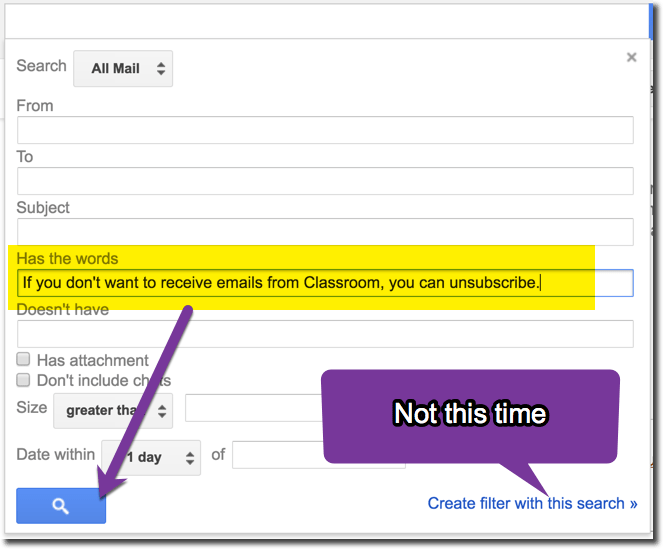
Click on the select all checkbox. This will select all the emails on the screen, but if you want to delete all all emails that have that phrase. If you have more than 50 emails notice the “All 50 conversations on this page are selected. Select all conversations that match this search.” appears above the list of emails. Click on the link to select all all of the emails. Then click the trashcan.

Create a Stuff Folder
I’m sure you have files you’re not sure if you want to get rid of. I have a “Stuff” folder in Google Drive. Try using Shift F to create a new folder in Drive and calling it “Stuff.”
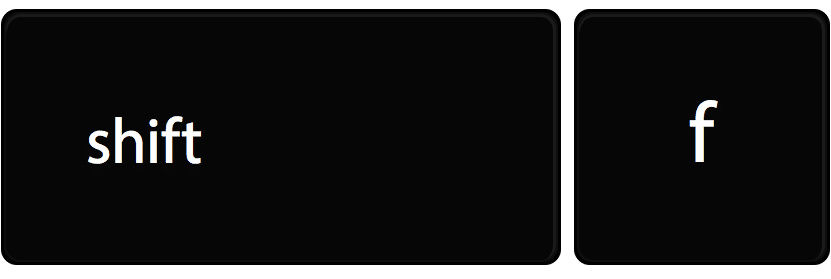
Anything you’re unsure of you can DRAG into the folder. You can also click on the file and press the letter Z to move it to the Stuff folder.
Create a Teacher Gmail
Suggestion to have a Gmail account that is NOT your school account. It’s not the email you normally use, it’s just for you making teaching resources. You never know why you might leave a school district. New opportunity, health complications, retirement, etc… life constantly throws things at us we do not expect. Create your resources in the Google Drive of your personal teacher Gmail you created. Create a folder in this Google Drive and share the folder with your school G Suite account. Then if for whatever reason you leave the school your files just come with you, zero effort.
Sign Into Chrome
When you click on your picture in G Suite, does it show multiple accounts? This causes problems! I highly recommend you instead sign into Chrome and Manage people. If when you click on your icon in the upper right it shows multiple accounts, sign out! Disconnect the multiple accounts.

Instead look higher. In the corner of Chrome (this is not true for Chromebooks, you manage users from the login screen instead) it will have your name if you’re signed into Chrome or it will have a blob man icon. Check out my blog post on how to manage multiple accounts in Google Chrome and G Suite.
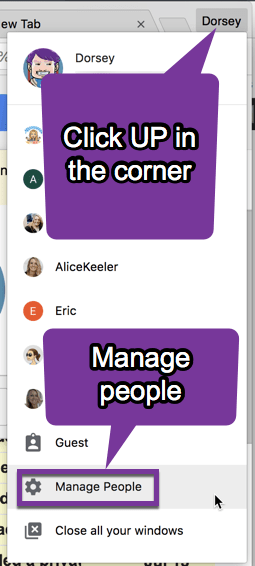
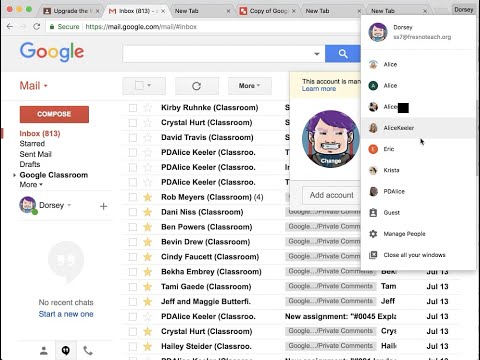










4 thoughts on “School is Out: 7 Tips to Clean Up Your G Suite”
This is such a helpful post. Thanks so much for these quick and easy tips for cleaning up G Suite. You are awesome!
Thank you! I needed this post. Forwarding it to all of my fellow teachers. ?
I’m not fully comfortable with deleting student work, emails, etc.
First, it’s their stuff. It should be returned, not deleted.
Second, it is important for teachers to maintain a record of their interactions with students. You never k ow when .you might need it…
I recommend returning all student work through classroom so that you are no longer the owner. That will cut down on clutter in drive.
Same with Gmail. I prefer to archive messages.
I agree with your calendar recommendations. I wish you could turn Off the creation of a calendar for each class.
You didn’t save it on paper…. No reason to clutter your drive. You and I will agree on returning work. I’m a rabid returner.