
Create a Branching Google Form
One cool thing about Google Forms is the ability to send students to a section based on answer. This only works for multiple choice, not free response. Try out my branching Google Form. You will want to fill it out more than once so you can see that the Form changes based on your answer.
Set Up Sections
The trick to creating a branching Google Form is to set up sections in the Form. I recommend that you do this FIRST. In the floating toolbar the bottom icon of 2 bars creates a section.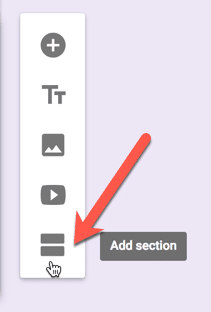
Create a bunch of sections. You want to plan out all of your sections.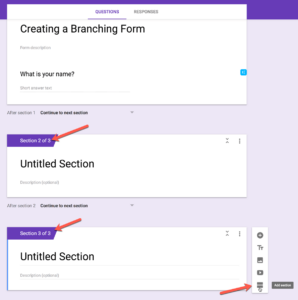
Name Your Sections
I like to number my sections. Sometimes this makes sense. You need to clearly name them so you can keep it straight in your own mind when saying which section you want to branch to.
Control Shift Enter
This is my fav Google Forms keyboard shortcut. Control Shift Enter adds a question to your Google Form. Go back to the first section. Click on it. Use Control Shift Enter and it adds a question to that section. (Command Shift Enter on a Mac.)
Side note, how rad is it that Google Forms auto predicts elements of your Google Form. This is such a time saver!
Multiple Choice
You must use “Multiple Choice” or ” Dropdown” in order for your Form to branch.
3 Dots
[tweet]If you are a G Suite user 3 dots and a tiny triangle should make you very excited![/tweet] Look for the 3 dots menu in the bottom right of your question. Choose “Go to section based on answer.”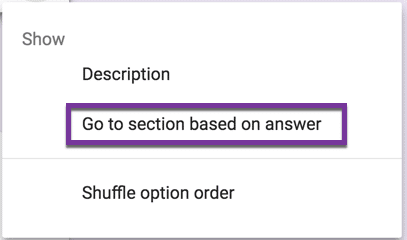
Choose Sections
After selecting “Go to section based on answer” an option next to each multiple choice option will allow you to choose which section to branch to.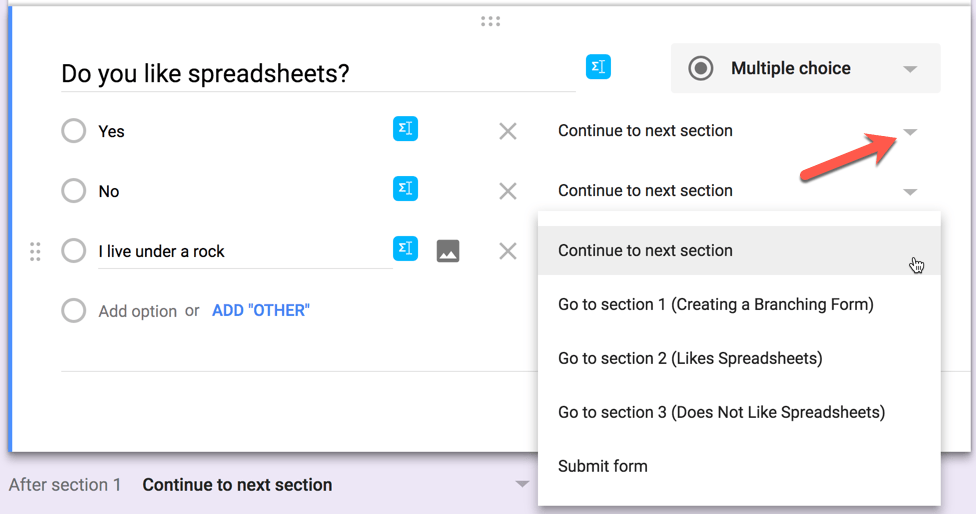
TIP: Do not allow “Continue to next section.” Instead, always explicitly choose the section.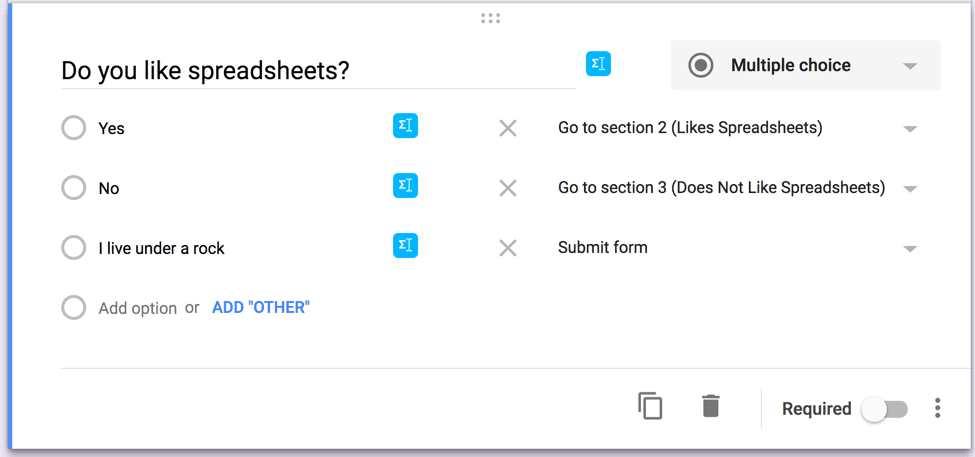
Specify Each Section
Each section defaults to “Continue to next section.” [tweet]Time to get excited! There is a tiny triangle!!![/tweet]
I recommend you also be explicit about each of those. Even if it’s obvious to “Continue to next section” it’s a good habit to get into to be more explicit. This saves you if you end up adding extra sections. Also, if you are in the habit of setting up where the section goes you won’t forget when you do need it to go somewhere else.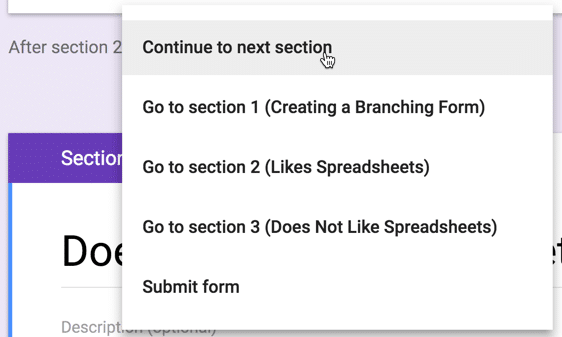
This Seems Tedious
It is.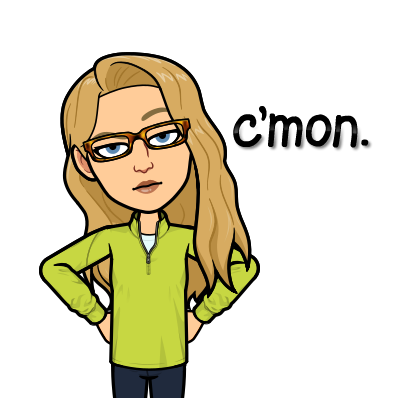
Template
I have created a Google Sheets spreadsheet template that will help you create a branching Google Forms quiz faster. Here is the blog post with directions. Here is the gist. 
- Go to the template https://alicekeeler.com/branchingform and choose “Make a copy.”
- In cell B1 enter in how many questions you want for your branching quiz.
- Use the “Create quiz” menu next to the Help menu.
- Authorize the script.
- Click on “Advanced”
- Click on “Unsafe” (it’s safe, I coded it myself)
- Click on the link created in the spreadsheet to edit the Google Form.
- You will need to set the branching in the Form. This just sets up your sections. You will need to tell it that if the student gets question 1 correct to go onto question 2. If they get question 1 incorrect send the student to a section with a little tutorial.








