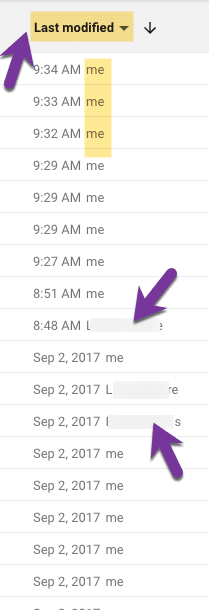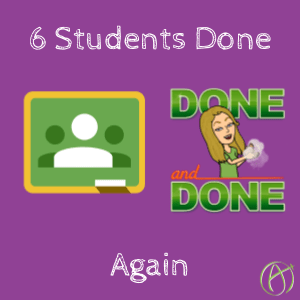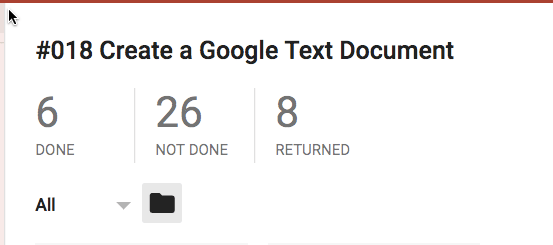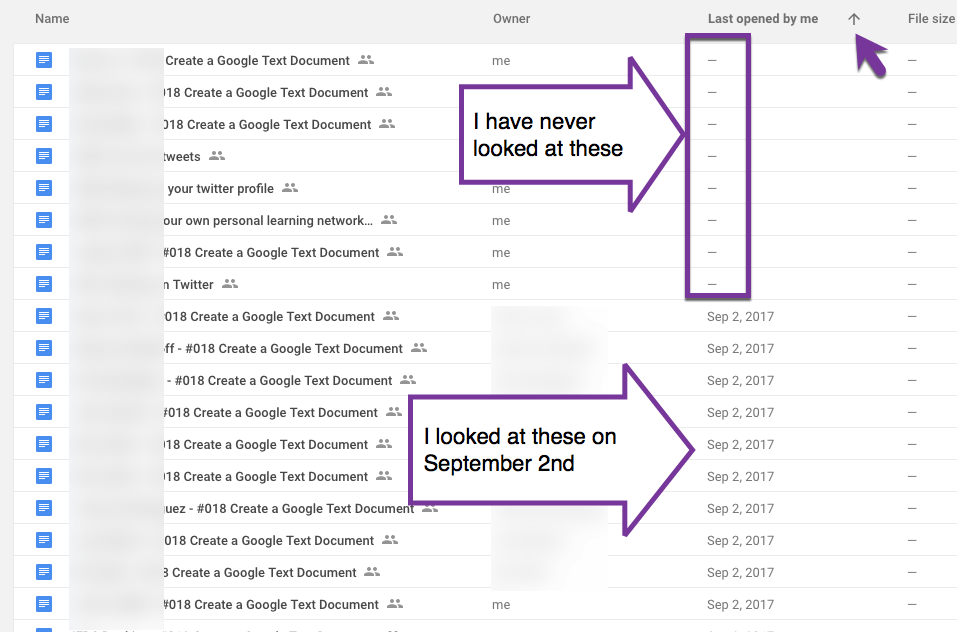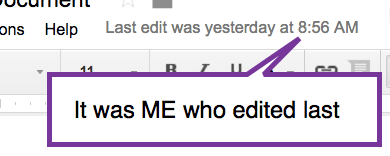Reviewing Submissions After You Previously Reviewed
I return return return in Google Classroom. My goal is to have my Done counts be zero. I scroll the Stream in Classroom looking for any “Done” number that is not zero and pounce on it. Fast feedback matters. I don’t wait for the due date to give feedback. As often as possible, I try to respond right away to students.
6 Done
I got my Done counts to zero the other day. Looking this morning I see that for assignment #018 there are 6 new submissions.
What I was doing for this assignment is having them make a Google Doc where I was making in document comments. Those comments are invisible if I do not return the students work BEFORE I leave the comments.
Folder Icon
If I have an assignment with individual documents (I try to avoid doing that, you have to open those!) I use the folder icon in Classroom to view them all from Google Drive.
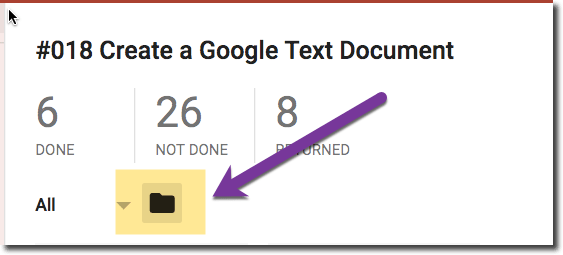
Return
Before I leave comments in the students’ documents, I return the documents first.
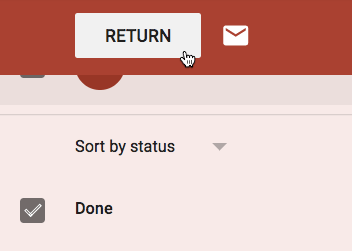
Last Opened by Me
I sort my Google Drive by “Last opened by me.” I also sort it Z to A so the ones I’ve opened go to the bottom.

In Google Drive, any documents I have not reviewed have a minus sign. It is easy to make sure that
Drive20 Chrome Extension
I press on the Drive20 Chrome extension to open the top 20 documents. I actually have right clicked on the extension and went to options and changed the default from 20 to 7.
Last Edit
In the Google Doc next to the Help menu is a statement “Last edit was made ….” and if it does not say by me, I know the student was the last person to edit the document.
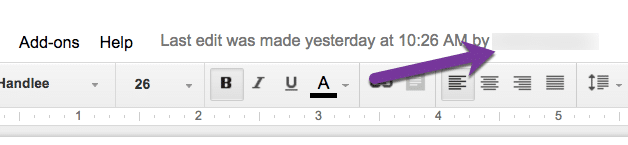
Last Modified
I then switch my Google Drive to sort by Last Modified. I want to check that the list of documents says it was last modified by ME. If not me (I blurred out the names) then I want to check those documents.