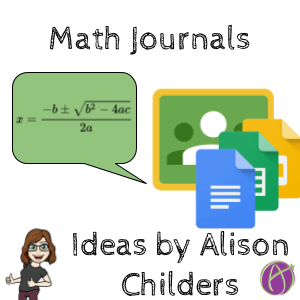[et_pb_section][et_pb_row][et_pb_column type=”4_4″][et_pb_text]
 Check out her types of questions she has students journal. They are not “Find the answer” or “Show your steps.” This is a great way to increase the depth of knowledge and help students get to understand math rather than just do math.
Check out her types of questions she has students journal. They are not “Find the answer” or “Show your steps.” This is a great way to increase the depth of knowledge and help students get to understand math rather than just do math.

 Insert feedback comments on the students Google Doc math journal to help develop their thinking and understanding.
Insert feedback comments on the students Google Doc math journal to help develop their thinking and understanding.


 [/et_pb_text][/et_pb_column][/et_pb_row][/et_pb_section]
[/et_pb_text][/et_pb_column][/et_pb_row][/et_pb_section]
Have Students Explain Their Thinking
Math students may not be used to writing in math but in the real world there is no “math day” and you have to explain what your math means. Filling out worksheets of math problems for no purpose is not really a thing for most adults.Journal Prompts
Alison Childers (@mrschilders314 who blogs at shootforthemoonmath.wordpress.com) shared this brainstorm list of journal topics for math with me.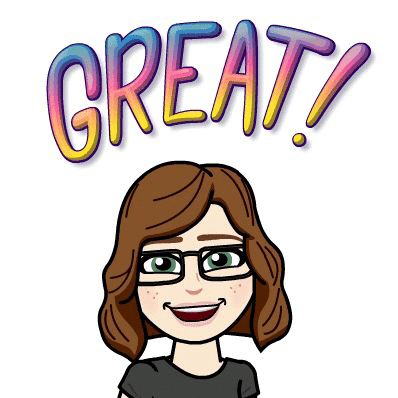 Check out her types of questions she has students journal. They are not “Find the answer” or “Show your steps.” This is a great way to increase the depth of knowledge and help students get to understand math rather than just do math.
Check out her types of questions she has students journal. They are not “Find the answer” or “Show your steps.” This is a great way to increase the depth of knowledge and help students get to understand math rather than just do math.
How to Make Math Journals
The key to doing a math journal is to get feedback FAST so you can have conversations with students and help develop their thinking. Especially at first students responses will probably lack depth since many are used to just getting an answer and moving onto the next math problem.Word of Caution
It may feel like an awesome idea to assign these topics as a daily warmup or even POW (Problem of the Week) but remember you need to give specific feedback on these journal entries. While journal questions are great ways to develop students into mathematical thinkers this really requires an investment of your time. DO ONE AT A TIME! I recommend you do not assign a second journal question until you’ve back and forth back and forth with students until you feel you’ve helped develop their thinking on the topic. Do not assign more than you can handle. You’ll get more bang for your buck in terms of learning if you help students develop one problem deeply than doing several problems where they don’t get as detailed feedback.Private Comments in Google Classroom
This is my favorite way to do number talks and journal entries because I do not have to open any documents! Have the students respond right in the Private Comments of a Google Classroom assignment. I can reply back super fast to students and have back and forth conversations until they understand. Of course, the downside is no math type or visuals. If they link to a document or visual then I have to open it. Still good for having the back and forth conversations, but not as fast if I have to open stuff. If students are able to use the QuickShare Screenshot Chrome extension they can include links to screenshots to include visuals.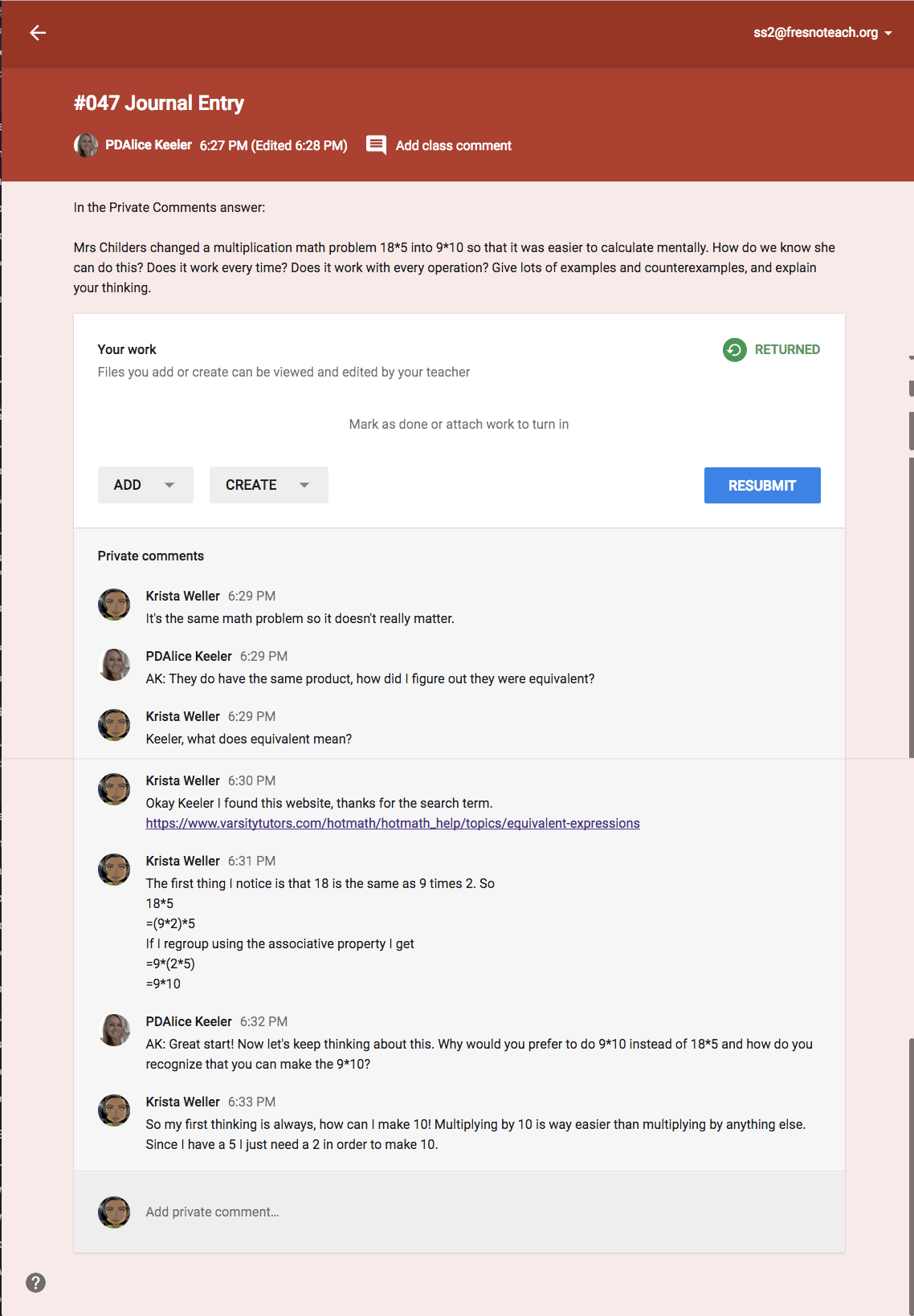
Google Docs
When we think journal, a document is probably the most natural conclusion. Students can use the built in equation editor in Docs to make math or use the EquatIO Chrome extension to voice type or convert handwriting to math symbols. Suggestion to add the question to the header of the Google Doc so that the students can see the question on every page.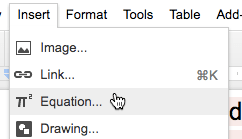 Insert feedback comments on the students Google Doc math journal to help develop their thinking and understanding.
Insert feedback comments on the students Google Doc math journal to help develop their thinking and understanding.
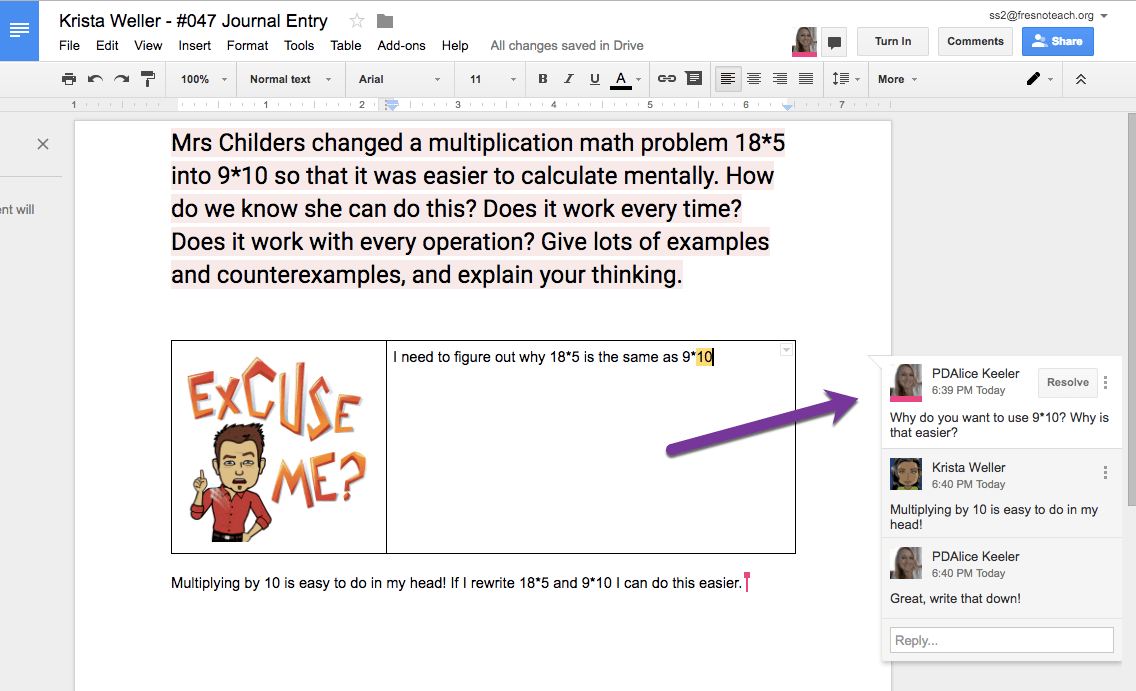
Google Slides
I’m a big fan of using Google Slides for math. Each slide can build upon the information in the previous slide. Big news, EquatIO now works in Slides. Just as in Google Docs you can add feedback comments and have conversations on the side of the Slides to help develop student understanding.
Desmos
Try the activity builder in Desmos to have students demonstrate their thinking about math. Check out this sample by Ronessa Acquesta.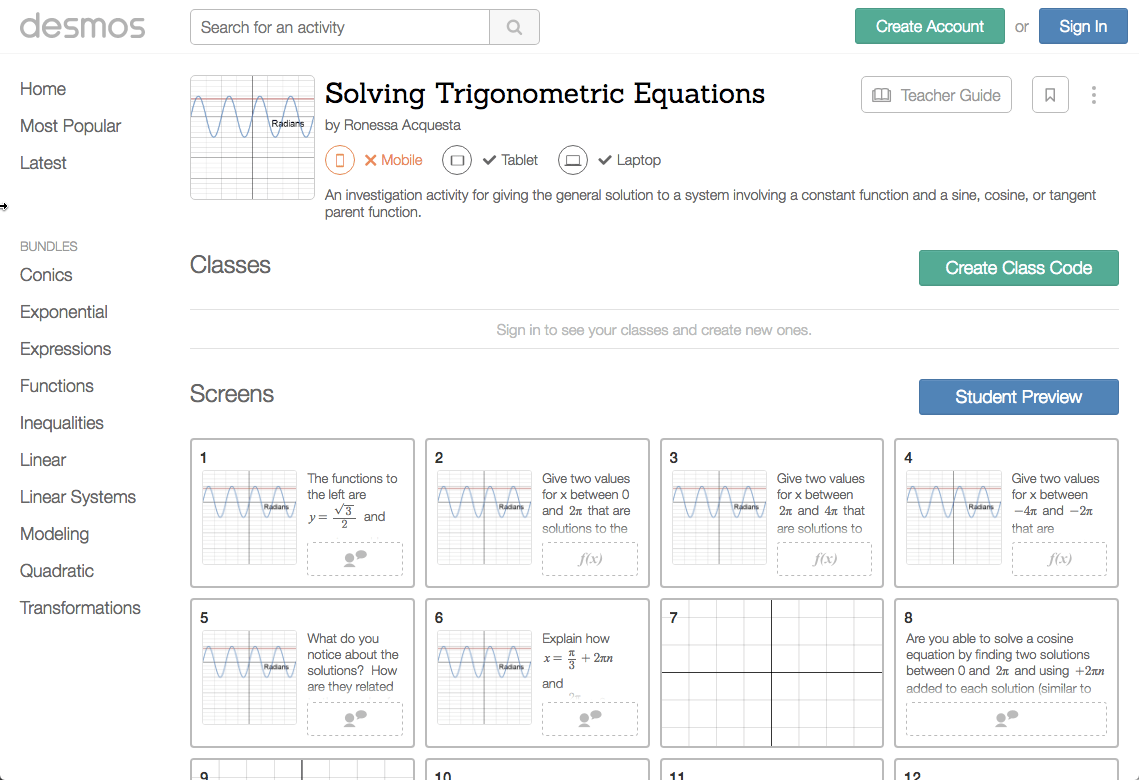 [/et_pb_text][/et_pb_column][/et_pb_row][/et_pb_section]
[/et_pb_text][/et_pb_column][/et_pb_row][/et_pb_section]