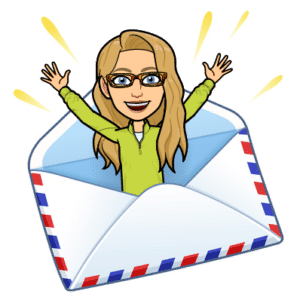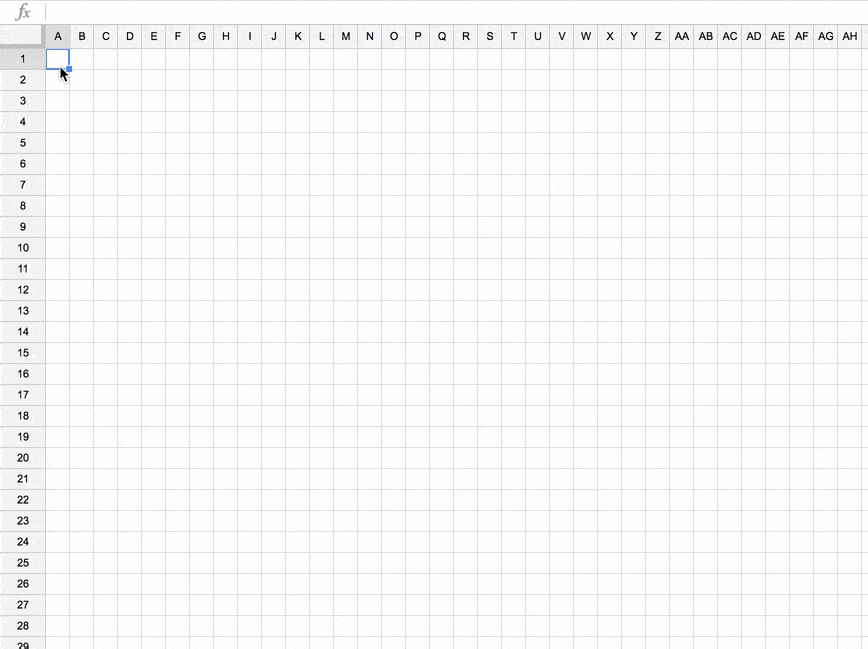Students love using pixel art. It is basically paint by number. There are lots of ways for students to use pixel art for academic reasons. However, it can be tedious to type the same number over and over again. Try this trick for pixel art fill multiple cells.
Sample Pixel Art Lesson
Check out this brownie division activity adapted from a Jo Boaler Mathematical Mindsets activity. To represent their understanding of division multiple ways students use the pixel art to cut up “brownie pans” in the spreadsheet.
Pixel Art Fill Multiple Cells
To fill in a large number of cells in a spreadsheet the same color using pixel art you would need to type the same number over and over.
There is a better way!
Shift Key
In a cell type a number into the pixel art template. Single click back on that same cell and hold down on the Shift key. While holding down the Shift key, click on another cell. This will automatically select the range of cells in between the two cells.