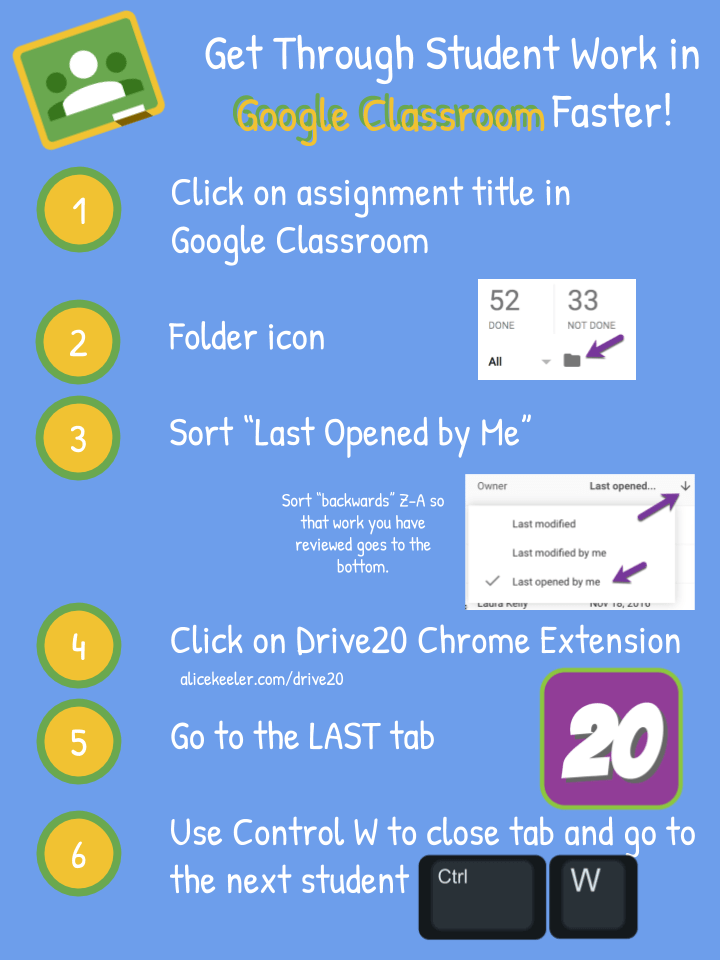
Link to Infographic in Google Draw
Having a good workflow for assessing student work is essential. Here is my workflow for giving feedback through Google Classroom.
Assignment Title
To find student work in Google Classroom go to the Stream in Google Classroom and find the assignment. Click on the assignment title to view student work. Tip:
Tip: RETURN student work BEFORE giving feedback. This allows students to receive a notification of your feedback and this is more motivating.
Folder Icon
Opening student work in Google Classroom can be slow due to the amount of clicking and mouse dragging. I prefer to view student work through Google Drive. Under the “Not Done” count is a folder icon that magically opens Google Drive. Google Classroom automatically creates a folder in Google Drive for each assignment. The folder icon opens that particular assignments folder, revealing a list of the students’ work.
Last Opened by Me
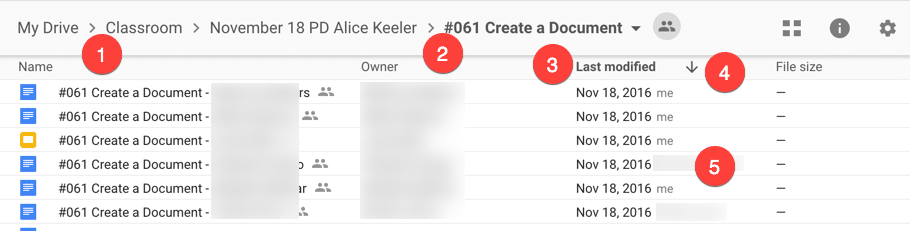
Notice in Google Drive you can change how files are sorted. “Last modified” is really helpful to see work that students have been working on recently. This allows you to give feedback faster to students who have been recently working on something. “Last modified” is a really helpful filter, I recommend it.
Change the sorting from “Last modified” to “Last Opened by Me.” Notice the arrow next to the sorting filter. For “Last opened by me” it is preferable to have it sort Z to A so that files opened recently by me are sorted to the bottom of the list. The arrow should be pointing up instead of down.
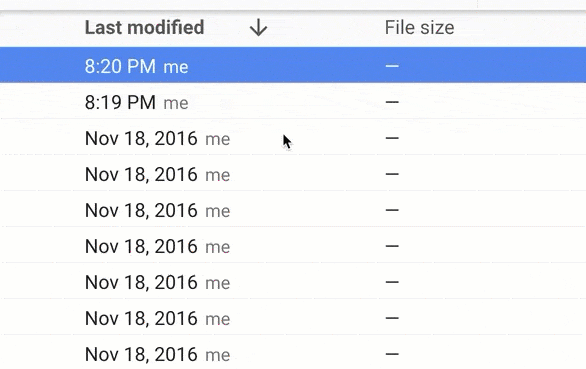
Drive20 Chrome Extension
You need to be using Google Chrome for this trick. Install the Chrome extension Drive20. This puts an icon in the extensions shelf next to the Omnibox. This Chrome extension will open up 20 student documents all at once. Since the files are sorted “Last opened by me” sorted backwards, the extension opens 20 student documents that you have not looked at recently.
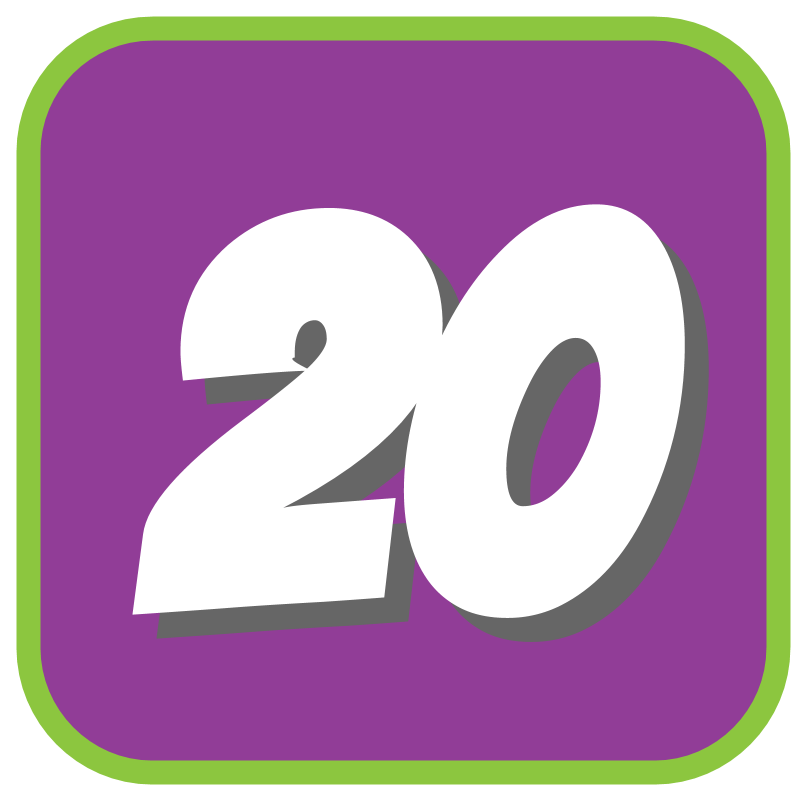
Note: The more tabs you have open the more your computer will cry. Right click on the extension to change the settings for how many documents it will open. I have my settings set to open only 10 documents at a time.
WAIT FOR THE DOCUMENTS TO LOAD! Depending on your internet speed this can take a minute.
Last Tab
Rather than viewing the first document the extension opened, instead start with the last. Go to the last tab on the right-hand side. 
Tip to use the keyboard shortcut Control Alt M (Command Option M on a Mac) to insert feedback comments quickly. Control Enter (Command Enter on a Mac) saves the comment.
Control W
The keyboard shortcut Control W (Command W on a Mac) closes the tab. After reviewing student work use the shortcut to close the tab. This will take you to the tab just to the left of the one you closed. In other words, it takes you to the next student’s document. Repeat with the Control W. Eventually you make it back to Google Drive where you can press the Drive20 Chrome extension and open the next batch of student documents.

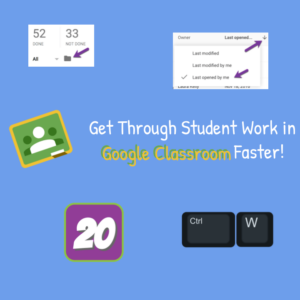








5 thoughts on “Google Classroom: Assess Student Work FASTER [infographic]”
Great extension, I am playing around with it now. It’s seems great for leaving comments, but do you know of a way to grade the assignment with the document open (sending the grade to the student on the classroom assignment page) without having to keep clicking on the google classroom tab and adding the grade then back to the next students work? Thanks Mike Johnson.
Looking at grading research I recommend that you do NOT put grades in Google Classroom but, if you must give grades, instead put them in the gradebook. Use Google Classroom for high quality feedback which research shows improves learning. Grades do the opposite.
Hi, Drive20 doesn’t seem to work on my computer. I open a drive folder full of documents and although the icon appears to be “on” when I click it says “No Docs/Sheets/Slides in this directory.” Any suggestion?
Try refreshing if you just installed it.
No, the problem is because of the language. I’ve changed my default language of Google Suite to English (it was Spanish) and it works now. However I consider the could be solved to avoid changing default languages!