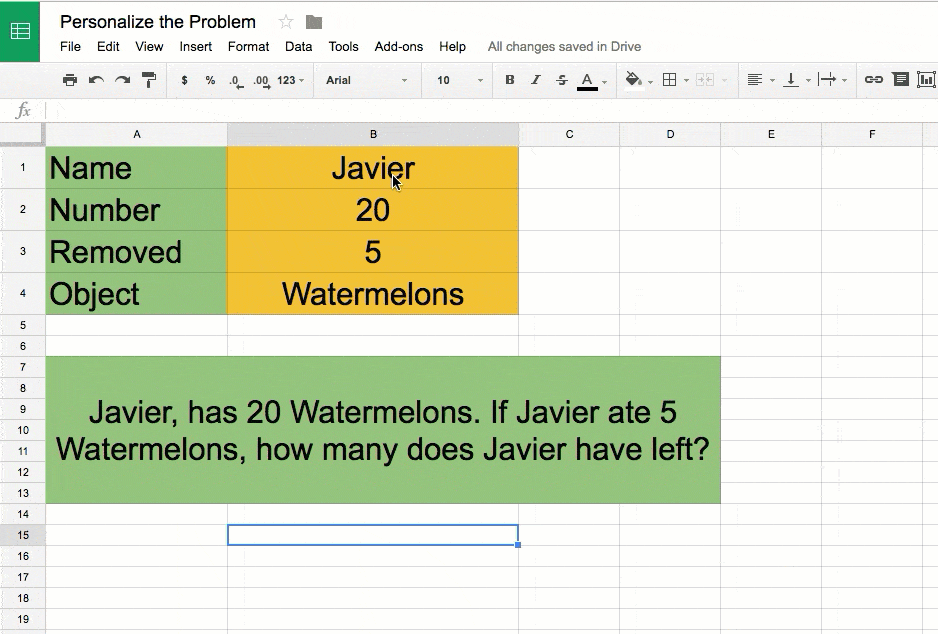In designing lessons, I ask myself several questions. One of them is
[tweet]How does the student insert a little of themselves into the assignment?[/tweet]
[tweet]I want to avoid collecting 30 of the same thing, that is not creative thinking.[/tweet] Digital tools can be great because they allow for some elements of personalization. Even something very small can enhance the interest level for students.
- Allow the context of the assignment to include something a student is interested in.
- Students can choose a photo or image to apply their learning to.
If students can use their own photo all the better. - Have students add their own assumption to the problem.
- Allow students to be creative with how they display the information.
- Have students insert their own Bitmoji (if they have one already), avatar or other visual that they feel represents them.
Learning Objectives
When my son had the assignment to read articles about the zoo and write a paper where he makes claims and justifies them with evidence from the readings he submitted a mediocre paper. Reason being, he did not care about the zoo. The paper did not reflect the level of quality writing he is capable of. The learning objective was not about the zoo, but rather about making a claim and justifying it. Had he been able to make a claim about video games and justify those claims with evidence he would have put more time and attention into the paper.
One way for students to put themselves into the assignment is to focus on the learning objective rather than the example or task. “Read these 3 articles on the zoo or locate at least 3 articles on a topic of your choice (approval needed) and create a statement.”
Add Image to Google Slides
In working on collaborative Google Slides with some students, one girl became very excited about the activity when it was suggested she add one of her Instagram pictures using the Google Slides app. Other students then added images to their slides to enhance the idea they were sharing. Adding images to Google Slides is easy. Students can drag an image onto a slide from the computer. Using the Insert menu to insert image students have several options for adding images: upload, take a snapshot with the webcam, add images from their Google Drive or even search for stock photo images. Using the Google Slides app, students can add their own image from their mobile device photo roll.
In the above example students are asked to perform the perpendicular bisector. They choose their own picture to bisect something. This is an opportunity to utilize questioning strategies and develop students critical thinking. “I know you love Alpaca’s, but SHOULD you cut an Alpaca in half? What might make more sense to divide in half?”
Explore Tool
The new Explore tool in Google Slides uses machine learning to predict layouts of the students slide that would be visually attractive. When using Google Slides students can click on the “Explore” button in the bottom left-hand corner to view suggested layouts.
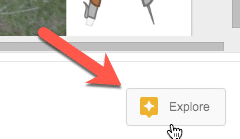
Students choose the layout that they believe enhances their content. It is a small way for students express themselves in their work.
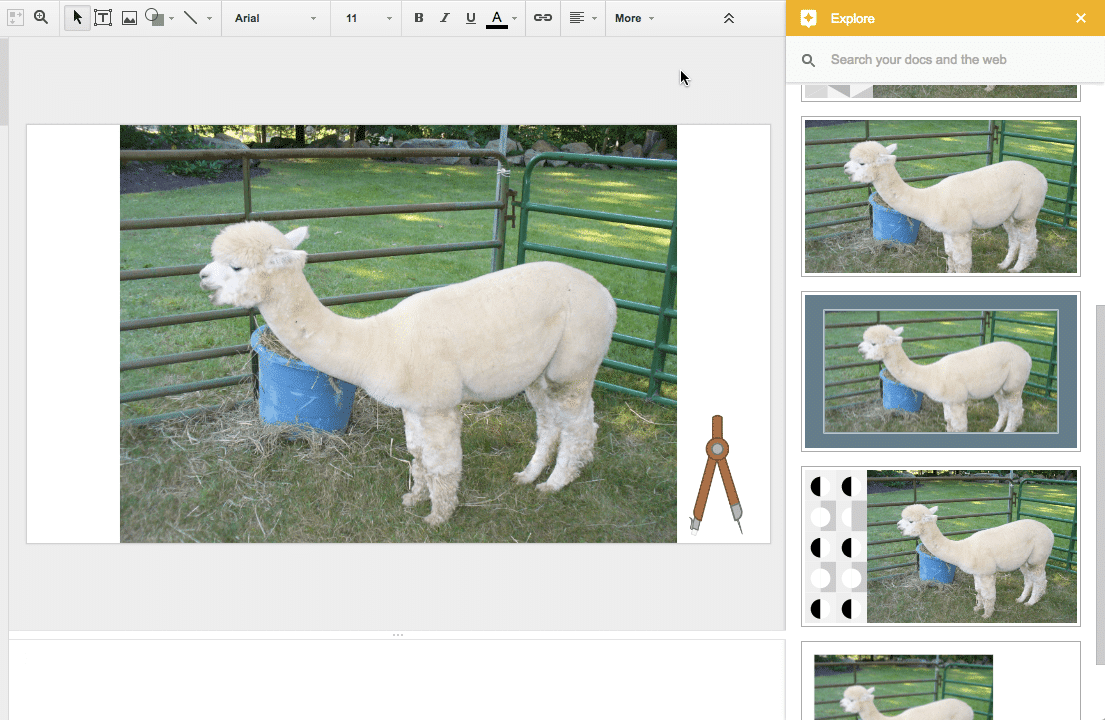
Concatenate in a Spreadsheet
While small, being able to change the name of the characters or nouns in a problem is one way students can personalize their assignment. A student may not care about watermelons, but changing the object to their favorite fruit provides a connection to the problem.
Link to sample custom problem.
How to Concatenate
To create a problem that integrates custom elements start with a spreadsheet. Create a place on the spreadsheet where default values are defined. Suggestion to merge a group of cells into a larger cell to display the full question.
To create dynamic interactions in a spreadsheet you need to start your formula with an equals sign. For the general parts of the problem or prompt, make sure all text strings are in quotations.
Example: =”Taking a long walk, “
Concatenate means to smash different elements together. An easy way to concatenate (join) text strings with the default values is to use the ampersand (&).
Sample
=B1&“, has “&B2&” “&B4&“. If “&B1&” ate “&B3&” “&B4&“, how many does “&B1&” have left?”
What the above formula indicates is that the cell will equal the value in cell B1, which in the example is the characters name. Following the B1 is an ampersand (&) to join the value in the cell with the text of “, has “.