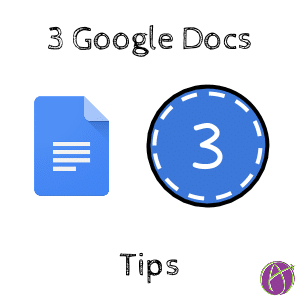Here are 3 things in Google Docs you may not know.
1. Images in a Box
If you drag an image into the cell of a table, the image is automatically sized to the size of the cell in the table. This makes your document easier to format if you create a table first. 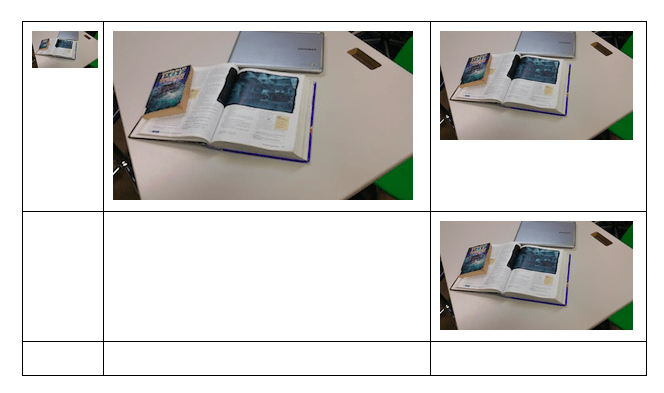
2. Suggest Edits
Suggest edits allows you to directly edit a students document with suggestions. The student would need to approve the edits, or they can say no.
Right click on the Google Doc to switch to suggestion mode. Choose “Suggest edits” from the options.
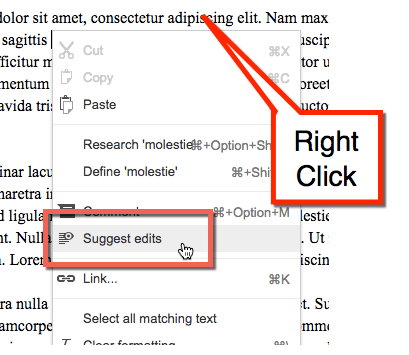
Alternatively you can find the option to switch from editing mode to suggesting mode in the toolbar. Look for a pencil icon in the toolbar. Click on this to switch to the eye on lines icon.

You can also switch modes by looking under the “View” menu.
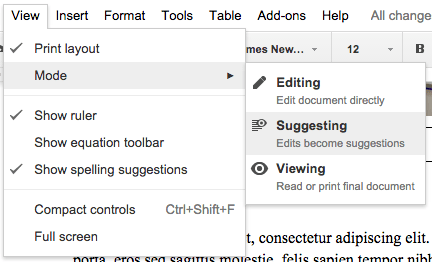
3. Insert Drawing
You can insert drawings into a Google Doc through the “Insert” menu.
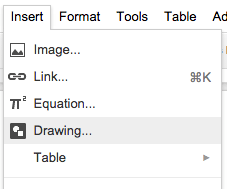
You can use inserting drawings to allow you to annotate on an image. Students are able to drag images to the drawing canvas in the Google Doc. The image can be cropped if desired. Students can insert arrows and shapes onto the drawing, as well as text boxes.
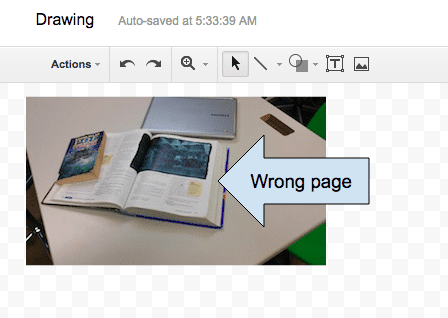
To edit a drawing inserted into a Google Doc, simply double click on the drawing.