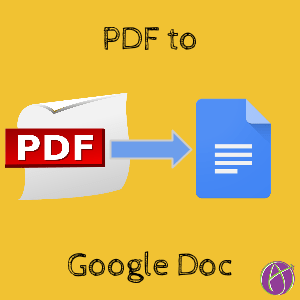
This Google Docs tip tells you how to convert a photo or PDF into a Google Doc. Earlier I blogged on annotating PDF’s being a bad lesson plan. I had suggested that at the very least to put the information into a Google Doc so students can collaborate around it and insert comments.
Right Click on File
From Google Drive, right click on the image file or PDF file. Choose “Open with” and choose “Google Docs.”

This will make a copy of the image or PDF into a new Google Document. In other words, the original image and PDF will will remain unchanged.
Images
When converting an image, Google scans the image for text and extracts readable text out of the document. The image is also included in the Google Doc. Click here to view a sample of a receipt I uploaded to Google Drive and converted to a Google Doc. You can see that it was able to extract the readable text from the image.
PDF’s
When converting a PDF, Google Drive takes an image of each page and inserts it into the Google Document. The text extracted from the PDF is placed under the page image. The page images can be easily deleted after checking for translation accuracy. Click Here for a sample of a PDF I converted to a Google Doc. Notice the first page is the image of the first page, followed by the extracted text.
Plan for Student Engagement
Just because you can does not mean you should. You are able to convert your publishers PDF worksheets to a Google Doc; however, this does not mean that it is a high quality engaging assignment. Remember, YOU design the learning environment. In a blended model, you design the digital and non digital elements of the lesson. Consider that now that you have digital tools, that new activity possibilities are possible.
4 C’s
Remember the 4 C’s for modern teaching: Critical Thinking, Collaboration, Creativity, and Communicate. Publisher materials sometimes fail to address these areas. Consider more authentic activities that connect students to their community and things they know and care about.









3 thoughts on “Convert Your PDF’s to Google Docs”
seems to have stopped working
That does seem to be the case. If a feature is not heavily used then Google will discontinue it. Make sure when you like something you A) Let them know B) tell all your friends.
Geez, it took me ages to find the Open With > Google Docs feature! Thanks G